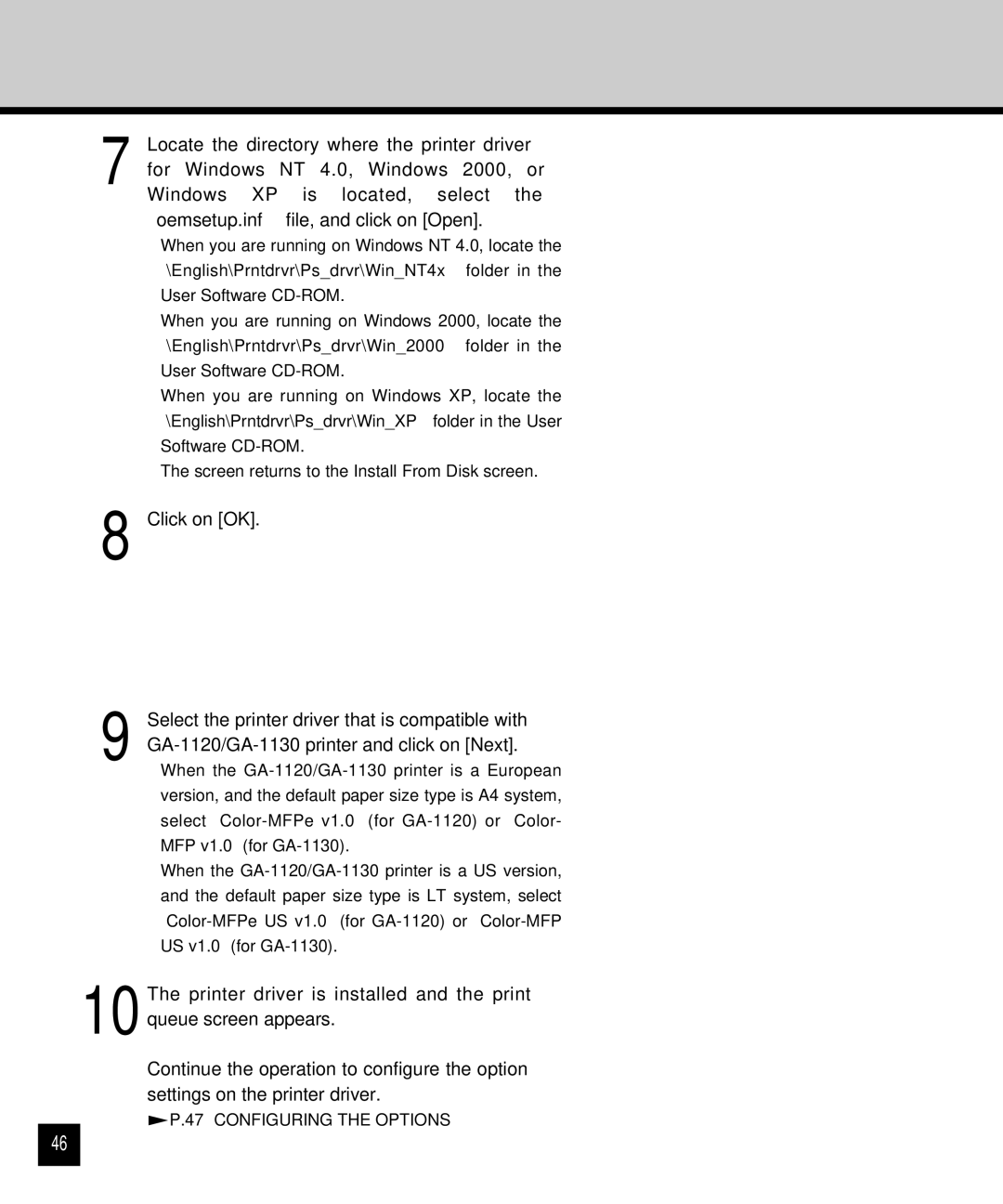7 Locate the directory where the printer driver for Windows NT 4.0, Windows 2000, or Windows XP is located, select the “oemsetup.inf” file, and click on [Open].
•When you are running on Windows NT 4.0, locate the “\English\Prntdrvr\Ps_drvr\Win_NT4x” folder in the User Software
•When you are running on Windows 2000, locate the “\English\Prntdrvr\Ps_drvr\Win_2000” folder in the User Software
•When you are running on Windows XP, locate the “\English\Prntdrvr\Ps_drvr\Win_XP” folder in the User Software
•The screen returns to the Install From Disk screen.
8
9
Click on [OK].
Select the printer driver that is compatible with
•When the
•When the
46
10 The printer driver is installed and the print queue screen appears.
Continue the operation to configure the option settings on the printer driver.