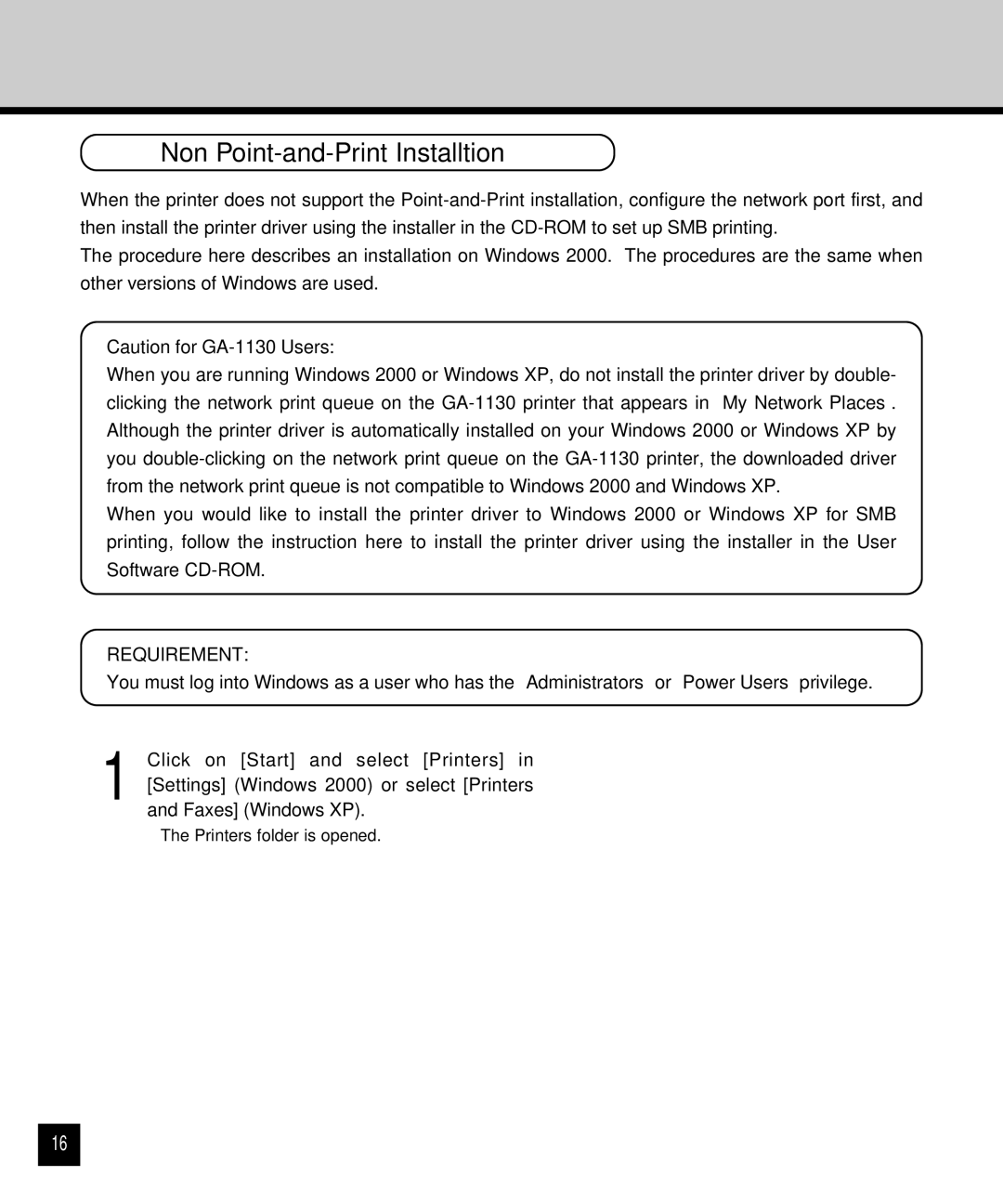Non Point-and-Print Installtion
When the printer does not support the
The procedure here describes an installation on Windows 2000. The procedures are the same when other versions of Windows are used.
Caution for
When you are running Windows 2000 or Windows XP, do not install the printer driver by double- clicking the network print queue on the
When you would like to install the printer driver to Windows 2000 or Windows XP for SMB printing, follow the instruction here to install the printer driver using the installer in the User Software
REQUIREMENT:
You must log into Windows as a user who has the “Administrators” or “Power Users” privilege.
1 Click on [Start] and select [Printers] in [Settings] (Windows 2000) or select [Printers and Faxes] (Windows XP).
•The Printers folder is opened.
16