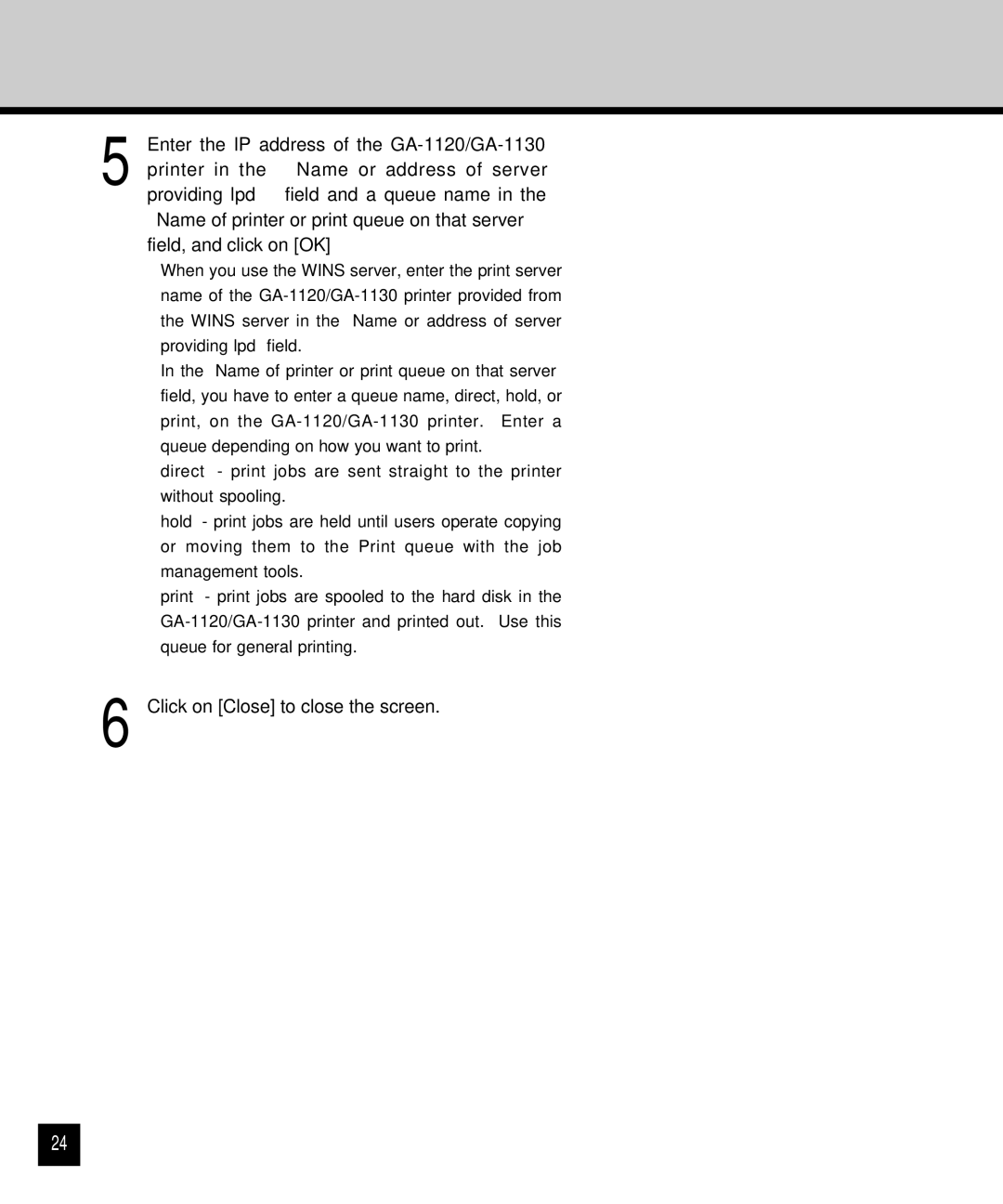5 Enter the IP address of the
•When you use the WINS server, enter the print server name of the
•In the “Name of printer or print queue on that server” field, you have to enter a queue name, direct, hold, or print, on the
direct - print jobs are sent straight to the printer without spooling.
hold - print jobs are held until users operate copying or moving them to the Print queue with the job management tools.
print - print jobs are spooled to the hard disk in the
6 Click on [Close] to close the screen.
24