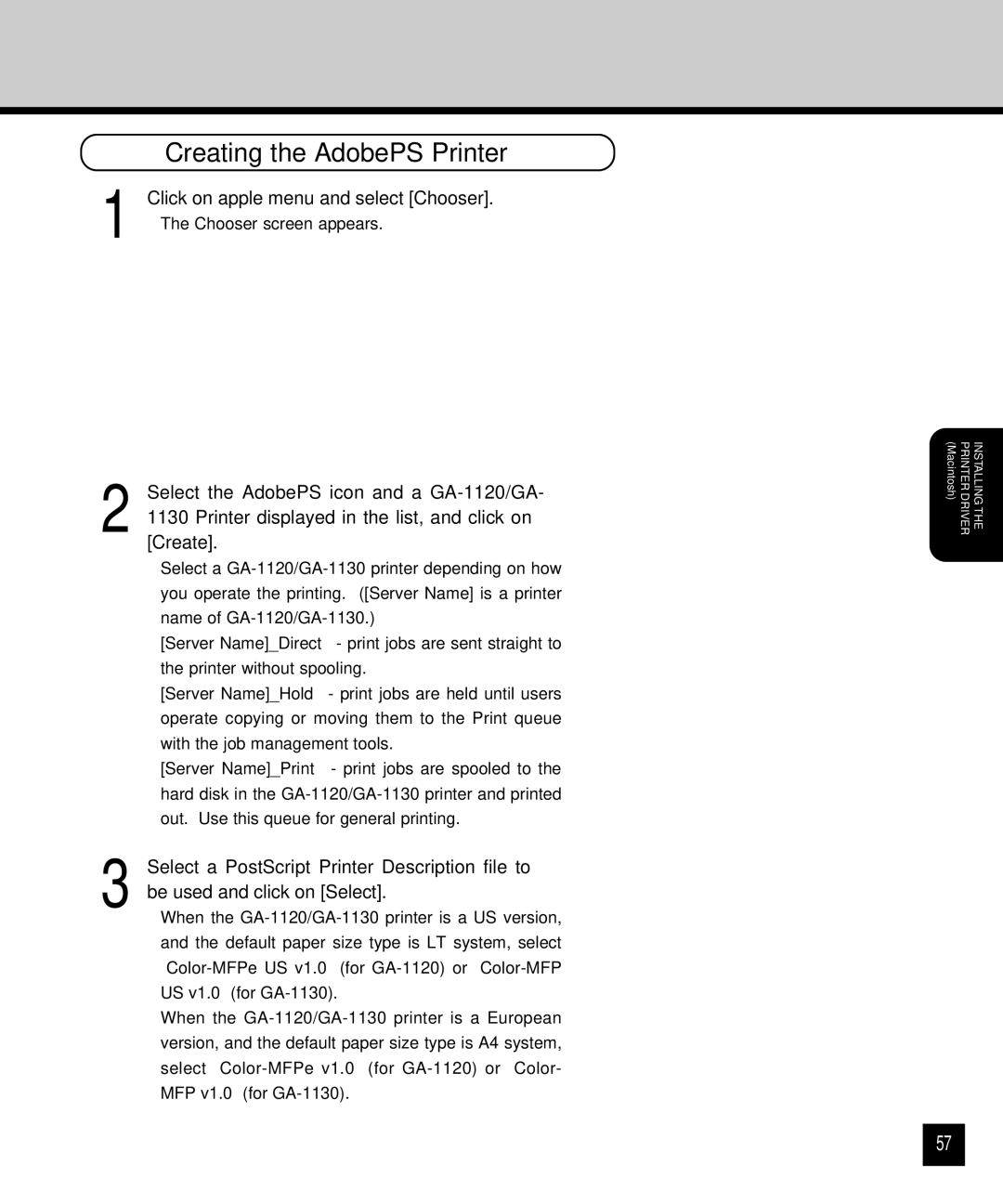| Creating the AdobePS Printer |
1 | Click on apple menu and select [Chooser]. |
• The Chooser screen appears. |
2 Select the AdobePS icon and a
•Select a
[Server Name]_Direct - print jobs are sent straight to the printer without spooling.
[Server Name]_Hold - print jobs are held until users operate copying or moving them to the Print queue with the job management tools.
[Server Name]_Print - print jobs are spooled to the hard disk in the
3 Select a PostScript Printer Description file to be used and click on [Select].
•When the
•When the
(Macintosh) | PRINTER DRIVER | INSTALLING THE |
57