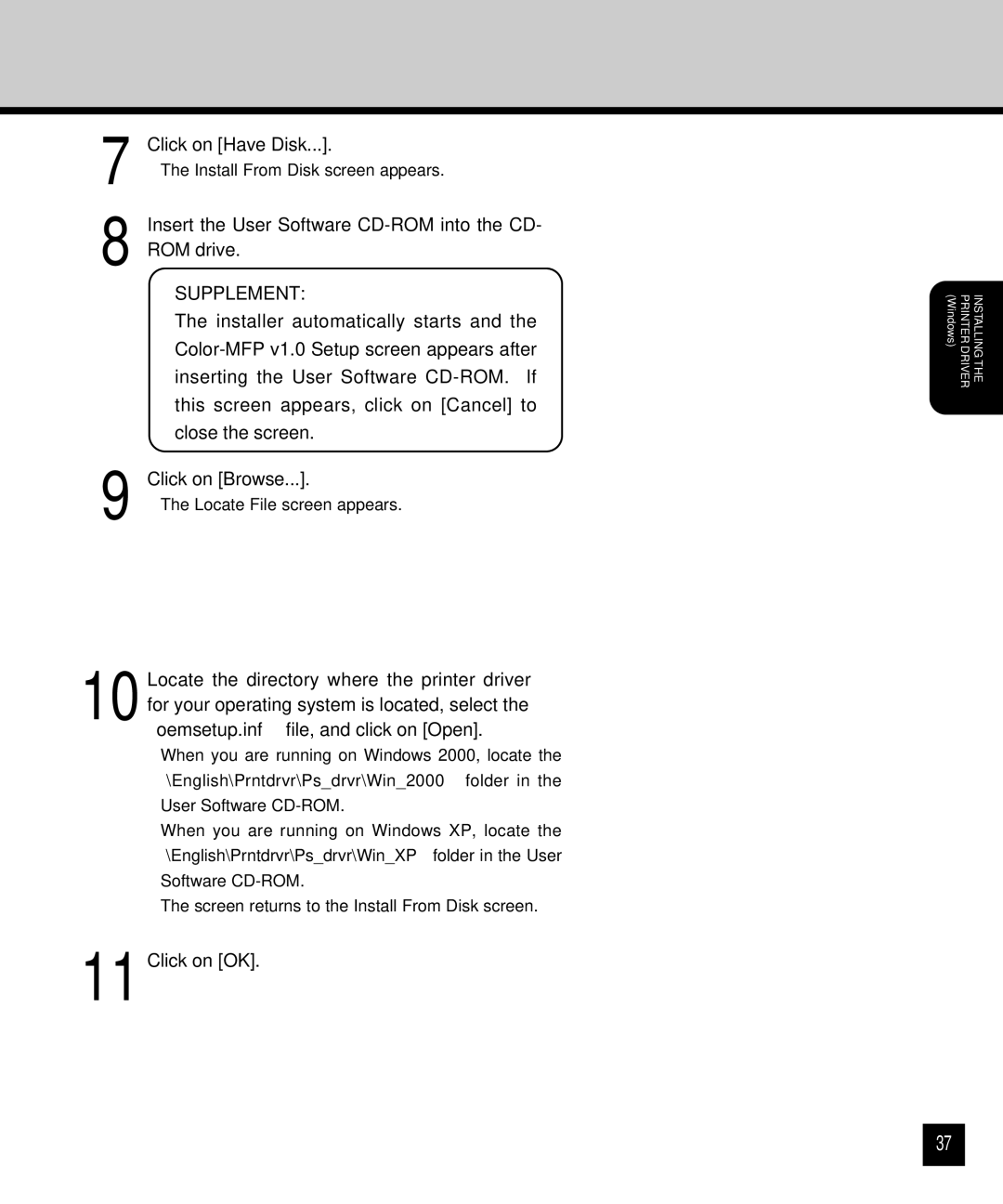7 Click on [Have Disk...].
•The Install From Disk screen appears.
8 Insert the User Software
SUPPLEMENT:
The installer automatically starts and the
9 Click on [Browse...].
• The Locate File screen appears.
10 Locate the directory where the printer driver for your operating system is located, select the “oemsetup.inf” file, and click on [Open].
•When you are running on Windows 2000, locate the “\English\Prntdrvr\Ps_drvr\Win_2000” folder in the User Software
•When you are running on Windows XP, locate the “\English\Prntdrvr\Ps_drvr\Win_XP” folder in the User Software
•The screen returns to the Install From Disk screen.
11 Click on [OK].
(Windows) | PRINTER DRIVER | INSTALLING THE |
37