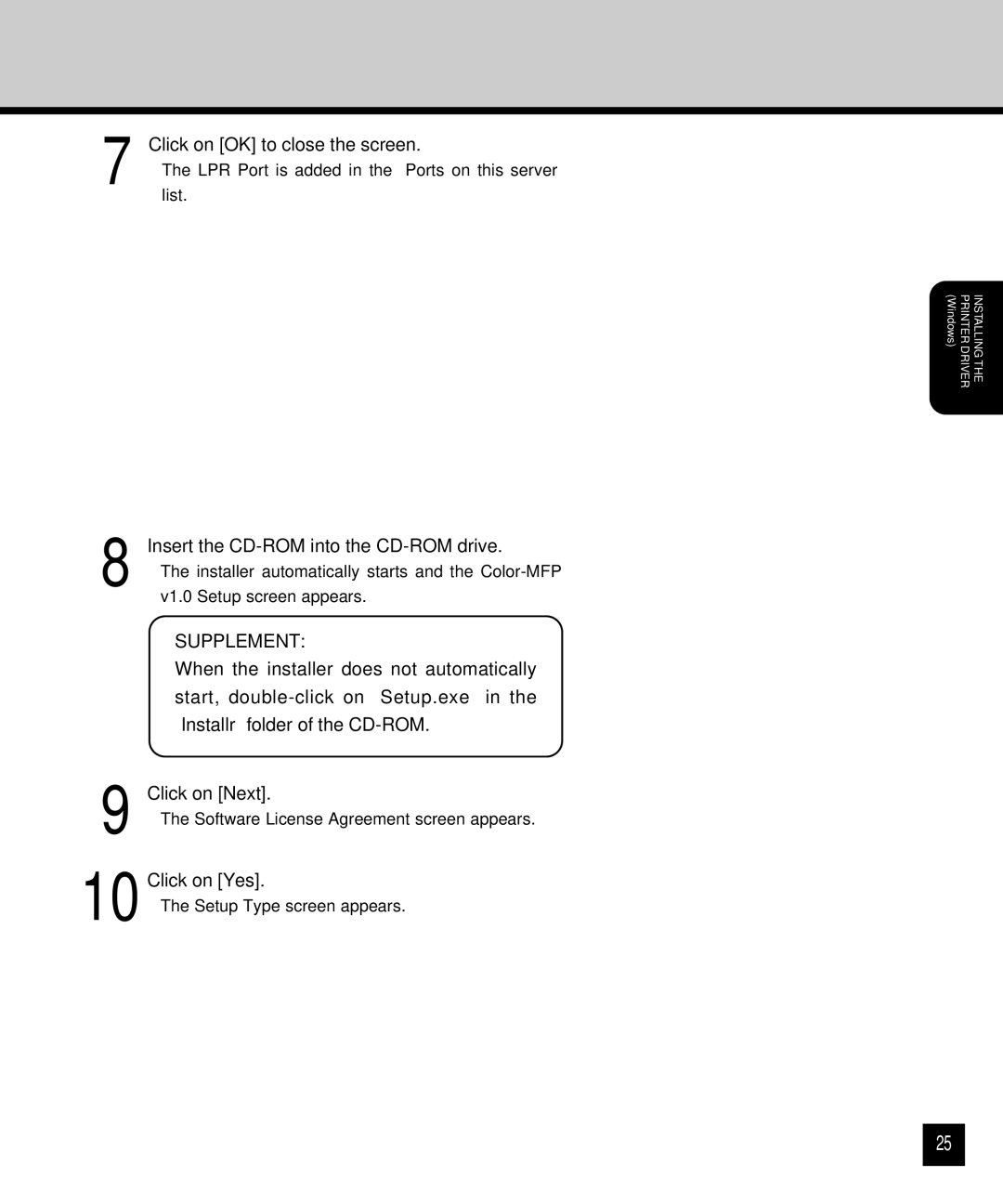7 | Click on [OK] to close the screen. |
• The LPR Port is added in the “Ports on this server” |
list.
(Windows) | PRINTER DRIVER | INSTALLING THE |
8 | Insert the |
• The installer automatically starts and the |
v1.0 Setup screen appears.
SUPPLEMENT:
When the installer does not automatically start,
9 Click on [Next].
•The Software License Agreement screen appears.
10 Click on [Yes].
•The Setup Type screen appears.
25