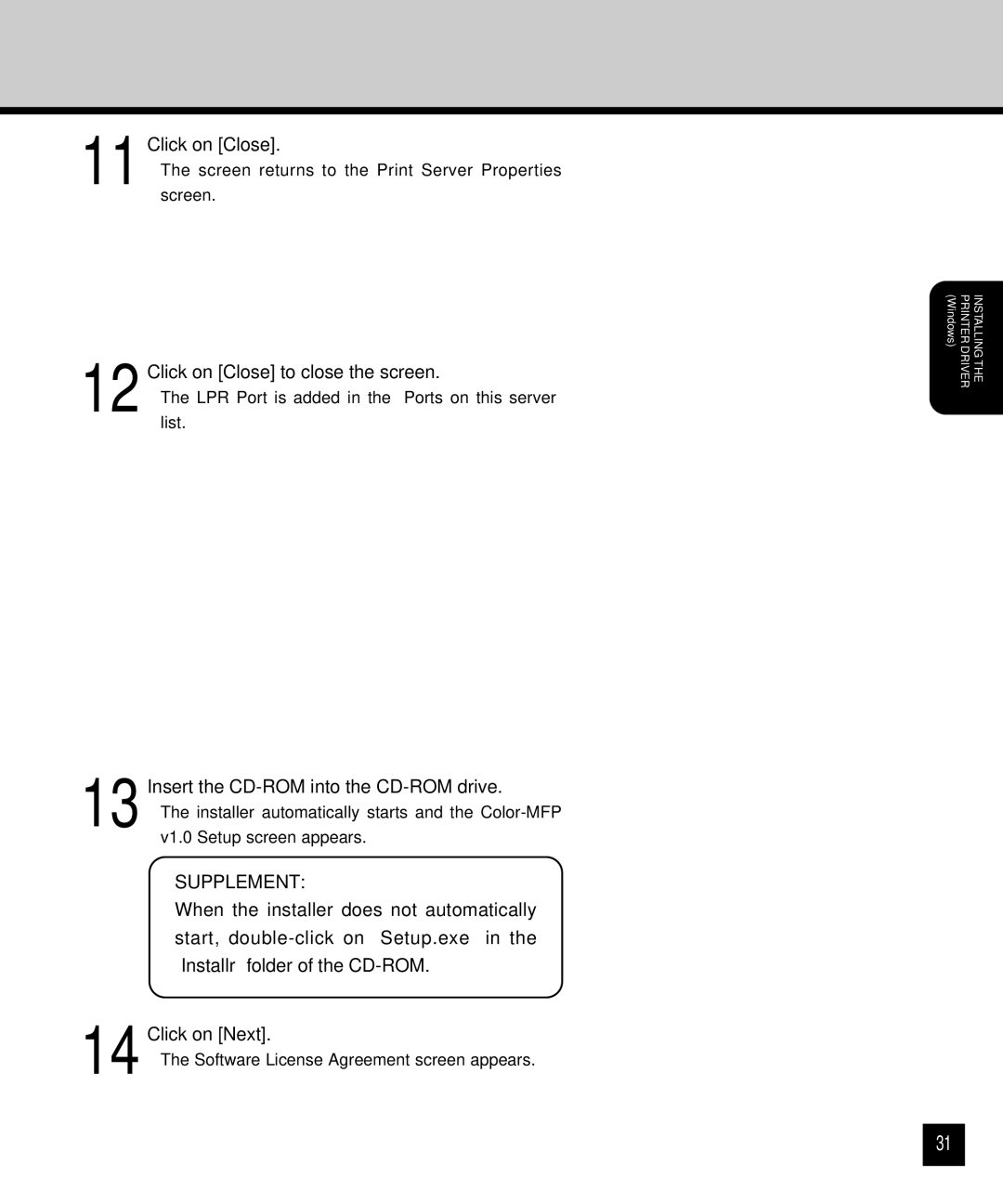11 Click on [Close].
•The screen returns to the Print Server Properties screen.
12 Click on [Close] to close the screen.
•The LPR Port is added in the “Ports on this server” list.
13 Insert the CD-ROM into the CD-ROM drive.
•The installer automatically starts and the
SUPPLEMENT:
When the installer does not automatically start,
14 Click on [Next].
•The Software License Agreement screen appears.
(Windows) | PRINTER DRIVER | INSTALLING THE |
31