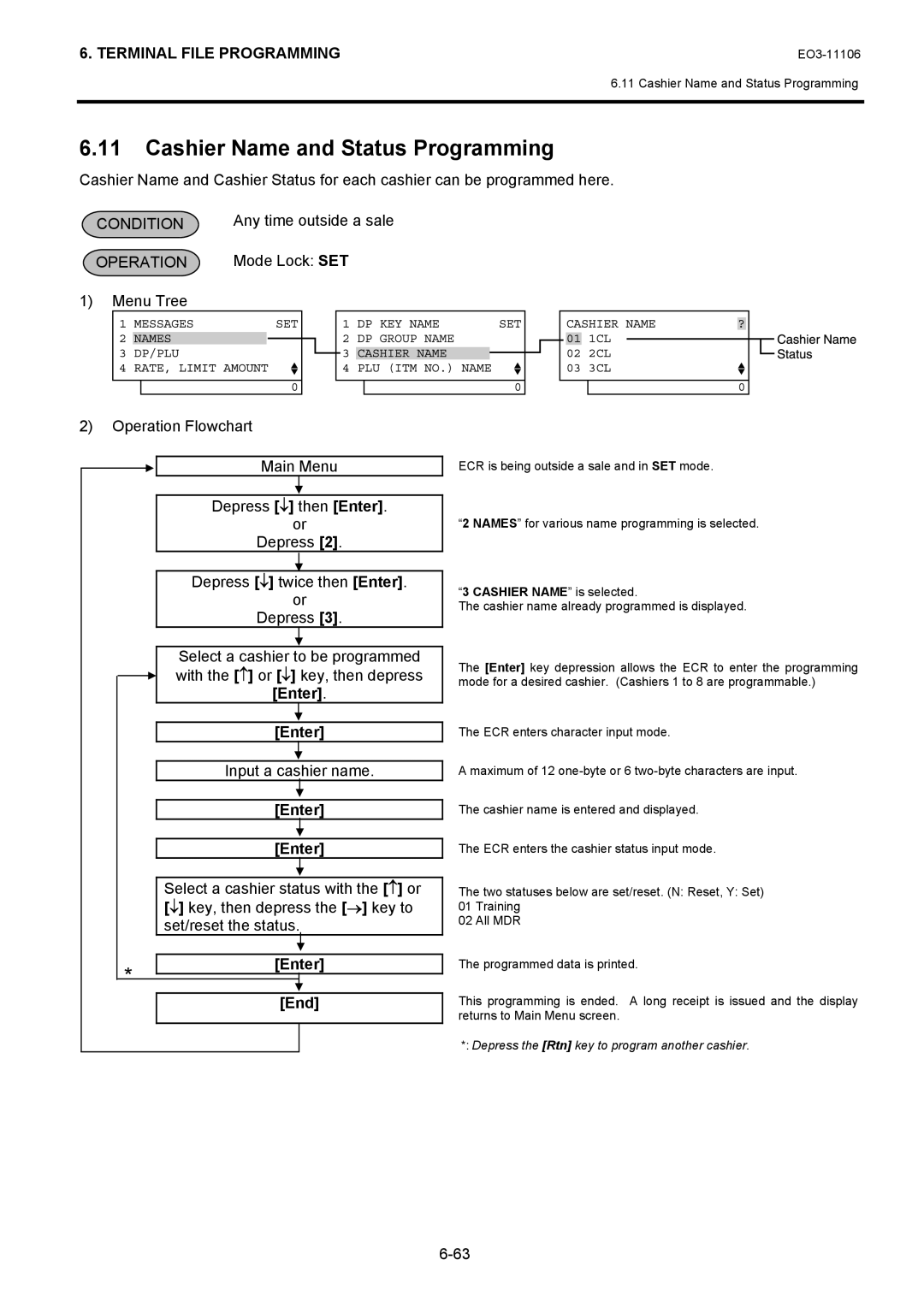MA-600 Series
Table of Contents
Verification of Programmed Data
Description of Model Number
Main Features
Approximately 13.6Kg
Height when the customer display is fully raised 351 mm
Mm width x 442 mm depth x 291 mm height
Height including rubber feet
Medium-term preserving paper
Paper Roll Receipt and Journal
Standard paper
High-sensitive paper
Remarks
Indexing Capacities
Input Item Digits
Memory Type Counter or Total
Basic Memory Capacities
Memory Type Counter or Total Digits
Name of Total/Counter Daily Type
Financial Memory
Financial Memory
Credit-in-drawer Difference
Cashier Memory
Cashier Memory
Counter Total Digits Digits
Others
Sum of Daily Net Sales
Memory Balance
GT Grand Total = Sum of Daily GS Gross Sale
Blind mode
System START-UP Procedure
ST Transmission Delay Timer 2 #
Mode Lock Blind POL Watch Timer #
ST Response Watch Timer #
ST Transmission Delay Timer #
RAM Clear
RAM CLEAR, Data CLEAR, Status Clear
Depress the following Numeric key
Data Clear
Status Clear
Depress the AT/TL key Status Clear receipt is issued
Table of Terminal File Programming Operations
Operation Condition Mode Lock
Rate %-/%+
Instructions for Programming
Ordinary Type Keyboard
Keyboard Layout Variations
Flat Type Keyboard End
Keyboard layout for programming Mode Lock Position
Ordinary Type Keyboard Del
Rtn Dbl Enter
Flat Type Keyboard Rtn
Keyboard layout for Read/Reset
Mode Lock Position
Ordinary Type Keyboard Rtn Enter
Key Enter Rtn End
Key Enter Rtn Function
Key Dbl Del History Function
Character Entries
Character Code Standard Characters Column Code Row Code
Character Code Entry Method
407 #
Character Setting Operations
End ? a
Direct Character Entry Method
Using PK-2 PLU Keyboard hardware option
Key operation Description LCD display PLU
Operation History ↓ Enter
Example of operation
Condition Required for Programming Operations
76 AT/TL
Mode Lock Blind
Sfkc Selective Function Key Code Programming
Consignment counter
Sfkc Table
Key Name Memory to be opened Remarks
Foreign Currency 1-in-drawer
104 TRF Transfer No memory 105 to
108 AMT Amount 109 RPT Repeat No memory 110 to
116 TX3/M Tax 3 Modifier 117 to
Sfkc
Sfkc Receipt Sample
System Option Programming
Programming in SET mode
Operation LCD Display Remarks
Programming in Blind mode
System OP
Time on Sale Receipt
Both Bit 5 & 6 Reset
Department, on Can be issued Department Reports
System Option Table
Inps 2 for the Charge
Inps 1 for the Charge
Posting on Remote Slip
Printer
REG mode
Reports Zero-skip in PLU
Cashier feature
Zero-skip in All
Skipped in the report
Compulsory for any PB Entry
Remote Slip Print
Drawer Open by
Print and Issue Receipts
Cashier Sign ON/OFF
Daily Read Counter on Reports
568
On Reports
Financial and Cashier
SET
Price Shift Function
Consecutive No.
Single-Consignment or
Multi-Consignment
Date Print
Open/Close
Add-on Tax
Separate Print on VAT feature has been Receipt Note
When Add-on Tax
Feature is selected at
Price x Rate VAT feature has been Selected Tax Type
Single line spacing
VAT Symbol Print
Print order of VAT TL
NET TL
Single-drawer or Multi
Drawer Warning Alarm
Drawer Close
Compulsory
Non-add # Entry
Resetting
Reset on Financial Daily Z Negative Mode
No-sale Entry After
SET NON-PRINT Reset
Cashier Interrupt
IPD or Inpd on Journal
REG and MGR Modes
Name Message or Store Name Logo on Receipt
Date, day of week,
Register No. print on Journal
Selection of the Store
OFF on finalizing a sale
+ and %-after a
Subtotal within a Sale
Automatic Cashier Sign
Sale Total
Follow Bit 2 status If both RESET, it will be Order
Date Set and Print
Special Rounding on
Ex 1.5%
Amount Division Symbol
Type Amount Division Symbol
Decimal Point in Item
CUR 4 Foreign
CUR 1 Foreign
CUR 2 Foreign
CUR 3 Foreign
PLU Memory Process
Post-issue Receipt Print
Department Memory
Process for %- on Department Item
Method Push Sfkc Keys
Cashier Identifying
Performed by
Money Declaration
Money Declaration is
Immediately after Previous daily financial
Reset
Consecutive No. Print
Zero-skip of PLU Data
When transmitting to PC
Journal Printer
Narrow Printing on
Disconnection
Enter End
Commercial Message Programming
ECR to enter the 1st line message
Example To program the following Commercial Message
Displayed
To program a message in a desired
Programmed. The 3rd line message
ECR to enter the 3rd line message
Footer Message is selected
Footer Message Programming
Key then depress the Enter key Enter key depression results
Example To program the following Footer Message
Depress the 2 or Enter key Message already programmed is
Line, move the cursor there with the ↓
→ a g a i n Enter
→ → → → → → → → → →
→ → → → → → C A/a a l l
Input a message in the 4th line
Store Name Message Programming
When Commercial Message is Reset
→ S T O R E Enter
Example To program the following Store Message
Depress the 3 or Enter key Message already programmed is
→ → → → → →→ Dbl T E
ECR to enter the 4th line message
Input a department name
Department Name Programming
Department 01 is selected
Example To program Food as the name of Department
SET mode, depress the ↓ key Depress the 2 or Enter key
Depress the Enter key
Group Operation LCD Display
Department Group Name Programming
Input a department group name
Example To program the following name on Department Group
Dbl F R E S H Enter
Department Group 1 is selected
Department group name already
Input a cashier name
Cashier Name and Status Programming
SET mode, depress the ↓ key
Name already programmed. Cashier 1 name is input
Status input mode
ECR to enter the cashier 1 name input
Mode. The C key depression clears
Example To program Tomato as the name of PLU Code No
PLU Name Programming
Maximum of 16 characters of PLU name is programmed here
Input a PLU name
C key depression clears the PLU
Depress the 2 or Enter key Depress the ↓ key three times
Depress the 4 or Enter key
PLU Code No is selected
To be programmed with the ↑ or ↓
Salesperson Name Programming
Enter key
Select a salesperson of which name is
Salesperson 01 is selected
Example To program White on Salesperson Code
Depress the ↓ key four times
Depress the 5 or Enter key
End key depression allows ECR to end this programming
Financial ITM Name is selected
After Financial Reset
Financial Report Item Name Programming
Input a Financial item name
Financial item name already
Depress the ↓ key five times
Depress the ↓ key, then depress
Item code 2 NET GT is selected
NET GT NEG GT
EO3-11106
Terminal File Programming
Vacant
Print Item Name is selected
Print Line Item Name Programming
Anytime outside a sale
Input a print line item name
Item code 7 @ Item is selected
Depress the ↓ key six times
Depress the 7 or Enter key
Depress the ↓ key six times, then
Print Line Item Name Table
Thursday Friday
Post-issue Receipt Header
Sunday Monday
Tuesday Wednesday
Consignment
NET Total
Fixed Data
Preset Data
Department Group Cashier Symbol Salesperson Symbol Remarks
Display Item Name is selected
Display Item Name Programming
Input a display item name
Slip Printer Connection Check
Display Item Name Table
Application Standard Program Code
Item code 3 Total is selected
Depress the ↓ key seven times
Depress the 8 or Enter key
Depress the ↓ key twice, then
Display Name #003 Balance DUE
Error Item Name is selected
Error Item Name Programming
Input an error item name
Depress the 9 or Enter key
Error Code 3 Manager
Required is selected C key depression clears the error
Depress the ↓ key eight times
Content or Cause of Error Standard Program
Limit Over Warning
Endorsement Print Compulsory Error
Journal Paper Retainer Open Printer Head Temperature Error
Printer Head Voltage Error
124 125
ST Key Entry Compulsory error
120 121 Negative Balance Error 122 123
100 101
200
Z Report Name is selected
Read/Reset Report Name Programming
Input an X/Z report name
Report No Xprofit is
Depress the ↓ key nine times
Depress the 0 or Enter key
Depress the ↓ key twenty times, then
Report Type Standard Program
Zone PLU
Department Gross Profit
Hourly Range All Department
All Media Sales and Cash-in Drawer All PLU
F I N C a L + D P Financial + All Department
Enforced Clear of Hold Condition A N C E L
Condition Operation
Department Table Programming
Positive or Negative Department
Single-item or Itemized Receipt
€4,00
Allows any amount equal to or smaller than 39,99
Prohibits any amount smaller than 4,00
€40,00
See Note below Input 01 or 1, then depress
Setting menu
Depress the Enter key to select
Department
VAT/Add-on tax statuses 1 and 2 are
Setting with the ↓ or ↑ key
Move the cursor on to a desired status
Depress the → key then the Enter
Long receipt is issued and the display
Example To preset the price €1,00 on Department 1 Food
Department Preset Price Setting or Changing
Department 1 Food
Input 100 for the preset price
End key depression allows the ECR to end this setting
Digit Limitprice is selected
Department Listing Capacity LC Programming
Input a Lalo value
Xxxxxxx Enter
On the next 107
Example To program 100000 for Halo and 10 for Lalo
Input 100000, then depress the Enter
Halo
Lalo End key depression allows
KEY Sticker Print is selected
Key Sticker Printing
For printing part of department names
On the next 110
Example To print all department names
ALL DP is selected
Individual DP is selected
To print part of department names
Move the cursor on to a desired
ECR to end this operation
PLU Table Programming
Menu Tree Operation Flowchart
Enter 01 to
Linked Department 1 is set On the next 115
Input 0010 or 10, then depress
PLU key
PLU Code 0010 is set Input 01 or 1, then depress
PLU key depression completes
Preset Price €1,00 is set Input 120, then depress the Enter
Input 100, then depress the Enter
VAT statuses 1 and 2 are set
SET mode, depress the ↓ key Twice
Depress Depress ↓ then Enter
Depress Depress ↓ three times then Enter
Depress Input a PLU code to be deleted
Indiv
Input 0501 or 501, then depress
PLU Code 0501 is specified End key depression allows
Depress the ALL Void key
PLU Preset Price Setting or Changing
On the next 121
Depress the 3 or Enter key Depress the ↓ key
Depress the 2 or Enter key Depress the ↓ key
022ND PRICE. Then, input 540
Depress the Enter key As the 3rd preset price remains
Make sure the cursor is shown on
01PRICE. Then, input 315
Assign to Keyboard is selected
PLU Preset-Code Key Setting
Input a desired key location code
Key Location Code
Keyboard
To assign PLU Code 1111 on the PK-2 keyboard
ECR to end this setting
Input 55, then depress the Enter key
Key Location Code 55 is set
Depress the ↓ key Depress the 2 or Enter key
RATE, Limit Amount is selected %- Rate %-/%+ is selected
26 %+ and %- Preset Rate Setting
Input a Preset Rate
RATE, Limit Amount is selected
VAT or Add-on Tax Rate Setting
Three times Depress the 4 or Enter key
Example To set the following VAT rate VAT1………10%
SET mode, depress the ↓ key
RATE, Limit Amount is selected CUR Exchange Rate is selected
Foreign Currency Exchange Rate Setting
On the next 133
CUR1 CUR2
Dollar Japanese Yen €1,00 $1,20 ¥137,74 Euro Cent 3774 yen
Resetting a Foreign Currency Rate Once Set
RATE, Limit Amount is selected Disc AMT Limit is selected
Negative Amount Key Limit Amount Setting
Limit amount of the VND CPN
10.00
20.00
Input 1000, then depress the Enter
On the next 137
Time Setting or Adjustment
Example To set time 115 p.m
138
Date Setting or Adjustment
139
Example To set Date Monday 31 October
Input
On the next 140
Store/Register No. Setting
Example To set the Register No. of this ECR
141
From the previous Operation LCD Display Remarks
Depress the ↓ key twice
Input Store/Register No is set End key depression allows
After Hourly Range Reset
Hourly Range Table Setting
1200 1500
Example To set the following hourly range table
Until
800 1200
On the next 144
Hourly Range Table Resetting Procedure
Reset is selected
Tone Volume Setting
147
Tone Volume LOW is selected
Depress the ↑ key
Report Print Item is selected
Report Item Print/Non-Print Setting
148
With the ← or → key
Example To set Item Code 3 NEG GT with Non-print status
Item Code 3 NEG GT is selected
Select either Print or Non-print status
Report Item Name Table Standard Program Code Ground Total
Terminal File Programming
152
On the next 153
Key Status Programming
154
→ key
Depress the Enter key End key depression allows
Key Name
Key Status Table Key Code 1 to
Bit No Function
1st Price 2nd Price 3rd Price
Key Status Table Key Code 21 to
Disc
Cash KEY Amount is selected
Cash Tender Key Preset Amount Setting
157
158
Amount 1000,00 is preset to
Cash 1 key
Cash 2 key
DRW Warning Time is selected
Drawer Warning Time Setting
159
160
Example To set 30 seconds for the drawer warning time
Round TBL 1 Digit is selected
Special Rounding Process Setting, 1-digit type
162
Input 200, then depress the Enter
Round TBL 2 Digits is selected
Special Rounding Process Setting, 2-digit type
On the next 164
Input 1200, then depress the Enter
165
Input 3725, then depress the Enter key
RCT Print Buffer is selected
Number of Receipt Print Buffer Line Setting
On the next 166
167
168
Serial No. Setting
Example To set the serial No
Verification of Programmed Data
Mode Lock X or SET
Program Data Read menu
SET mode