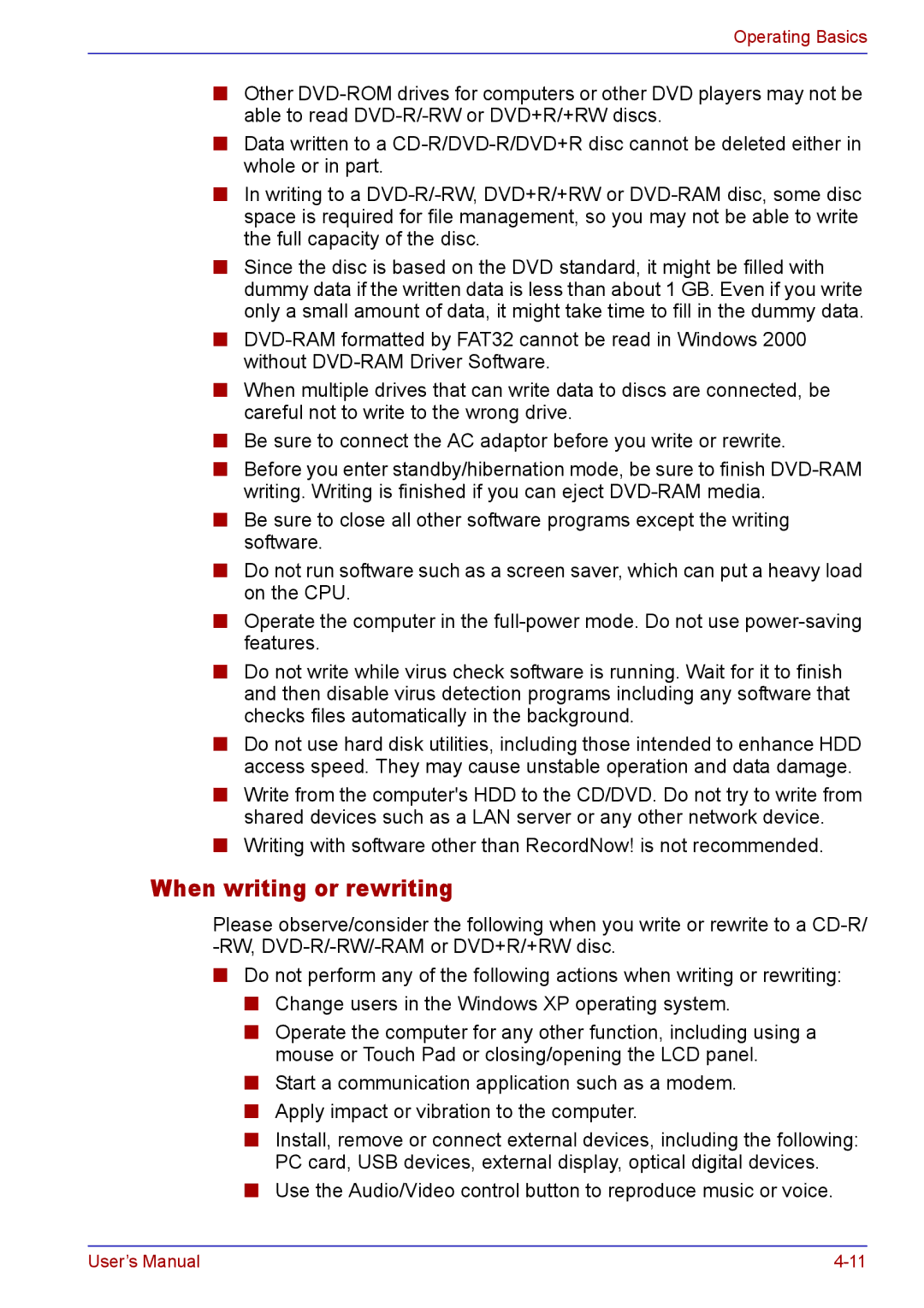Operating Basics
■Other
■Data written to a
■In writing to a
■Since the disc is based on the DVD standard, it might be filled with dummy data if the written data is less than about 1 GB. Even if you write only a small amount of data, it might take time to fill in the dummy data.
■
■When multiple drives that can write data to discs are connected, be careful not to write to the wrong drive.
■Be sure to connect the AC adaptor before you write or rewrite.
■Before you enter standby/hibernation mode, be sure to finish
■Be sure to close all other software programs except the writing software.
■Do not run software such as a screen saver, which can put a heavy load on the CPU.
■Operate the computer in the
■Do not write while virus check software is running. Wait for it to finish and then disable virus detection programs including any software that checks files automatically in the background.
■Do not use hard disk utilities, including those intended to enhance HDD access speed. They may cause unstable operation and data damage.
■Write from the computer's HDD to the CD/DVD. Do not try to write from shared devices such as a LAN server or any other network device.
■Writing with software other than RecordNow! is not recommended.
When writing or rewriting
Please observe/consider the following when you write or rewrite to a
■Do not perform any of the following actions when writing or rewriting:
■Change users in the Windows XP operating system.
■Operate the computer for any other function, including using a mouse or Touch Pad or closing/opening the LCD panel.
■Start a communication application such as a modem.
■Apply impact or vibration to the computer.
■Install, remove or connect external devices, including the following: PC card, USB devices, external display, optical digital devices.
■Use the Audio/Video control button to reproduce music or voice.
User’s Manual |