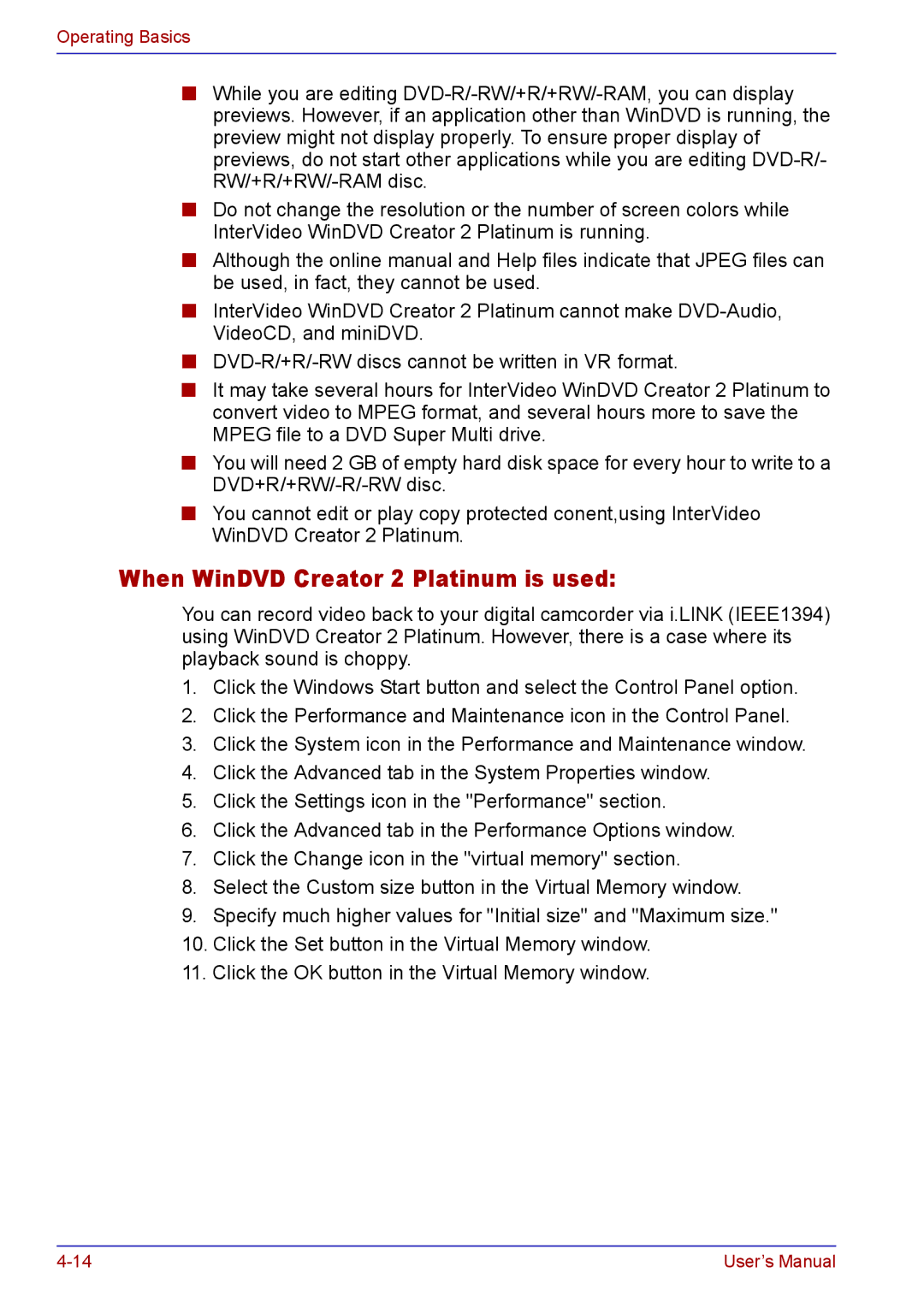Operating Basics
■While you are editing
■Do not change the resolution or the number of screen colors while InterVideo WinDVD Creator 2 Platinum is running.
■Although the online manual and Help files indicate that JPEG files can be used, in fact, they cannot be used.
■InterVideo WinDVD Creator 2 Platinum cannot make
■
■It may take several hours for InterVideo WinDVD Creator 2 Platinum to convert video to MPEG format, and several hours more to save the MPEG file to a DVD Super Multi drive.
■You will need 2 GB of empty hard disk space for every hour to write to a
■You cannot edit or play copy protected conent,using InterVideo WinDVD Creator 2 Platinum.
When WinDVD Creator 2 Platinum is used:
You can record video back to your digital camcorder via i.LINK (IEEE1394) using WinDVD Creator 2 Platinum. However, there is a case where its playback sound is choppy.
1.Click the Windows Start button and select the Control Panel option.
2.Click the Performance and Maintenance icon in the Control Panel.
3.Click the System icon in the Performance and Maintenance window.
4.Click the Advanced tab in the System Properties window.
5.Click the Settings icon in the "Performance" section.
6.Click the Advanced tab in the Performance Options window.
7.Click the Change icon in the "virtual memory" section.
8.Select the Custom size button in the Virtual Memory window.
9.Specify much higher values for "Initial size" and "Maximum size."
10.Click the Set button in the Virtual Memory window.
11.Click the OK button in the Virtual Memory window.
User’s Manual |