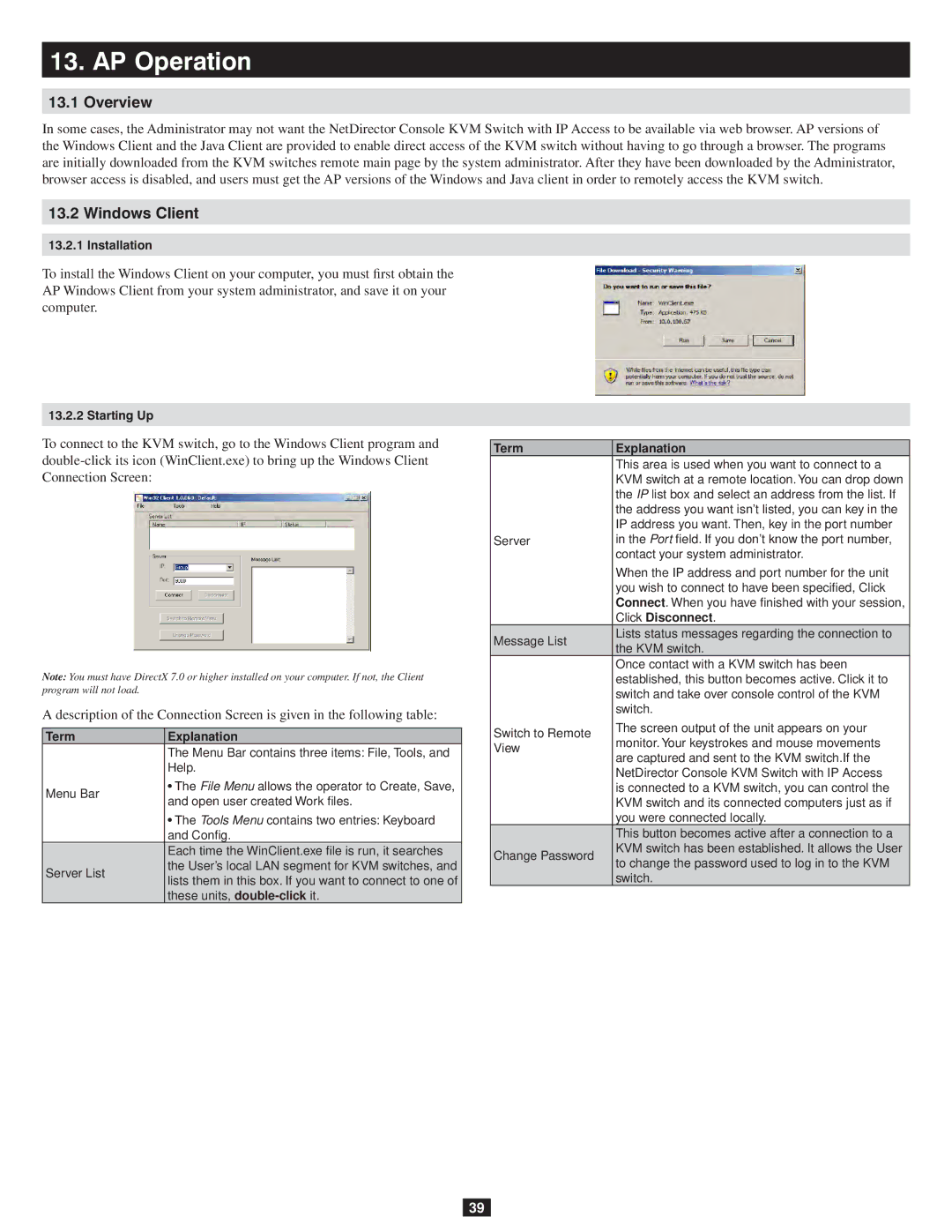13.AP Operation
13.1Overview
In some cases, the Administrator may not want the NetDirector Console KVM Switch with IP Access to be available via web browser. AP versions of the Windows Client and the Java Client are provided to enable direct access of the KVM switch without having to go through a browser. The programs are initially downloaded from the KVM switches remote main page by the system administrator. After they have been downloaded by the Administrator, browser access is disabled, and users must get the AP versions of the Windows and Java client in order to remotely access the KVM switch.
13.2 Windows Client
13.2.1 Installation
To install the Windows Client on your computer, you must first obtain the AP Windows Client from your system administrator, and save it on your computer.
13.2.2 Starting Up
To connect to the KVM switch, go to the Windows Client program and
Note: You must have DirectX 7.0 or higher installed on your computer. If not, the Client program will not load.
A description of the Connection Screen is given in the following table:
Term | Explanation | |
| The Menu Bar contains three items: File, Tools, and | |
| Help. | |
Menu Bar | • The File Menu allows the operator to Create, Save, | |
and open user created Work files. | ||
| ||
| • The Tools Menu contains two entries: Keyboard | |
| and Config. | |
| Each time the WinClient.exe file is run, it searches | |
Server List | the User’s local LAN segment for KVM switches, and | |
lists them in this box. If you want to connect to one of | ||
| ||
| these units, |
Term | Explanation | |
| This area is used when you want to connect to a | |
| KVM switch at a remote location. You can drop down | |
| the IP list box and select an address from the list. If | |
| the address you want isn’t listed, you can key in the | |
| IP address you want. Then, key in the port number | |
Server | in the Port field. If you don’t know the port number, | |
| contact your system administrator. | |
| When the IP address and port number for the unit | |
| you wish to connect to have been specified, Click | |
| Connect. When you have finished with your session, | |
| Click Disconnect. | |
Message List | Lists status messages regarding the connection to | |
the KVM switch. | ||
| ||
| Once contact with a KVM switch has been | |
| established, this button becomes active. Click it to | |
| switch and take over console control of the KVM | |
| switch. | |
Switch to Remote | The screen output of the unit appears on your | |
monitor. Your keystrokes and mouse movements | ||
View | ||
are captured and sent to the KVM switch.If the | ||
| ||
| NetDirector Console KVM Switch with IP Access | |
| is connected to a KVM switch, you can control the | |
| KVM switch and its connected computers just as if | |
| you were connected locally. | |
| This button becomes active after a connection to a | |
Change Password | KVM switch has been established. It allows the User | |
to change the password used to log in to the KVM | ||
| ||
| switch. |
39