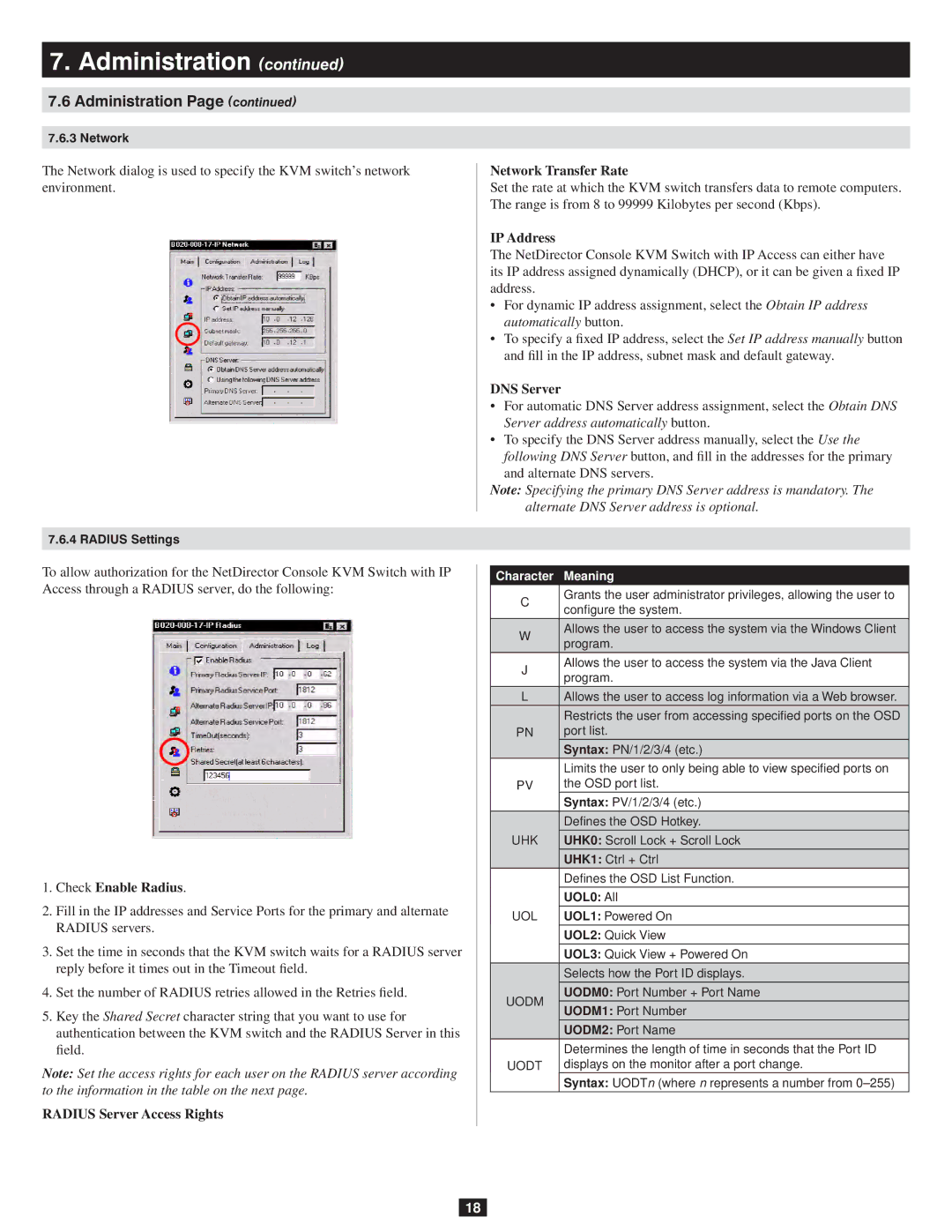7.Administration (continued)
7.6Administration Page (continued)
7.6.3 Network
The Network dialog is used to specify the KVM switch’s network environment.
7.6.4 RADIUS Settings
To allow authorization for the NetDirector Console KVM Switch with IP Access through a RADIUS server, do the following:
1.Check Enable Radius.
2.Fill in the IP addresses and Service Ports for the primary and alternate
RADIUS servers.
3.Set the time in seconds that the KVM switch waits for a RADIUS server reply before it times out in the Timeout field.
4.Set the number of RADIUS retries allowed in the Retries field.
5.Key the Shared Secret character string that you want to use for authentication between the KVM switch and the RADIUS Server in this field.
Note: Set the access rights for each user on the RADIUS server according to the information in the table on the next page.
RADIUS Server Access Rights
Network Transfer Rate
Set the rate at which the KVM switch transfers data to remote computers. The range is from 8 to 99999 Kilobytes per second (Kbps).
IP Address
The NetDirector Console KVM Switch with IP Access can either have its IP address assigned dynamically (DHCP), or it can be given a fixed IP address.
•For dynamic IP address assignment, select the Obtain IP address automatically button.
•To specify a fixed IP address, select the Set IP address manually button and fill in the IP address, subnet mask and default gateway.
DNS Server
•For automatic DNS Server address assignment, select the Obtain DNS Server address automatically button.
•To specify the DNS Server address manually, select the Use the following DNS Server button, and fill in the addresses for the primary and alternate DNS servers.
Note: Specifying the primary DNS Server address is mandatory. The alternate DNS Server address is optional.
Character Meaning
CGrants the user administrator privileges, allowing the user to configure the system.
WAllows the user to access the system via the Windows Client program.
JAllows the user to access the system via the Java Client program.
L | Allows the user to access log information via a Web browser. | |
|
| Restricts the user from accessing specified ports on the OSD |
PN | port list. | |
|
| Syntax: PN/1/2/3/4 (etc.) |
|
| Limits the user to only being able to view specified ports on |
PV | the OSD port list. | |
|
| Syntax: PV/1/2/3/4 (etc.) |
|
| Defines the OSD Hotkey. |
UHK | UHK0: Scroll Lock + Scroll Lock | |
|
| UHK1: Ctrl + Ctrl |
|
| Defines the OSD List Function. |
|
| UOL0: All |
UOL | UOL1: Powered On | |
|
| UOL2: Quick View |
|
| UOL3: Quick View + Powered On |
|
| Selects how the Port ID displays. |
UODM |
| UODM0: Port Number + Port Name |
| UODM1: Port Number | |
|
| |
|
| UODM2: Port Name |
|
| Determines the length of time in seconds that the Port ID |
UODT | displays on the monitor after a port change. | |
|
| Syntax: UODTn (where n represents a number from |
18