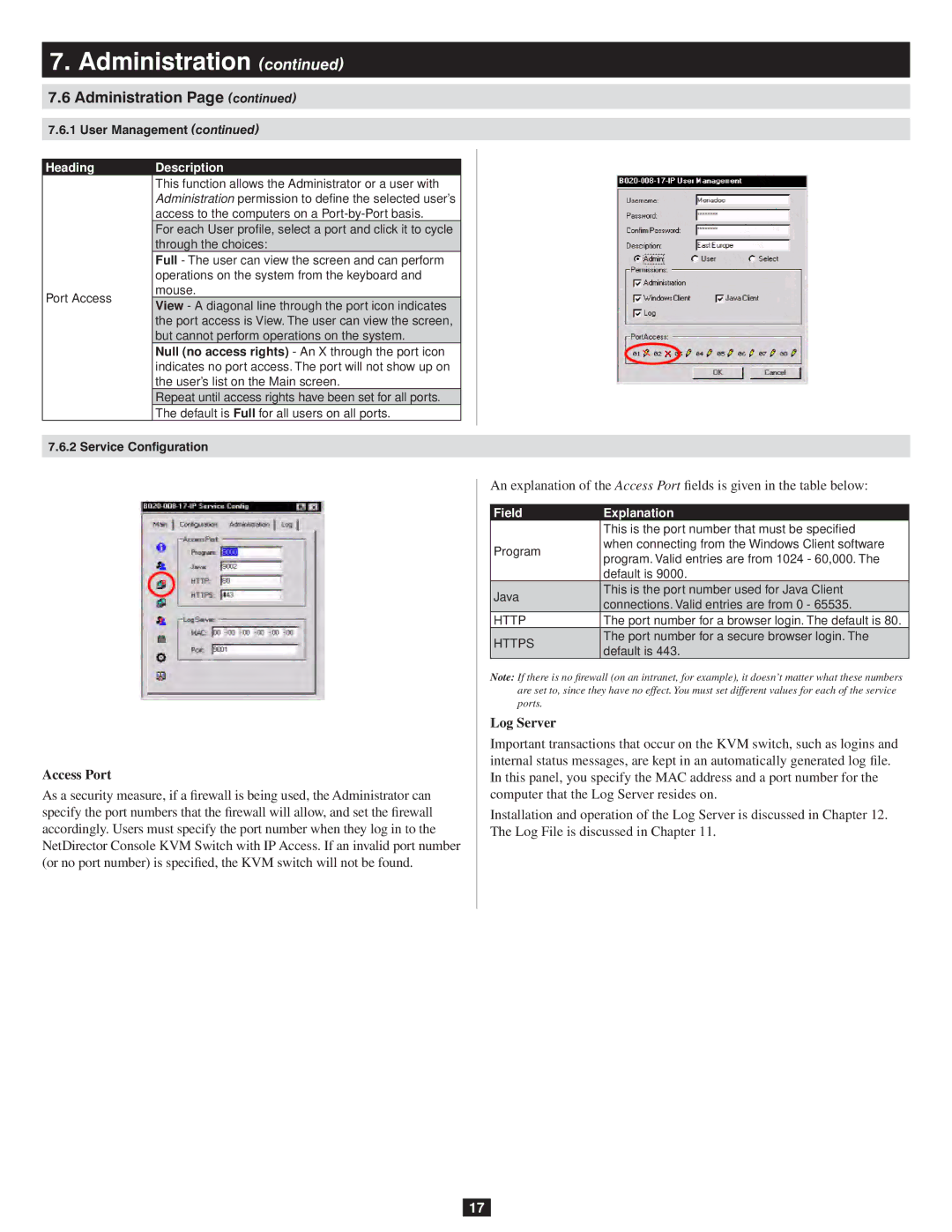7.Administration (continued)
7.6Administration Page (continued)
7.6.1 User Management (continued)
Heading | Description | |
| This function allows the Administrator or a user with | |
| Administration permission to define the selected user’s | |
| access to the computers on a | |
| For each User profile, select a port and click it to cycle | |
| through the choices: | |
| Full - The user can view the screen and can perform | |
| operations on the system from the keyboard and | |
Port Access | mouse. | |
View - A diagonal line through the port icon indicates | ||
| ||
| the port access is View. The user can view the screen, | |
| but cannot perform operations on the system. | |
| Null (no access rights) - An X through the port icon | |
| indicates no port access. The port will not show up on | |
| the user’s list on the Main screen. | |
| Repeat until access rights have been set for all ports. | |
| The default is Full for all users on all ports. | |
7.6.2 Service Configuration | ||
Access Port
As a security measure, if a firewall is being used, the Administrator can specify the port numbers that the firewall will allow, and set the firewall accordingly. Users must specify the port number when they log in to the NetDirector Console KVM Switch with IP Access. If an invalid port number (or no port number) is specified, the KVM switch will not be found.
An explanation of the Access Port fields is given in the table below:
Field | Explanation | |
| This is the port number that must be specified | |
Program | when connecting from the Windows Client software | |
program. Valid entries are from 1024 - 60,000. The | ||
| ||
| default is 9000. | |
Java | This is the port number used for Java Client | |
connections. Valid entries are from 0 - 65535. | ||
| ||
HTTP | The port number for a browser login. The default is 80. | |
HTTPS | The port number for a secure browser login. The | |
default is 443. | ||
|
Note: If there is no firewall (on an intranet, for example), it doesn’t matter what these numbers are set to, since they have no effect. You must set different values for each of the service ports.
Log Server
Important transactions that occur on the KVM switch, such as logins and internal status messages, are kept in an automatically generated log file. In this panel, you specify the MAC address and a port number for the computer that the Log Server resides on.
Installation and operation of the Log Server is discussed in Chapter 12. The Log File is discussed in Chapter 11.
17