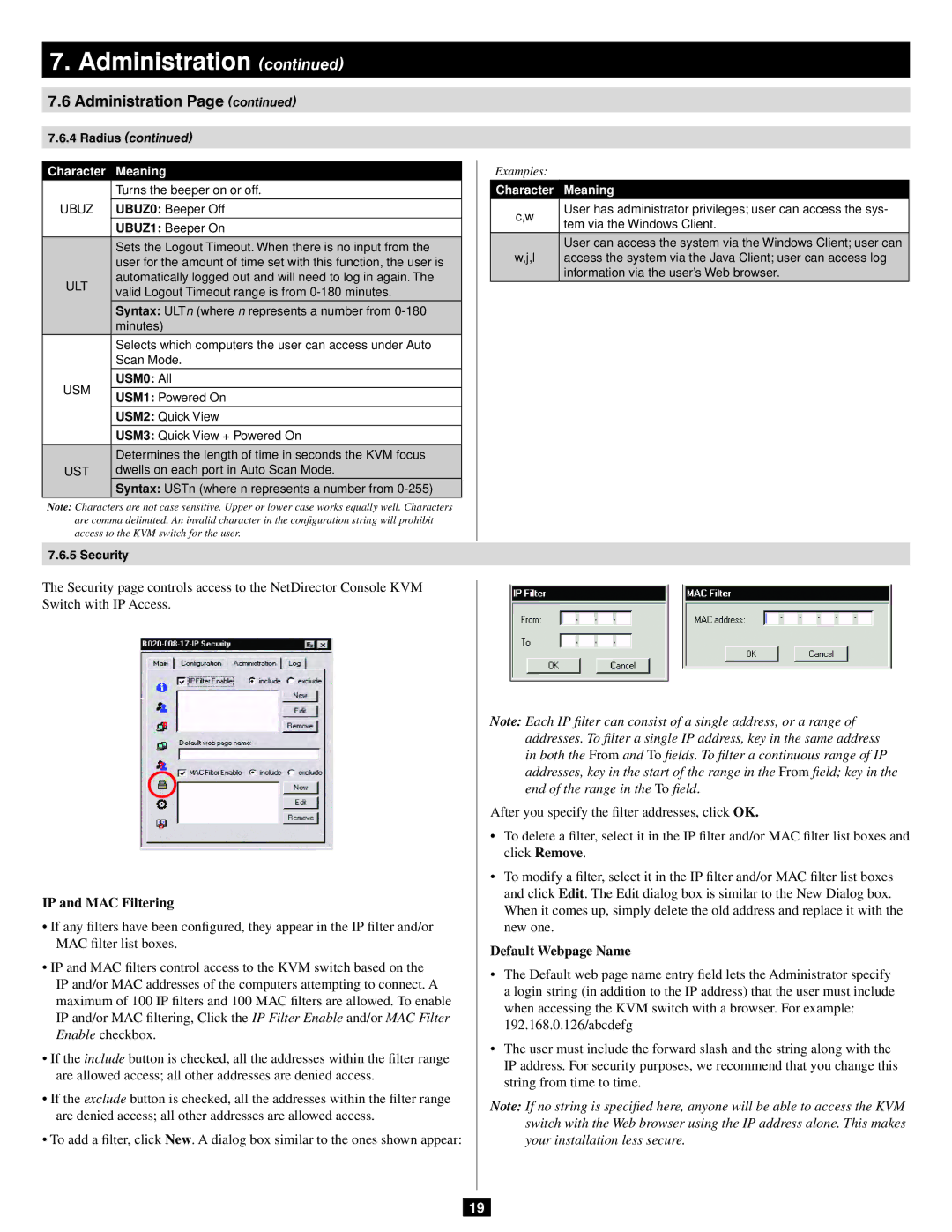7.Administration (continued)
7.6Administration Page (continued)
7.6.4Radius (continued)
Character Meaning
| Turns the beeper on or off. | |
UBUZ | UBUZ0: Beeper Off | |
| UBUZ1: Beeper On | |
| Sets the Logout Timeout. When there is no input from the | |
| user for the amount of time set with this function, the user is | |
ULT | automatically logged out and will need to log in again. The | |
valid Logout Timeout range is from | ||
| ||
| Syntax: ULTn (where n represents a number from | |
| minutes) | |
| Selects which computers the user can access under Auto | |
| Scan Mode. | |
USM | USM0: All | |
USM1: Powered On | ||
| ||
| USM2: Quick View | |
| USM3: Quick View + Powered On | |
| Determines the length of time in seconds the KVM focus | |
UST | dwells on each port in Auto Scan Mode. | |
| Syntax: USTn (where n represents a number from |
Note: Characters are not case sensitive. Upper or lower case works equally well. Characters are comma delimited. An invalid character in the configuration string will prohibit access to the KVM switch for the user.
7.6.5 Security
The Security page controls access to the NetDirector Console KVM Switch with IP Access.
IP and MAC Filtering
•If any filters have been configured, they appear in the IP filter and/or MAC filter list boxes.
•IP and MAC filters control access to the KVM switch based on the IP and/or MAC addresses of the computers attempting to connect. A maximum of 100 IP filters and 100 MAC filters are allowed. To enable IP and/or MAC filtering, Click the IP Filter Enable and/or MAC Filter Enable checkbox.
•If the include button is checked, all the addresses within the filter range are allowed access; all other addresses are denied access.
•If the exclude button is checked, all the addresses within the filter range are denied access; all other addresses are allowed access.
•To add a filter, click New. A dialog box similar to the ones shown appear:
| Examples: |
|
|
|
| Character |
| Meaning |
|
|
|
| ||
| c,w |
| User has administrator privileges; user can access the sys- |
|
|
| tem via the Windows Client. |
| |
|
|
|
| |
|
|
| User can access the system via the Windows Client; user can |
|
| w,j,l |
| access the system via the Java Client; user can access log |
|
|
|
| information via the user’s Web browser. |
|
Note: Each IP filter can consist of a single address, or a range of addresses. To filter a single IP address, key in the same address in both the From and To fields. To filter a continuous range of IP addresses, key in the start of the range in the From field; key in the end of the range in the To field.
After you specify the filter addresses, click OK.
•To delete a filter, select it in the IP filter and/or MAC filter list boxes and click Remove.
•To modify a filter, select it in the IP filter and/or MAC filter list boxes and click Edit. The Edit dialog box is similar to the New Dialog box.
When it comes up, simply delete the old address and replace it with the new one.
Default Webpage Name
•The Default web page name entry field lets the Administrator specify a login string (in addition to the IP address) that the user must include when accessing the KVM switch with a browser. For example:
192.168.0.126/abcdefg
•The user must include the forward slash and the string along with the IP address. For security purposes, we recommend that you change this string from time to time.
Note: If no string is specified here, anyone will be able to access the KVM switch with the Web browser using the IP address alone. This makes your installation less secure.
19