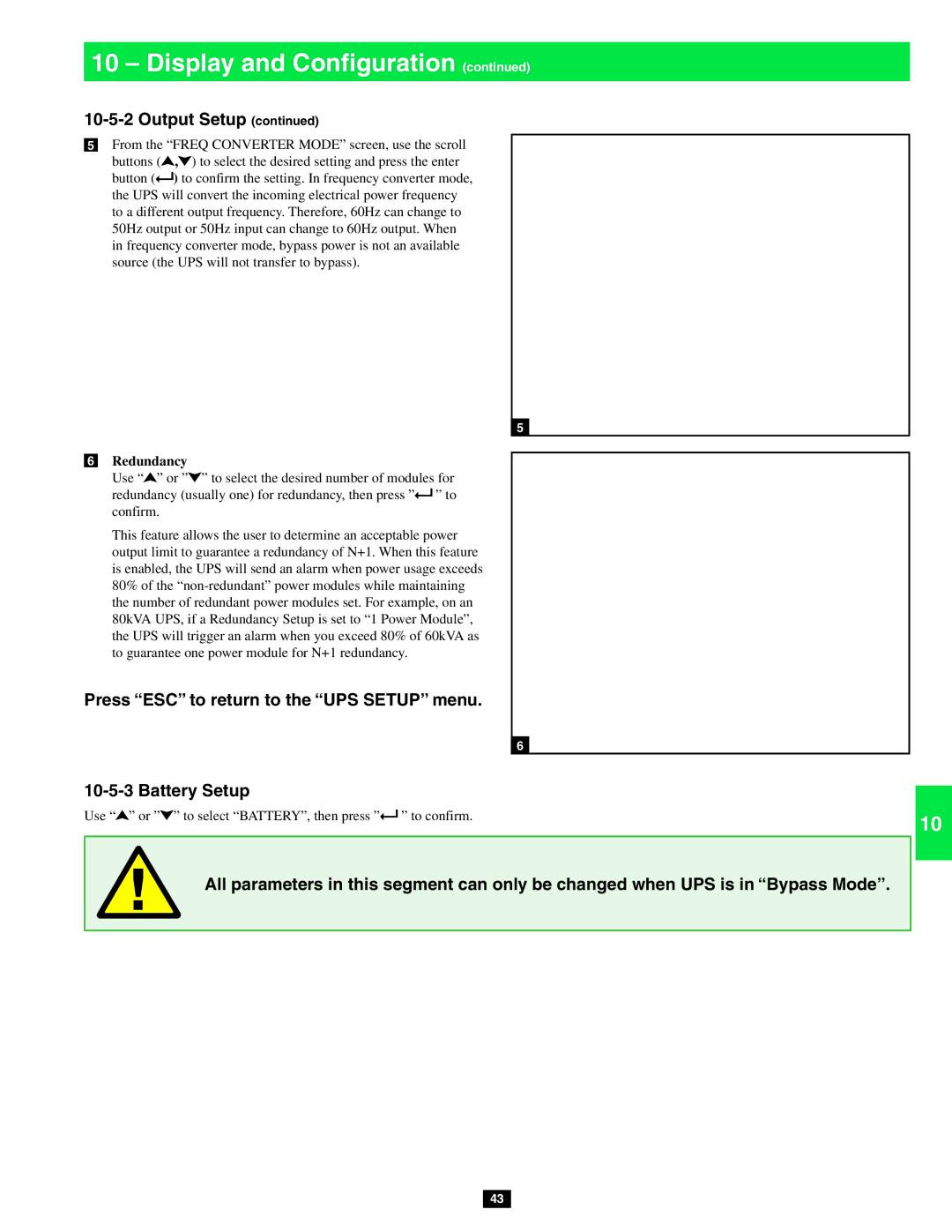10 – Display and Configuration (continued)
5From the “FREQ CONVERTER MODE” screen, use the scroll buttons (![]() ,
,![]() ) to select the desired setting and press the enter button (
) to select the desired setting and press the enter button (![]() ) to confirm the setting. In frequency converter mode, the UPS will convert the incoming electrical power frequency to a different output frequency. Therefore, 60Hz can change to 50Hz output or 50Hz input can change to 60Hz output. When in frequency converter mode, bypass power is not an available source (the UPS will not transfer to bypass).
) to confirm the setting. In frequency converter mode, the UPS will convert the incoming electrical power frequency to a different output frequency. Therefore, 60Hz can change to 50Hz output or 50Hz input can change to 60Hz output. When in frequency converter mode, bypass power is not an available source (the UPS will not transfer to bypass).
5
6Redundancy
Use “![]() ” or ”
” or ”![]() ” to select the desired number of modules for redundancy (usually one) for redundancy, then press ”
” to select the desired number of modules for redundancy (usually one) for redundancy, then press ”![]() ” to confirm.
” to confirm.
This feature allows the user to determine an acceptable power output limit to guarantee a redundancy of N+1. When this feature is enabled, the UPS will send an alarm when power usage exceeds 80% of the
Press “ESC” to return to the “UPS SETUP” menu.
6
10-5-3 Battery Setup
Use “![]() ” or ”
” or ”![]() ” to select “BATTERY”, then press ”
” to select “BATTERY”, then press ”![]() ” to confirm.
” to confirm.
All parameters in this segment can only be changed when UPS is in “Bypass Mode”.
43
1
2
3
4
5
6
7
8
9
10
11
12
13
14