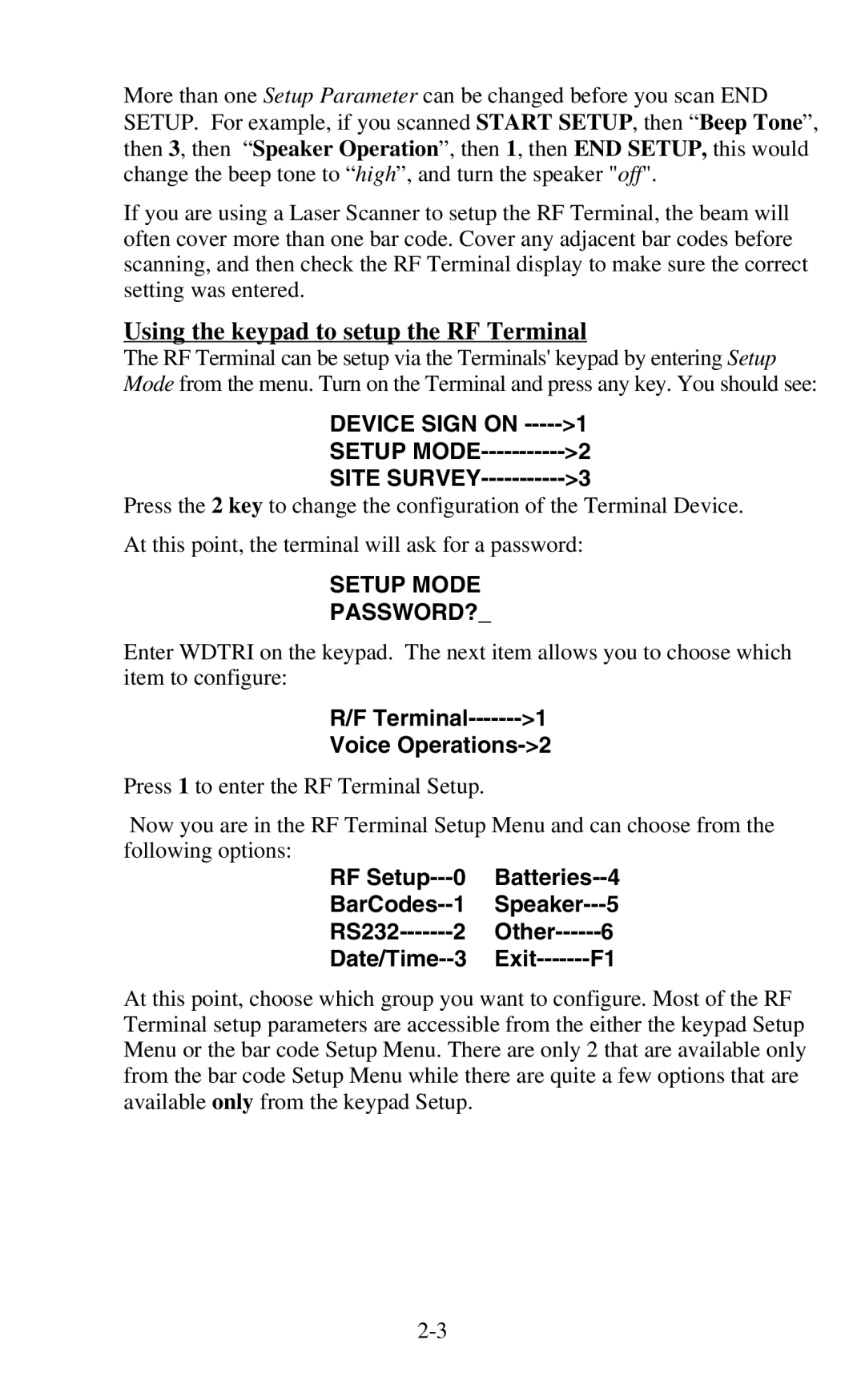February 2006 Worth Data Inc
Table of Contents
Appendix a
Appendix B
Appendix C
Appendix D
Installation
Installation Tips
Using the RF Terminal keypad…
Components
Page
Battery Life Indicator
Finish, Sign Off Change Batteries Hit Any Key
Mm/dd/yy hhmm
Terminal Menu Functions
To change the AA batteries
Recharging the batteries
Checking Batteries Please Wait………
Opening screen can be bypassed upon power up. See Chapter
Setup Mode Site Survey
Installing the 802 Terminal Utilities Software
RF System Setup
RF Terminal Setup
RF Terminal Default Settings
Default RF Terminal Configuration
Using the bar code RF Terminal Setup Menu
Using the keypad to setup the RF Terminal
RF Setup Batteries--4 BarCodes
Terminal Voice Operations-2
RS232
RF Setup
Group you will find the parameter
RF Terminal Setup Parameters
Device IP Address
Server IP Address
Subnet Mask
Authentication
WEP Encryption Key
Control Keys Only
LCD Backlight Display Mode
Backlight Duration
Skip Opening Screens
Speaker and Headphone Volume Controls
Enter 0-9 for Volume Control Current Value is
Automatic Check Back
Code 3 of 9 Code
Key Current Value
UPC/EAN
Code
Codabar
5 Code
ID character is transmitted in front of the bar code data
5 Length
MSI and Plessey
RSS-14
Beep Tone
Batteries
Set Date
Set Time
Display of Year
Voice Message Partitions
Shut Down Time
Laser Scanner Options
303015
Reset
Aiming Dot Duration
Baud Rate
Parity
Data Bits
Stop Bits
Operational Theory
Basic RF System communications…
Little more in depth…
Looking for Dhcp Server Please Wait
Waiting for Prompt From Host Computer
Can I change a prompt after it has been sent?
Page
Performance Issues
Evaluating your area of planned operation
Ssid
80%
65%
35%
Page
Page
Before you begin programming…
Operator Errors
Failure Planning
Hardware Failures
Programming for the 802 RF Terminal
Introduction
Objects, Properties, Methods, and Events
Go to location Press enter when ready
Pick Item YY qty N Scan barcode Enter Qty Picked
WD802Term/ActiveX
Programming Considerations
Network Setup
Server Shut Down Due to Host Logic Error
Server Communications
WD802Term.InitializeServer WD802Term.ServerActive = True
Control Keys for Possible Programming
Test For Good Communication
Terminal Tracking
Concepts WD802Term ActiveX
Properties WD802Term ActiveX
999
5000-65536
True, False
Any valid file path and name
Through 2GB
Methods WD802Term ActiveX
None
Line, position, prompt, shifted, timestamped
Line, position, prompt
Entry while scanning with the integrated laser
Line, position, prompt, shifted
Data
Special Considerations
Line
Count
Msgnum
TermNumber
Events WD802Term ActiveX
Terminal
Terminal, data
One-for-one host prompt/terminal response
OnTermLeftArrow
Portable Printers
Cameo and QL 320 Common Information
Zebra Cameo Printer
Zebra QL 320 Printer
Track 1&2
Part Number Description Price Roll
Page
Why Use Voice Messages and Prompts?
Tips for Using Voice Prompts
Voice Message Operations
Terminal Setup-1 Voice Operations----2
RF Terminal’s Voice Message Mapping
Programming Voice Messages
Recording and Playback of Voice Messages
Cloning Master Cloning Receiver
KEY R/P?
Default Voice Messages
Recv Setup/Voice Please Wait
Xmit Setup/Voice Please Wait
End of Cloning Hit Any Key
Page
Troubleshooting
General Considerations
System Test
Radio Test
XXXBAT-zz%
Terminal Error Messages
Message
Meaning Action Required
Troubleshooting specific problems
RF Terminal Problems
Unit won’t power up with batteries good batteries
My response time is poor
Problems reading Bar Codes
Get 6 beeps when the RF Terminal powers up
Reader wont beep when I try to read bar codes
Have very poor read rates when scanning bar codes
If you have a problem…
Worth Data Inc Swift St Santa Cruz, CA 95060
Printer Pin-outs
Laser and CCD
Remember
Page
Firmware Upgrades
Terminal Firmware Upgrades
Firmware Download via Radio Link
Serial Firmware Download for a Terminal
Failsafe Firmware Download for a Terminal
Enter Firmware Rev Number 3 digits
Code 39 Specifications
C39
Code 39 Advanced Features and Functions
Mod 43 Check Character
+ 2 + 3 + 33 + 34 + 35 =
108/43 = 2 with a Remainder
Full Ascii Extension to Code
Accumulate Mode
Start/Stop Character only
Clear Enter
Code 93 Specifications
Page
Codabar Specifications
Codabar start/stop transmission
Page
Code 128 Specifications
UCC-128/ EAN-128
UCC-128 Shipping Container Code
Interleaved 2 of 5 Code Specifications
Interleaved 2 of 5 Mod 10 check digit calculation
Even Odd
+ 1 =
+ 9 x 3 =
+ 48 =
60 57 =
019873
UPC / EAN Specifications
Isbn Specifications
Supplemental codes
UPC/EAN checksum character
Checksum calculation for UPC-A, EAN-13 and EAN-8
UPC-E Checksum Calculation
01234500006
MSI/Plessey Specifications
835 x 2 =
+ 6 + 7 + 0 =
+ 4 + 14 =
943457842
4,5,6,7,2,3,4,5,6,7
+ 12 + 32 + 35 + 30 + 28 + 6 + 12 + 36 =
195/11 = 17 remainder
How to scan a bar code
Laser and CCD Scanners
To return to the default 2-second beam, scan
Laser Options
Aiming the Laser Dot
To return to the single decode beam, scan
Difficult Code 39 Reading
Page
Using the Scan Stand
Page
Optional Features
CCD Scanners
Laser Scanners
LI50 Linear Imager Scanner
Laser Accessories
LZ400 Laser Scanner
PSC Long Range Laser
H11 Laser Holder
RF Terminal Cases and Holsters
F41 Leather RF Terminal Carrying Case
T46 Holster for RF Terminal
Rubber Boot for RF Terminal
Ascii Code Equivalent Table
BEL
Page
Display Character Code Mapping
Page
RF Terminal Setup Menu
UPC/EAN
Disable Codabar
Ssid
Resets current individual parameter Back to default settings
Full Ascii Menu
056 057 058 059 060 061 062 063 064 065 066 067
+T* *+U* *+V* *+W
Page
Index
EDI
Label Code 4
Printer
Setup Mode
Upgrading firmware in Base,Relay or