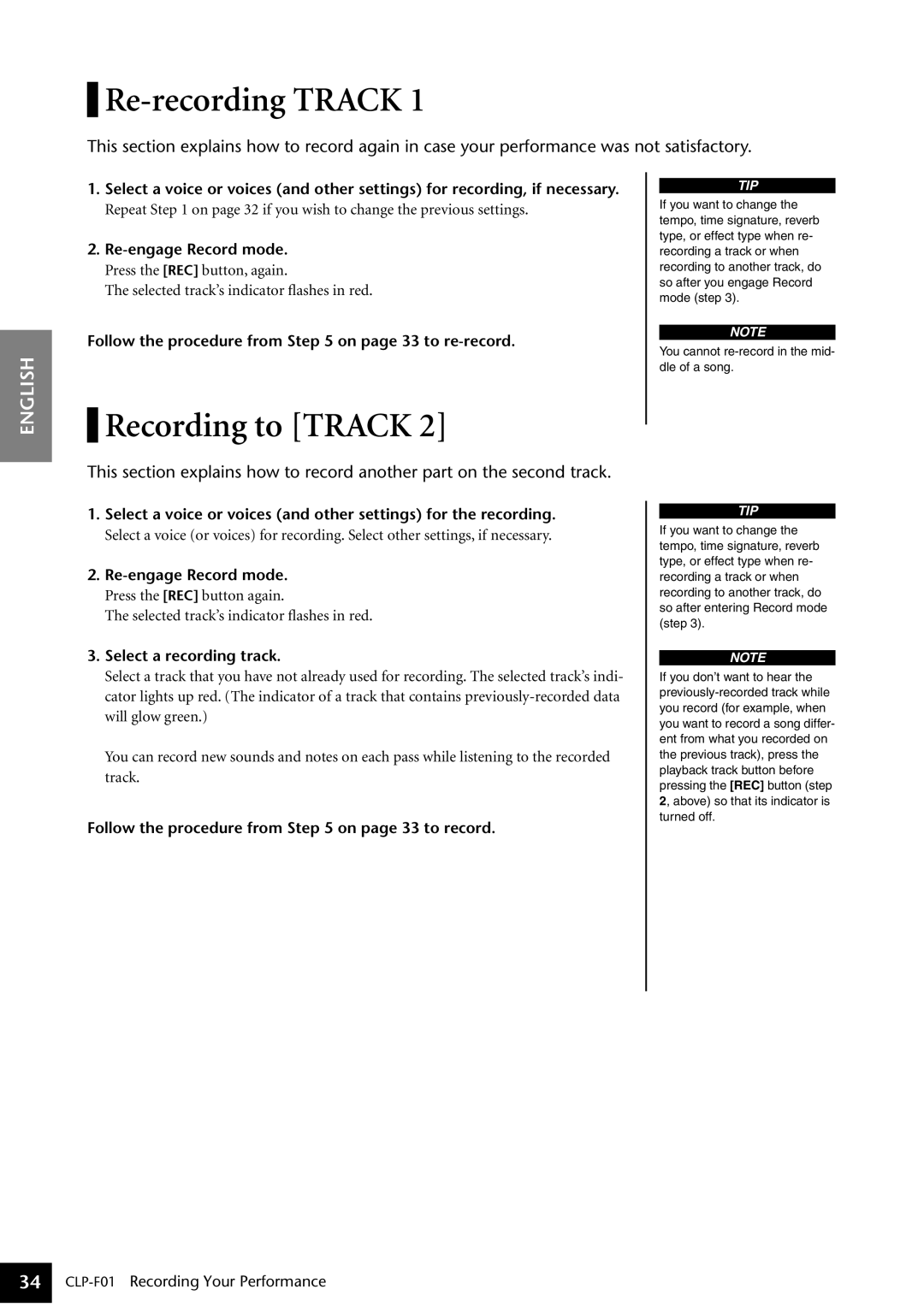Re-recording TRACK 1
This section explains how to record again in case your performance was not satisfactory.
ENGLISH
1.Select a voice or voices (and other settings) for recording, if necessary.
Repeat Step 1 on page 32 if you wish to change the previous settings.
2.
Press the [REC] button, again.
The selected track’s indicator flashes in red.
Follow the procedure from Step 5 on page 33 to
 Recording to [TRACK 2]
Recording to [TRACK 2]
This section explains how to record another part on the second track.
1.Select a voice or voices (and other settings) for the recording.
Select a voice (or voices) for recording. Select other settings, if necessary.
2.
Press the [REC] button again.
The selected track’s indicator flashes in red.
3.Select a recording track.
Select a track that you have not already used for recording. The selected track’s indi- cator lights up red. (The indicator of a track that contains
You can record new sounds and notes on each pass while listening to the recorded track.
Follow the procedure from Step 5 on page 33 to record.
TIP
If you want to change the tempo, time signature, reverb type, or effect type when re- recording a track or when recording to another track, do so after you engage Record mode (step 3).
NOTE
You cannot
TIP
If you want to change the tempo, time signature, reverb type, or effect type when re- recording a track or when recording to another track, do so after entering Record mode (step 3).
NOTE
If you don’t want to hear the
34