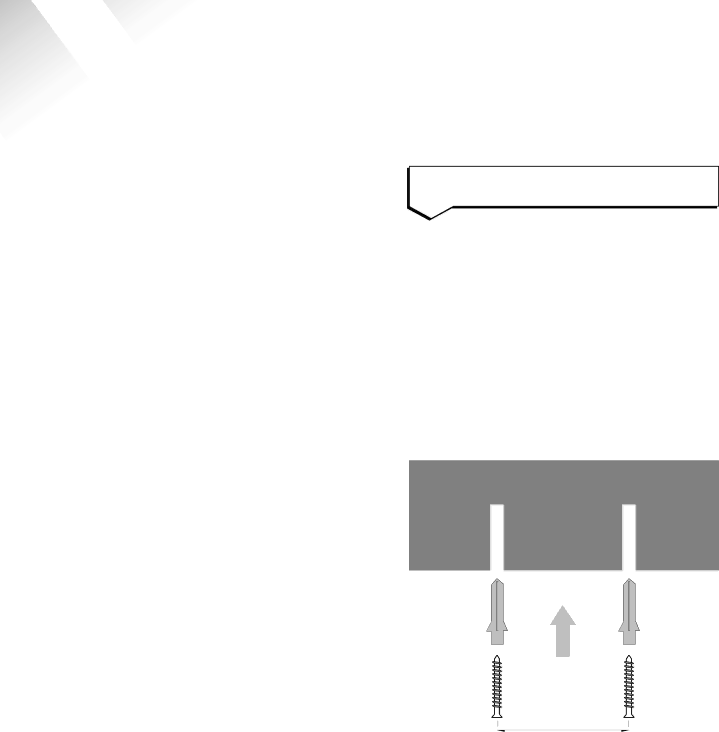
Ultimate 106 – Edition 2 – Issue 3 - 24.12.02 – 5129
Wall mounting
Your Ultimate 106 can be wall mounted using the screws and wall plugs provided. Use the wall mounting template (enclosed on a separate sheet from this user guide) as a guide for the drill holes.
Before you wall mount your Ultimate 106, check that:
•It is close to the master telephone socket and a mains power socket.
•It is in a convenient position from which to run the cabling from your extensions.
•The wall can support the weight of the apparatus.
•You have easy access to the Ultimate 106 and can easily take off the lower case cover when you need to program this system.
To wall mount the Ultimate 106 base unit
1Using a pencil, mark the place on the wall where you wish to place the screws 191 mm apart.
2Drill 2 holes suitable for the screws and wall plugs supplied.
3Drive the screws into the wall, leaving about 5 mm free on which to hang the Ultimate 106.
4Remember to leave sufficient space below the Ultimate 106 to give access to the wiring entry slots and at least 15mm above to allow the Ultimate 106 to be hooked on to the mounting screws.
WALL
WALL PLUG
WALL PLUG
SCREW | SCREW |
191 mm
35