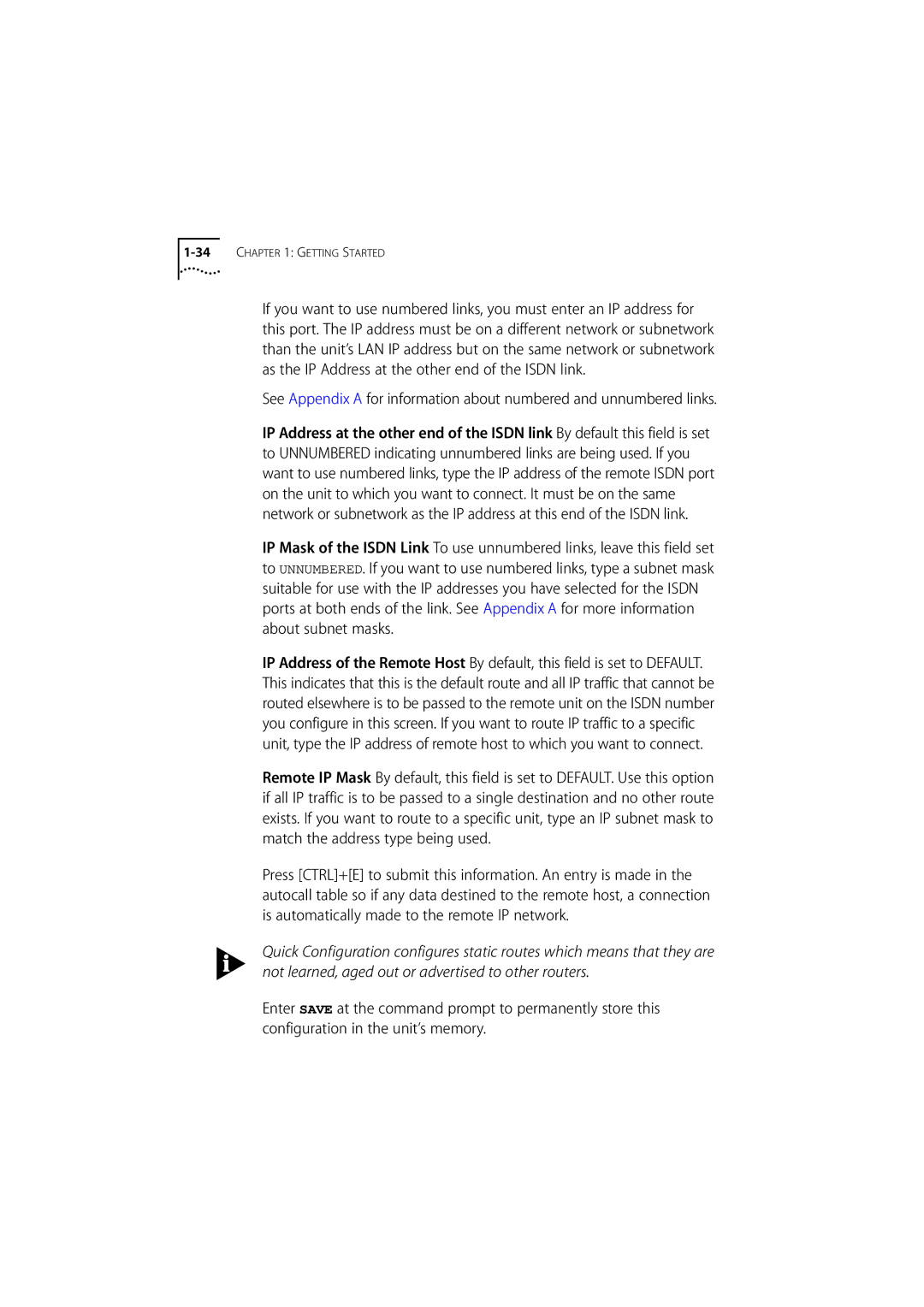1-34 CHAPTER 1: GETTING STARTED
If you want to use numbered links, you must enter an IP address for this port. The IP address must be on a different network or subnetwork than the unit’s LAN IP address but on the same network or subnetwork as the IP Address at the other end of the ISDN link.
See Appendix A for information about numbered and unnumbered links.
IP Address at the other end of the ISDN link By default this field is set to UNNUMBERED indicating unnumbered links are being used. If you want to use numbered links, type the IP address of the remote ISDN port on the unit to which you want to connect. It must be on the same network or subnetwork as the IP address at this end of the ISDN link.
IP Mask of the ISDN Link To use unnumbered links, leave this field set to UNNUMBERED. If you want to use numbered links, type a subnet mask suitable for use with the IP addresses you have selected for the ISDN ports at both ends of the link. See Appendix A for more information about subnet masks.
IP Address of the Remote Host By default, this field is set to DEFAULT. This indicates that this is the default route and all IP traffic that cannot be routed elsewhere is to be passed to the remote unit on the ISDN number you configure in this screen. If you want to route IP traffic to a specific unit, type the IP address of remote host to which you want to connect.
Remote IP Mask By default, this field is set to DEFAULT. Use this option if all IP traffic is to be passed to a single destination and no other route exists. If you want to route to a specific unit, type an IP subnet mask to match the address type being used.
Press [CTRL]+[E] to submit this information. An entry is made in the autocall table so if any data destined to the remote host, a connection is automatically made to the remote IP network.
Quick Configuration configures static routes which means that they are not learned, aged out or advertised to other routers.
Enter SAVE at the command prompt to permanently store this configuration in the unit’s memory.