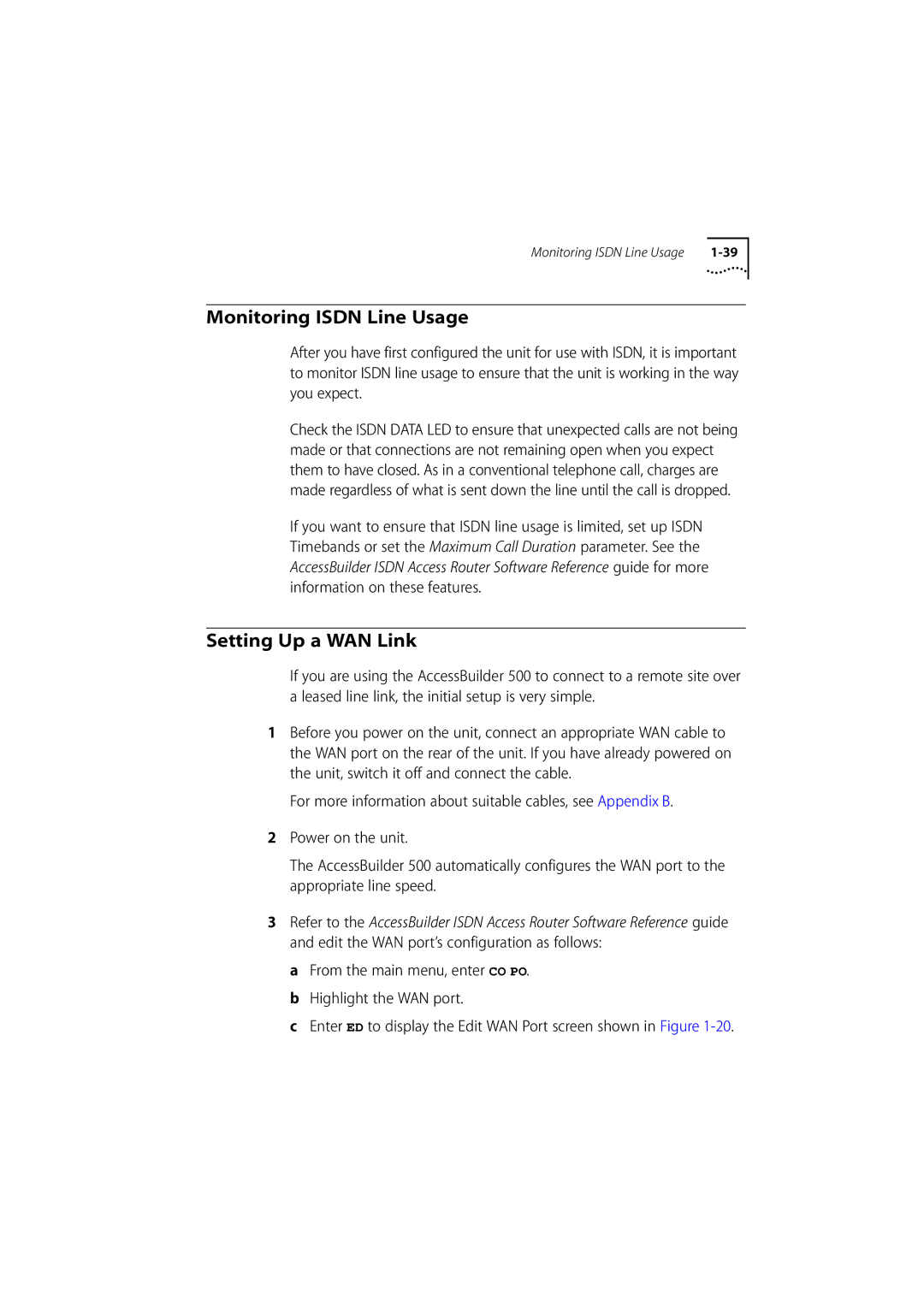Monitoring ISDN Line Usage |
Monitoring ISDN Line Usage
After you have first configured the unit for use with ISDN, it is important to monitor ISDN line usage to ensure that the unit is working in the way you expect.
Check the ISDN DATA LED to ensure that unexpected calls are not being made or that connections are not remaining open when you expect them to have closed. As in a conventional telephone call, charges are made regardless of what is sent down the line until the call is dropped.
If you want to ensure that ISDN line usage is limited, set up ISDN Timebands or set the Maximum Call Duration parameter. See the AccessBuilder ISDN Access Router Software Reference guide for more information on these features.
Setting Up a WAN Link
If you are using the AccessBuilder 500 to connect to a remote site over a leased line link, the initial setup is very simple.
1Before you power on the unit, connect an appropriate WAN cable to the WAN port on the rear of the unit. If you have already powered on the unit, switch it off and connect the cable.
For more information about suitable cables, see Appendix B.
2Power on the unit.
The AccessBuilder 500 automatically configures the WAN port to the appropriate line speed.
3Refer to the AccessBuilder ISDN Access Router Software Reference guide and edit the WAN port’s configuration as follows:
a From the main menu, enter CO PO. b Highlight the WAN port.
c Enter ED to display the Edit WAN Port screen shown in Figure