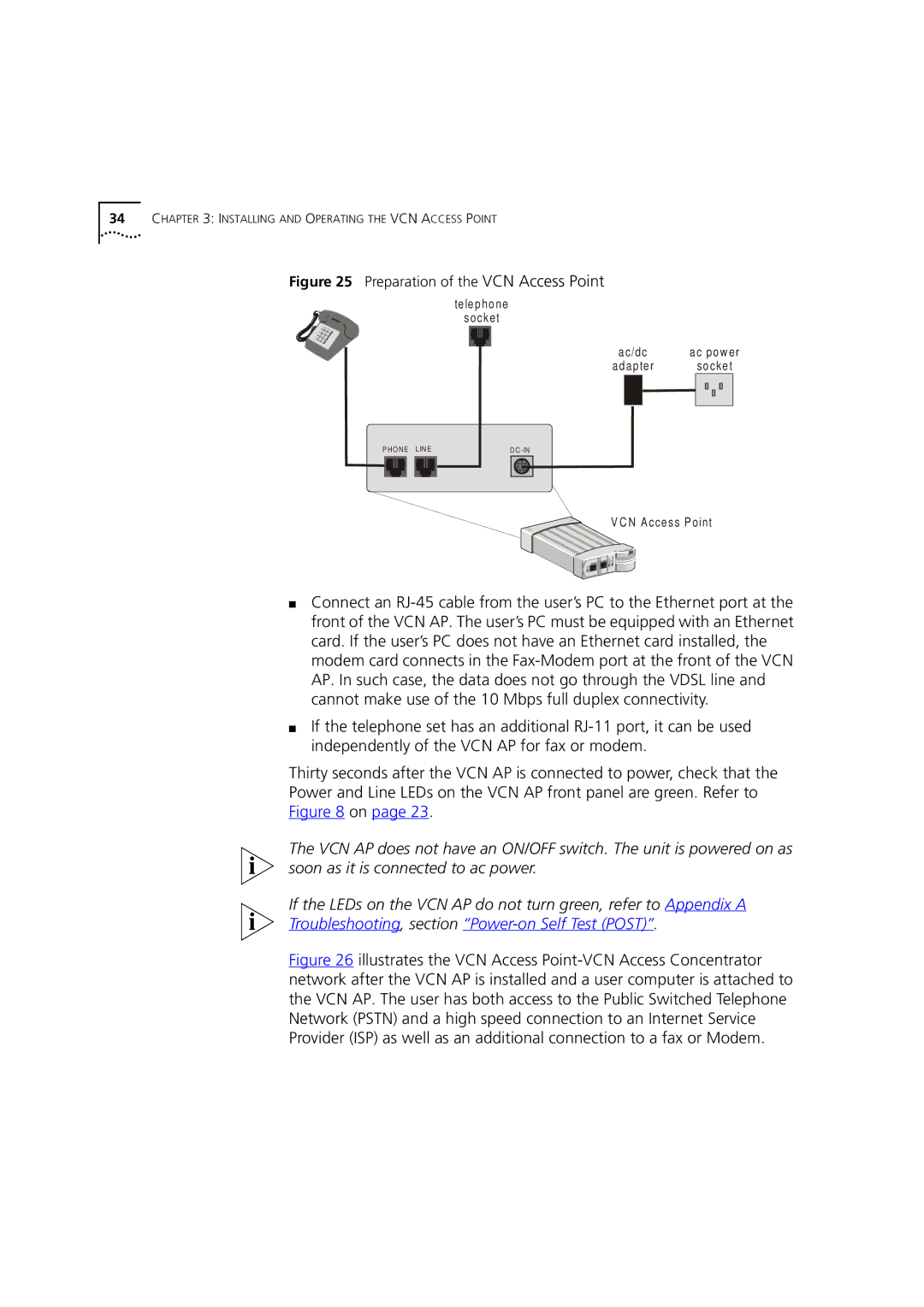34CHAPTER 3: INSTALLING AND OPERATING THE VCN ACCESS POINT
Figure 25 Preparation of the VCN Access Point
te le p ho n e so c ke t
a c/d c | ac pow er |
a d a p te r | | socket |
| | | | | | |
| | | | | | |
| | | | | | |
| | | | | | |
V C N A ccess Point
■Connect an RJ-45 cable from the user’s PC to the Ethernet port at the front of the VCN AP. The user’s PC must be equipped with an Ethernet card. If the user’s PC does not have an Ethernet card installed, the modem card connects in the Fax-Modem port at the front of the VCN AP. In such case, the data does not go through the VDSL line and cannot make use of the 10 Mbps full duplex connectivity.
■If the telephone set has an additional RJ-11 port, it can be used independently of the VCN AP for fax or modem.
Thirty seconds after the VCN AP is connected to power, check that the
Power and Line LEDs on the VCN AP front panel are green. Refer to
The VCN AP does not have an ON/OFF switch. The unit is powered on as soon as it is connected to ac power.
If the LEDs on the VCN AP do not turn green, refer to Appendix A
Troubleshooting, section “Power-on Self Test (POST)”.
Figure 26 illustrates the VCN Access Point-VCN Access Concentrator network after the VCN AP is installed and a user computer is attached to the VCN AP. The user has both access to the Public Switched Telephone Network (PSTN) and a high speed connection to an Internet Service Provider (ISP) as well as an additional connection to a fax or Modem.