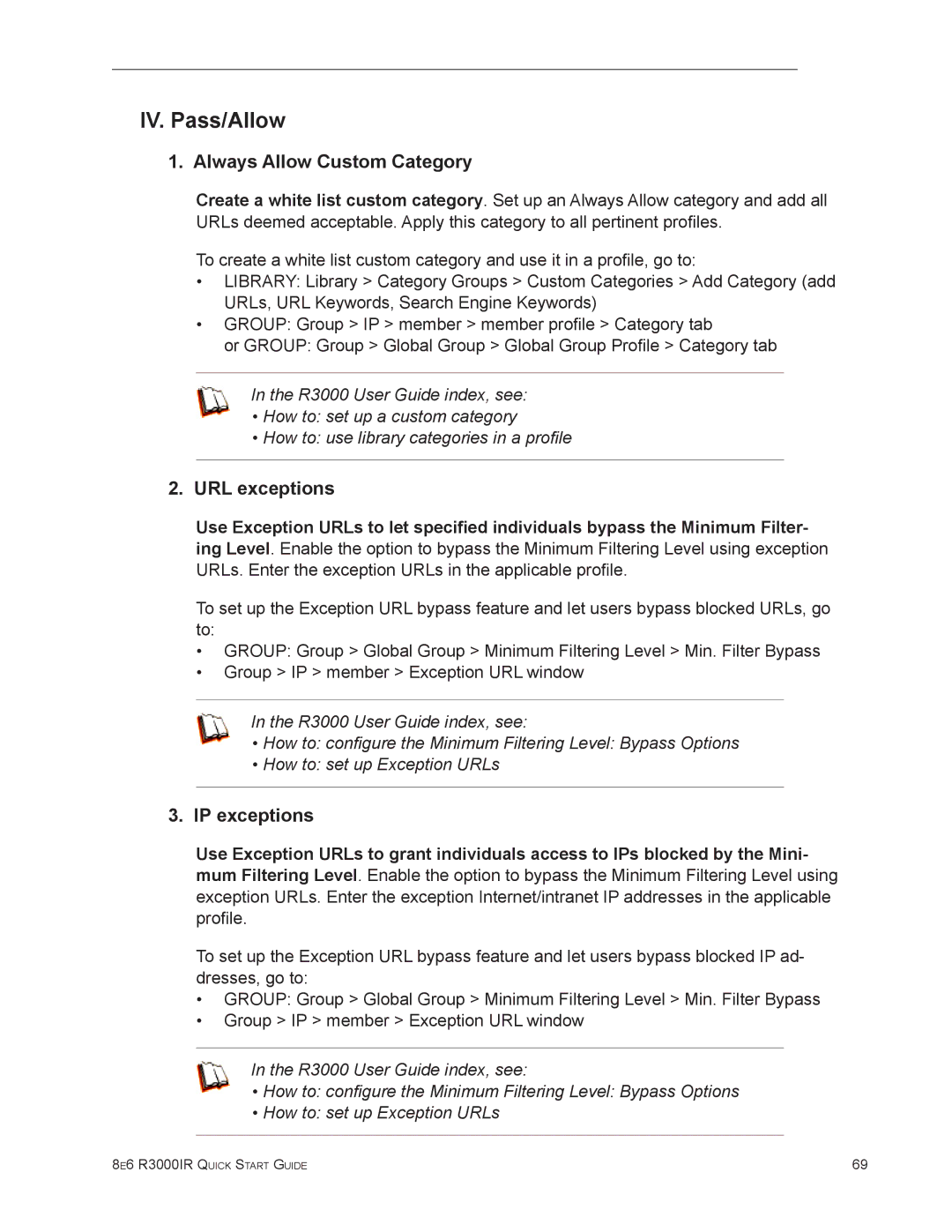IV. Pass/Allow
1. Always Allow Custom Category
Create a white list custom category. Set up an Always Allow category and add all URLs deemed acceptable. Apply this category to all pertinent profiles.
To create a white list custom category and use it in a profile, go to:
•LIBRARY: Library > Category Groups > Custom Categories > Add Category (add URLs, URL Keywords, Search Engine Keywords)
•GROUP: Group > IP > member > member profile > Category tab
or GROUP: Group > Global Group > Global Group Profile > Category tab
In the R3000 User Guide index, see:
•How to: set up a custom category
•How to: use library categories in a profile
2.URL exceptions
Use Exception URLs to let specified individuals bypass the Minimum Filter- ing Level. Enable the option to bypass the Minimum Filtering Level using exception URLs. Enter the exception URLs in the applicable profile.
To set up the Exception URL bypass feature and let users bypass blocked URLs, go to:
•GROUP: Group > Global Group > Minimum Filtering Level > Min. Filter Bypass
•Group > IP > member > Exception URL window
In the R3000 User Guide index, see:
•How to: configure the Minimum Filtering Level: Bypass Options
•How to: set up Exception URLs
3.IP exceptions
Use Exception URLs to grant individuals access to IPs blocked by the Mini- mum Filtering Level. Enable the option to bypass the Minimum Filtering Level using exception URLs. Enter the exception Internet/intranet IP addresses in the applicable profile.
To set up the Exception URL bypass feature and let users bypass blocked IP ad- dresses, go to:
•GROUP: Group > Global Group > Minimum Filtering Level > Min. Filter Bypass
•Group > IP > member > Exception URL window
In the R3000 User Guide index, see:
•How to: configure the Minimum Filtering Level: Bypass Options
•How to: set up Exception URLs
8e6 R3000IR Quick Start Guide | 69 |