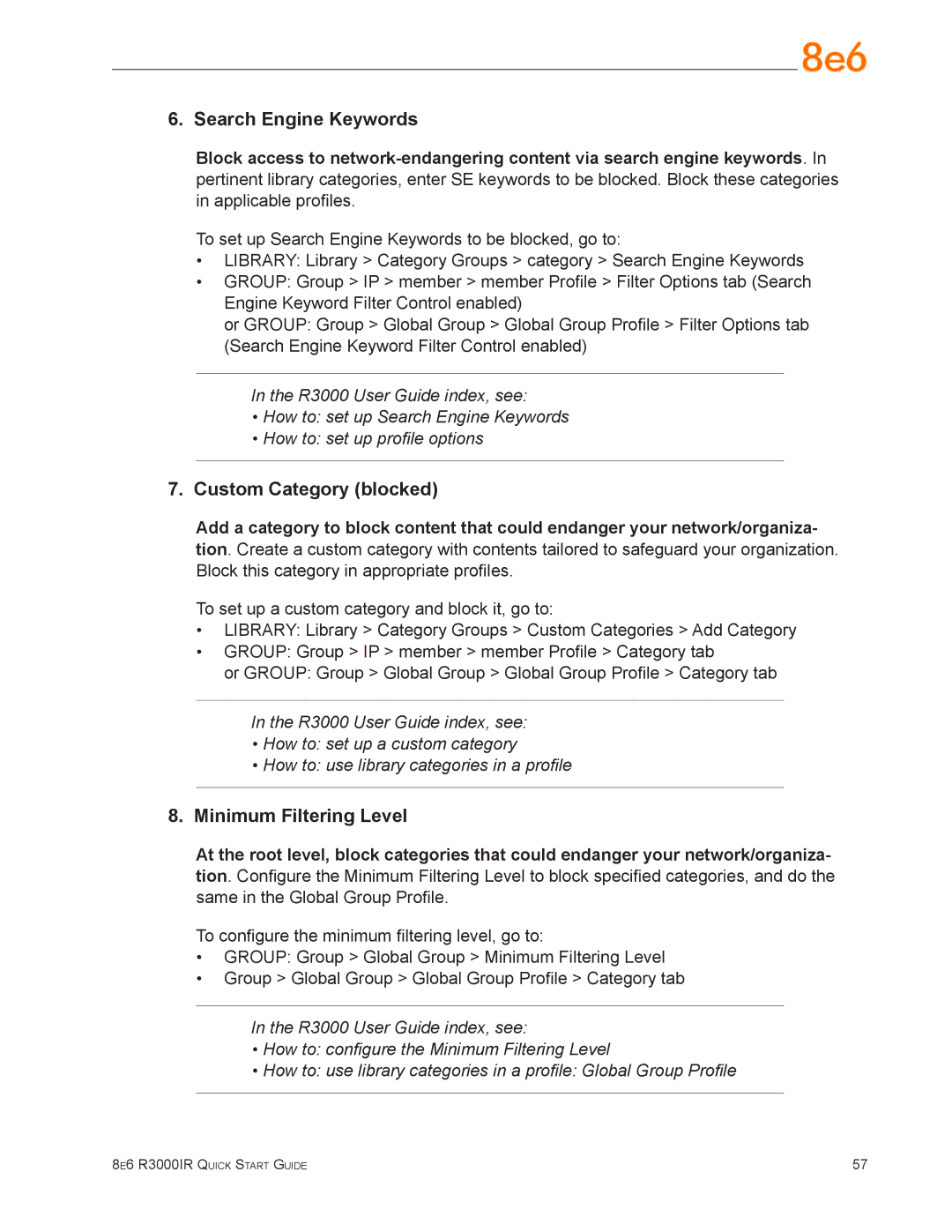6. Search Engine Keywords
Block access to
To set up Search Engine Keywords to be blocked, go to:
•LIBRARY: Library > Category Groups > category > Search Engine Keywords
•GROUP: Group > IP > member > member Profile > Filter Options tab (Search
Engine Keyword Filter Control enabled)
or GROUP: Group > Global Group > Global Group Profile > Filter Options tab
(Search Engine Keyword Filter Control enabled)
In the R3000 User Guide index, see:
•How to: set up Search Engine Keywords
•How to: set up profile options
7.Custom Category (blocked)
Add a category to block content that could endanger your network/organiza- tion. Create a custom category with contents tailored to safeguard your organization. Block this category in appropriate profiles.
To set up a custom category and block it, go to:
•LIBRARY: Library > Category Groups > Custom Categories > Add Category
•GROUP: Group > IP > member > member Profile > Category tab
or GROUP: Group > Global Group > Global Group Profile > Category tab
In the R3000 User Guide index, see:
•How to: set up a custom category
•How to: use library categories in a profile
8.Minimum Filtering Level
At the root level, block categories that could endanger your network/organiza- tion. Configure the Minimum Filtering Level to block specified categories, and do the same in the Global Group Profile.
To configure the minimum filtering level, go to:
•GROUP: Group > Global Group > Minimum Filtering Level
•Group > Global Group > Global Group Profile > Category tab
In the R3000 User Guide index, see:
•How to: configure the Minimum Filtering Level
•How to: use library categories in a profile: Global Group Profile
8e6 R3000IR Quick Start Guide | 57 |