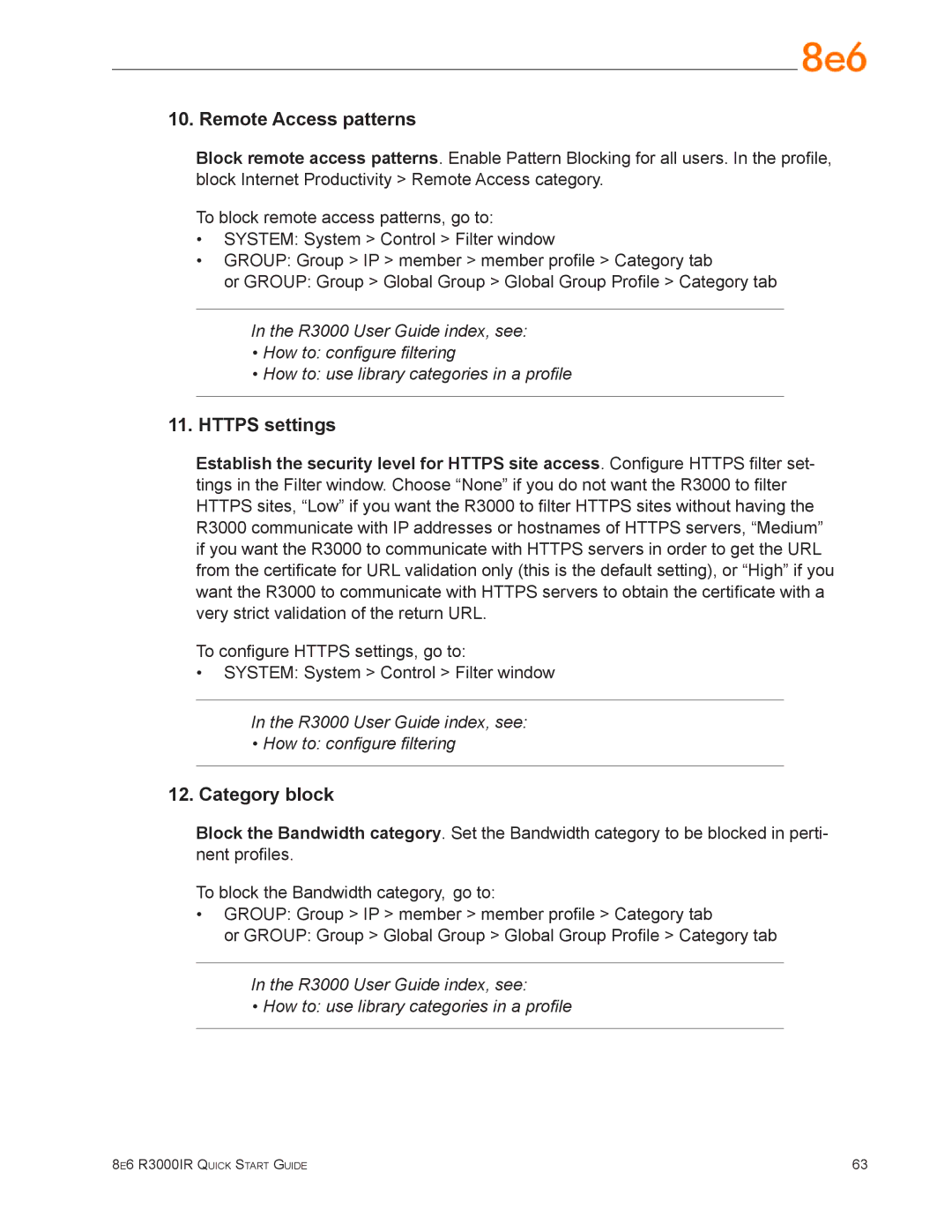10. Remote Access patterns
Block remote access patterns. Enable Pattern Blocking for all users. In the profile, block Internet Productivity > Remote Access category.
To block remote access patterns, go to:
•SYSTEM: System > Control > Filter window
•GROUP: Group > IP > member > member profile > Category tab
or GROUP: Group > Global Group > Global Group Profile > Category tab
In the R3000 User Guide index, see:
•How to: configure filtering
•How to: use library categories in a profile
11.HTTPS settings
Establish the security level for HTTPS site access. Configure HTTPS filter set- tings in the Filter window. Choose “None” if you do not want the R3000 to filter HTTPS sites, “Low” if you want the R3000 to filter HTTPS sites without having the R3000 communicate with IP addresses or hostnames of HTTPS servers, “Medium” if you want the R3000 to communicate with HTTPS servers in order to get the URL from the certificate for URL validation only (this is the default setting), or “High” if you want the R3000 to communicate with HTTPS servers to obtain the certificate with a very strict validation of the return URL.
To configure HTTPS settings, go to:
•SYSTEM: System > Control > Filter window
In the R3000 User Guide index, see:
•How to: configure filtering
12.Category block
Block the Bandwidth category. Set the Bandwidth category to be blocked in perti- nent profiles.
To block the Bandwidth category, go to:
•GROUP: Group > IP > member > member profile > Category tab
or GROUP: Group > Global Group > Global Group Profile > Category tab
In the R3000 User Guide index, see:
• How to: use library categories in a profile
8e6 R3000IR Quick Start Guide | 63 |