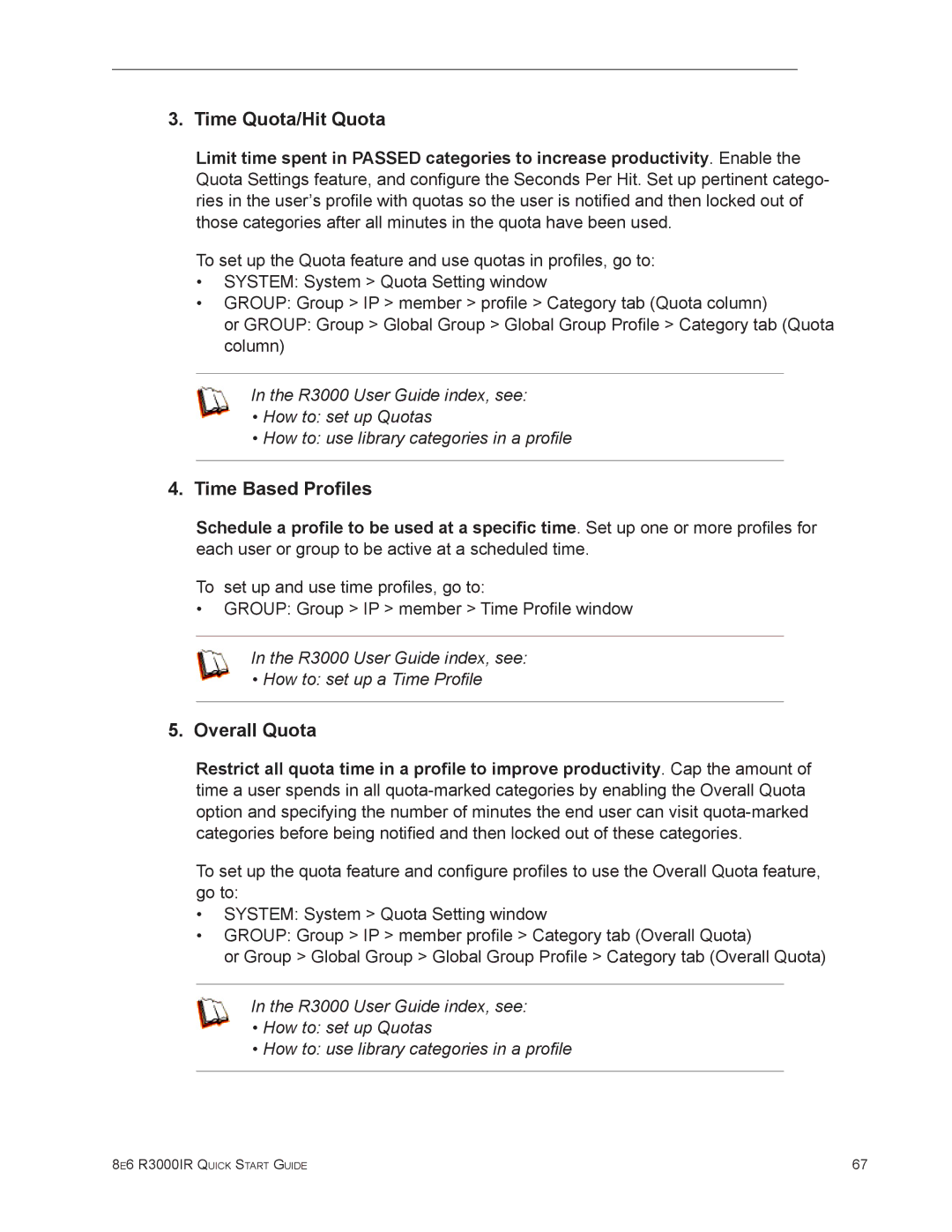3. Time Quota/Hit Quota
Limit time spent in PASSED categories to increase productivity. Enable the Quota Settings feature, and configure the Seconds Per Hit. Set up pertinent catego- ries in the user’s profile with quotas so the user is notified and then locked out of those categories after all minutes in the quota have been used.
To set up the Quota feature and use quotas in profiles, go to:
•SYSTEM: System > Quota Setting window
•GROUP: Group > IP > member > profile > Category tab (Quota column)
or GROUP: Group > Global Group > Global Group Profile > Category tab (Quota column)
In the R3000 User Guide index, see:
•How to: set up Quotas
•How to: use library categories in a profile
4.Time Based Profiles
Schedule a profile to be used at a specific time. Set up one or more profiles for each user or group to be active at a scheduled time.
To set up and use time profiles, go to:
•GROUP: Group > IP > member > Time Profile window
In the R3000 User Guide index, see:
•How to: set up a Time Profile
5.Overall Quota
Restrict all quota time in a profile to improve productivity. Cap the amount of time a user spends in all
To set up the quota feature and configure profiles to use the Overall Quota feature, go to:
•SYSTEM: System > Quota Setting window
•GROUP: Group > IP > member profile > Category tab (Overall Quota)
or Group > Global Group > Global Group Profile > Category tab (Overall Quota)
In the R3000 User Guide index, see:
•How to: set up Quotas
•How to: use library categories in a profile
8e6 R3000IR Quick Start Guide | 67 |