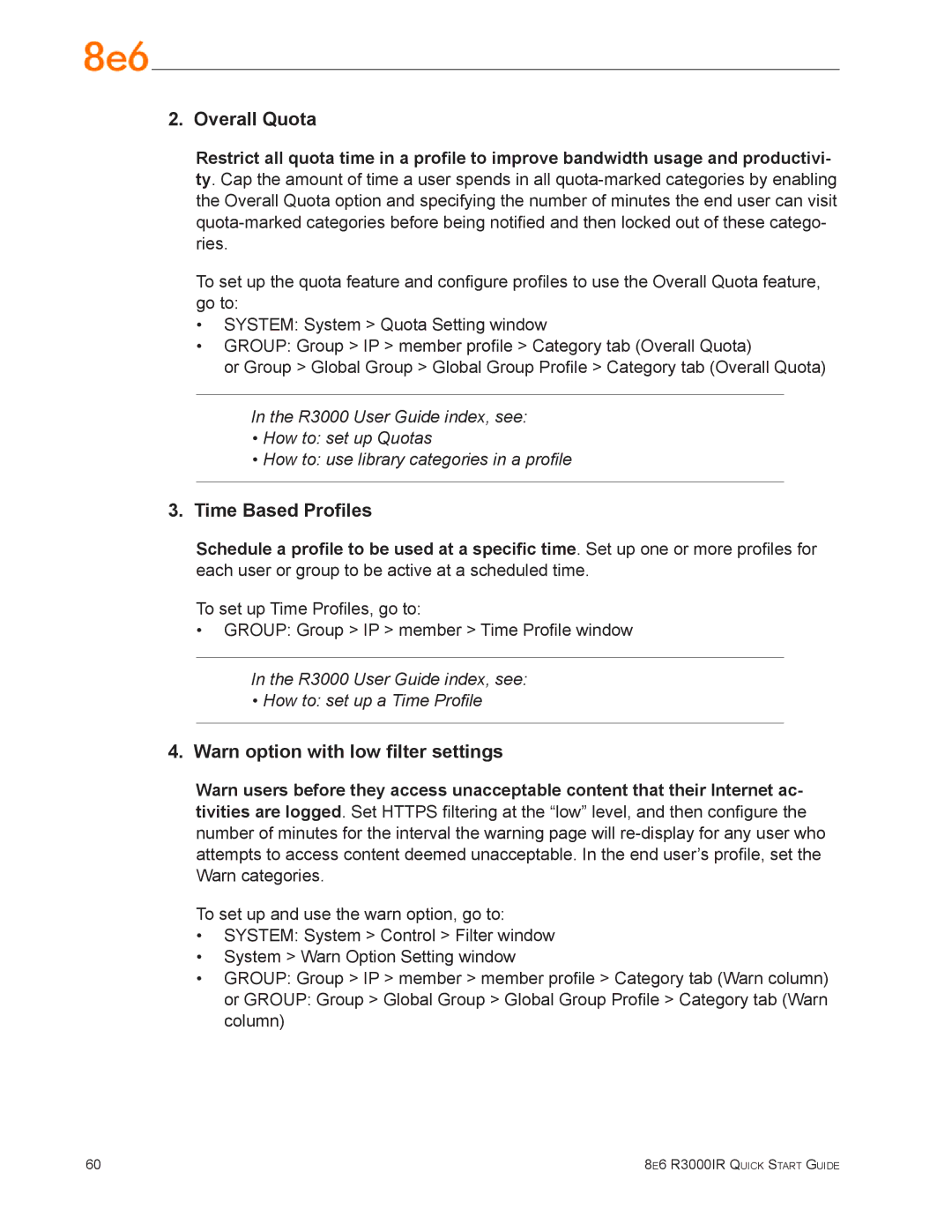2. Overall Quota
Restrict all quota time in a profile to improve bandwidth usage and productivi- ty. Cap the amount of time a user spends in all
To set up the quota feature and configure profiles to use the Overall Quota feature, go to:
•SYSTEM: System > Quota Setting window
•GROUP: Group > IP > member profile > Category tab (Overall Quota)
or Group > Global Group > Global Group Profile > Category tab (Overall Quota)
In the R3000 User Guide index, see:
•How to: set up Quotas
•How to: use library categories in a profile
3.Time Based Profiles
Schedule a profile to be used at a specific time. Set up one or more profiles for each user or group to be active at a scheduled time.
To set up Time Profiles, go to:
•GROUP: Group > IP > member > Time Profile window
In the R3000 User Guide index, see:
•How to: set up a Time Profile
4.Warn option with low filter settings
Warn users before they access unacceptable content that their Internet ac- tivities are logged. Set HTTPS filtering at the “low” level, and then configure the number of minutes for the interval the warning page will
To set up and use the warn option, go to:
•SYSTEM: System > Control > Filter window
•System > Warn Option Setting window
•GROUP: Group > IP > member > member profile > Category tab (Warn column)
or GROUP: Group > Global Group > Global Group Profile > Category tab (Warn column)
60 | 8e6 R3000IR Quick Start Guide |