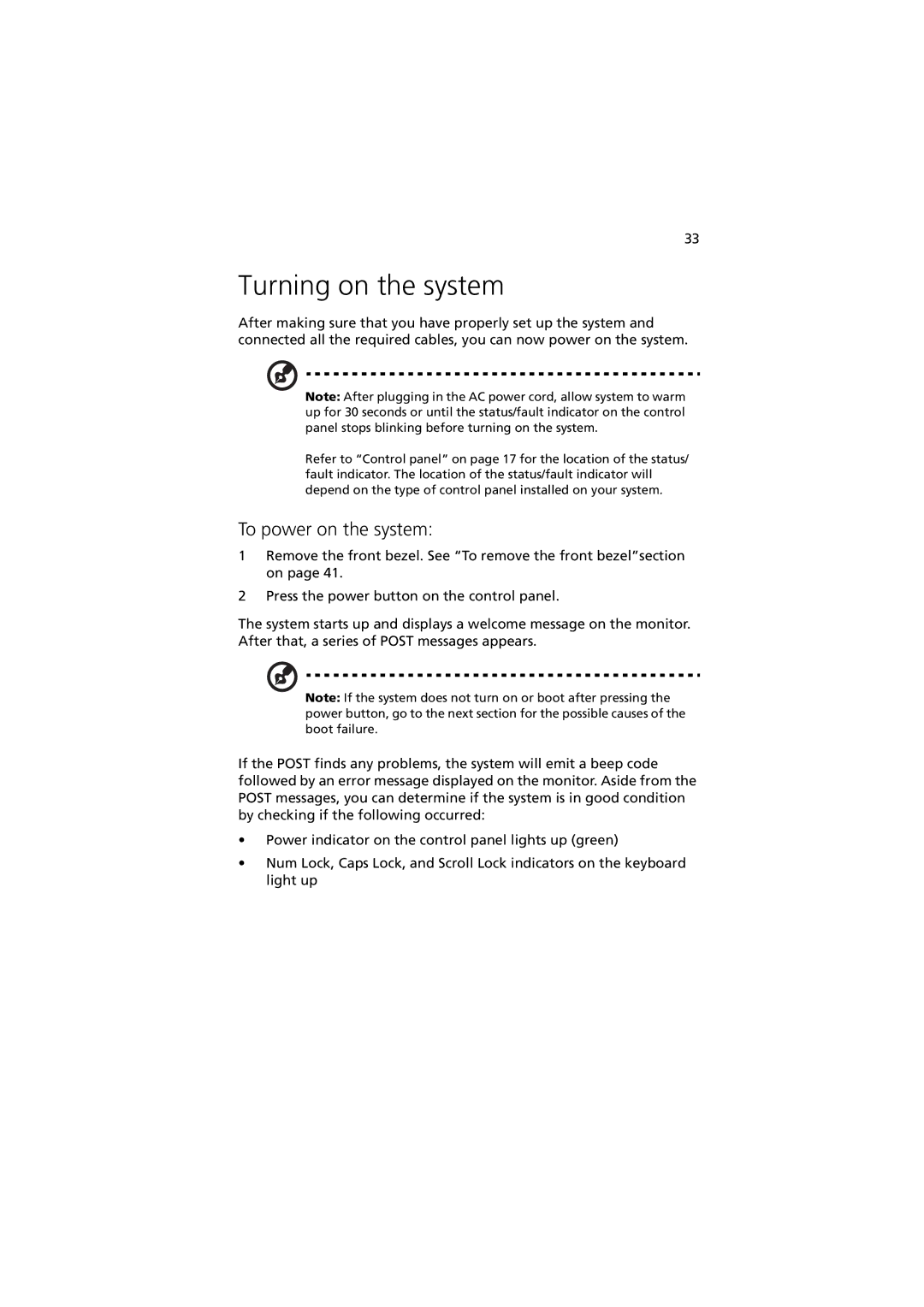33
Turning on the system
After making sure that you have properly set up the system and connected all the required cables, you can now power on the system.
Note: After plugging in the AC power cord, allow system to warm up for 30 seconds or until the status/fault indicator on the control panel stops blinking before turning on the system.
Refer to “Control panel” on page 17 for the location of the status/ fault indicator. The location of the status/fault indicator will depend on the type of control panel installed on your system.
To power on the system:
1Remove the front bezel. See “To remove the front bezel”section on page 41.
2Press the power button on the control panel.
The system starts up and displays a welcome message on the monitor. After that, a series of POST messages appears.
Note: If the system does not turn on or boot after pressing the power button, go to the next section for the possible causes of the boot failure.
If the POST finds any problems, the system will emit a beep code followed by an error message displayed on the monitor. Aside from the POST messages, you can determine if the system is in good condition by checking if the following occurred:
•Power indicator on the control panel lights up (green)
•Num Lock, Caps Lock, and Scroll Lock indicators on the keyboard light up