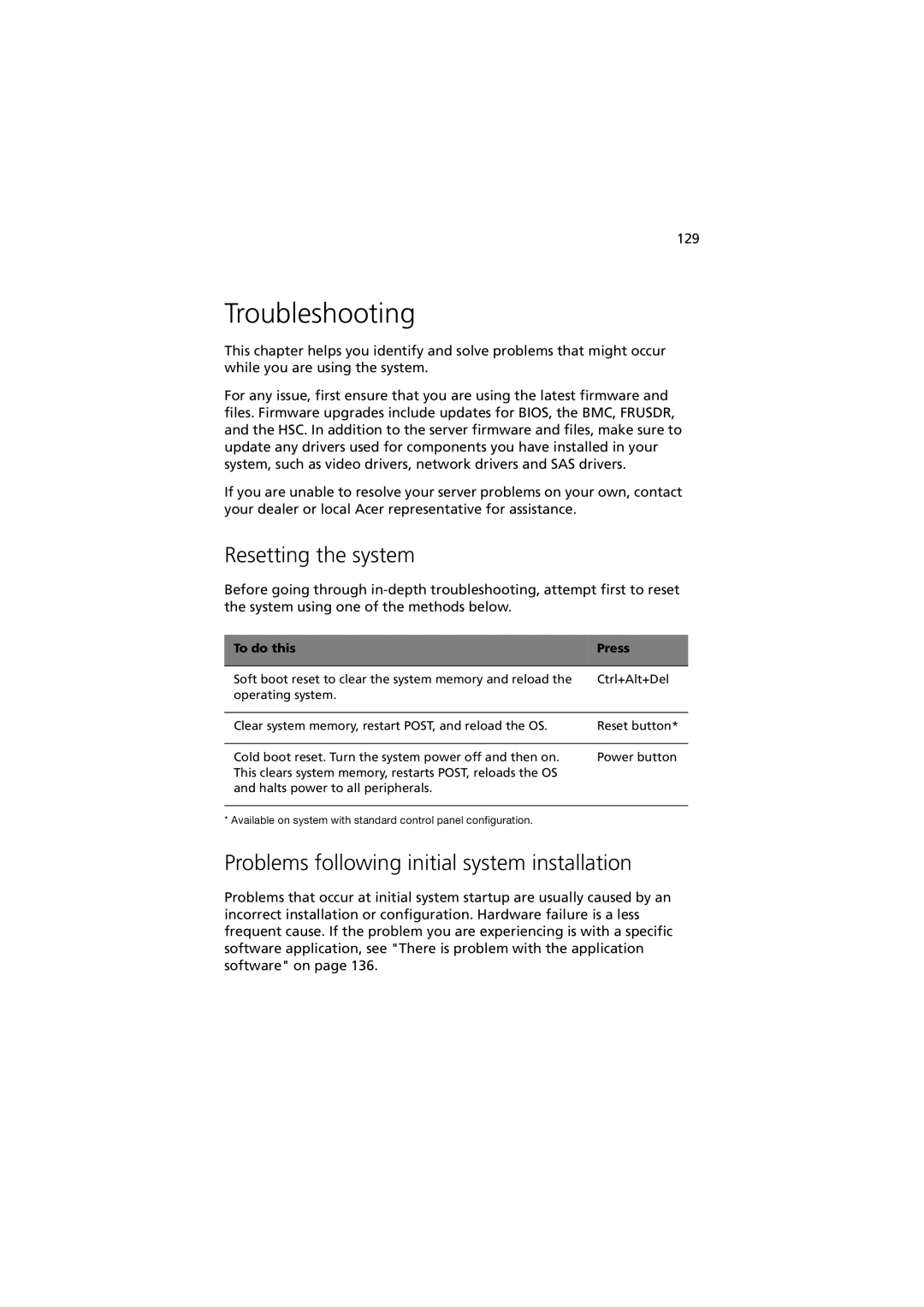129
Troubleshooting
This chapter helps you identify and solve problems that might occur while you are using the system.
For any issue, first ensure that you are using the latest firmware and files. Firmware upgrades include updates for BIOS, the BMC, FRUSDR, and the HSC. In addition to the server firmware and files, make sure to update any drivers used for components you have installed in your system, such as video drivers, network drivers and SAS drivers.
If you are unable to resolve your server problems on your own, contact your dealer or local Acer representative for assistance.
Resetting the system
Before going through
To do this | Press |
|
|
Soft boot reset to clear the system memory and reload the | Ctrl+Alt+Del |
operating system. |
|
|
|
Clear system memory, restart POST, and reload the OS. | Reset button* |
|
|
Cold boot reset. Turn the system power off and then on. | Power button |
This clears system memory, restarts POST, reloads the OS |
|
and halts power to all peripherals. |
|
|
|
G=^î~áä~ÄäÉ=çå=ëóëíÉã=ïáíÜ=ëí~åÇ~êÇ=Åçåíêçä=é~åÉä=ÅçåÑáÖìê~íáçåK= |
|
Problems following initial system installation
Problems that occur at initial system startup are usually caused by an incorrect installation or configuration. Hardware failure is a less frequent cause. If the problem you are experiencing is with a specific software application, see "There is problem with the application software" on page 136.