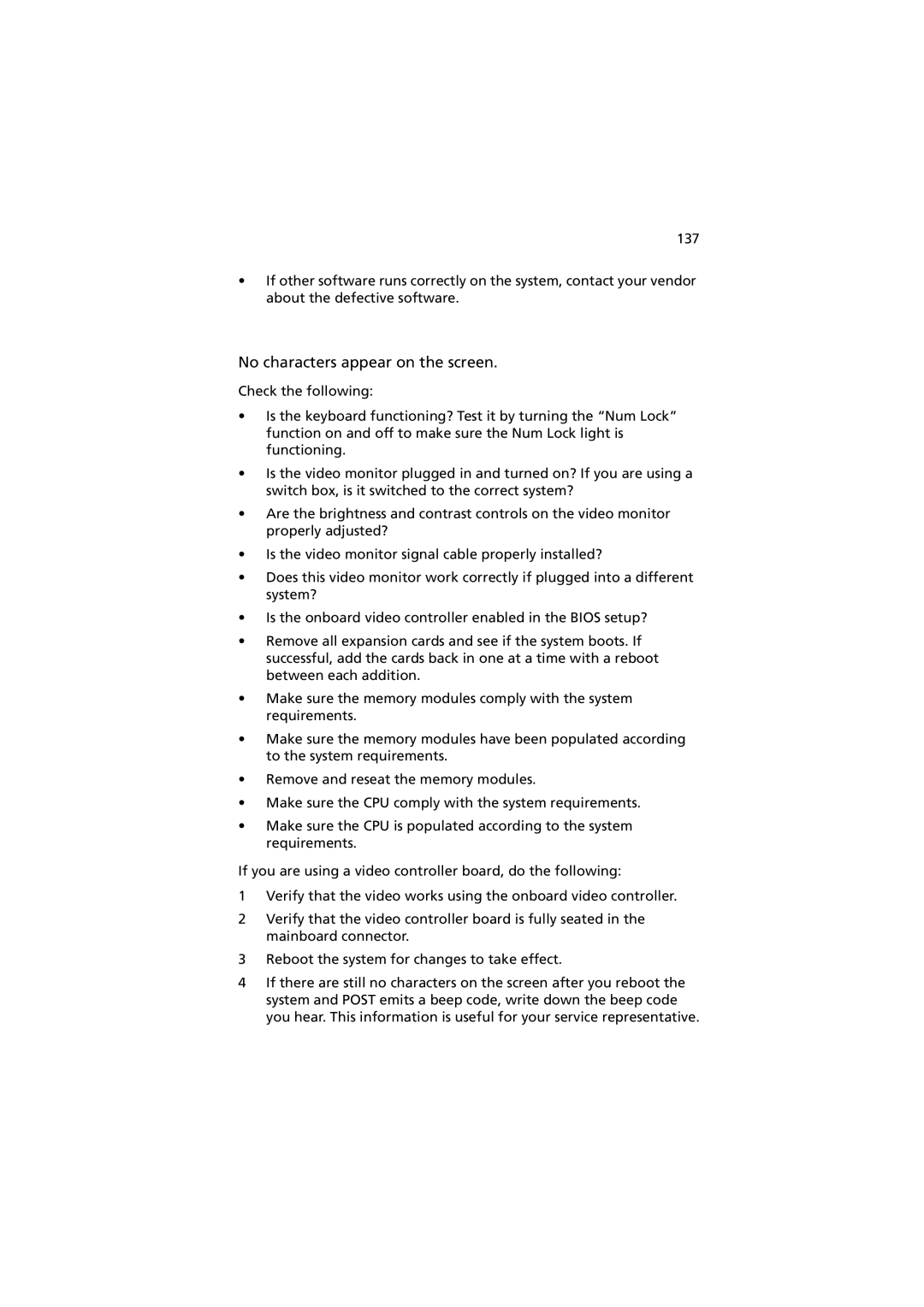137
•If other software runs correctly on the system, contact your vendor about the defective software.
No characters appear on the screen.
Check the following:
•Is the keyboard functioning? Test it by turning the “Num Lock” function on and off to make sure the Num Lock light is functioning.
•Is the video monitor plugged in and turned on? If you are using a switch box, is it switched to the correct system?
•Are the brightness and contrast controls on the video monitor properly adjusted?
•Is the video monitor signal cable properly installed?
•Does this video monitor work correctly if plugged into a different system?
•Is the onboard video controller enabled in the BIOS setup?
•Remove all expansion cards and see if the system boots. If successful, add the cards back in one at a time with a reboot between each addition.
•Make sure the memory modules comply with the system requirements.
•Make sure the memory modules have been populated according to the system requirements.
•Remove and reseat the memory modules.
•Make sure the CPU comply with the system requirements.
•Make sure the CPU is populated according to the system requirements.
If you are using a video controller board, do the following:
1Verify that the video works using the onboard video controller.
2Verify that the video controller board is fully seated in the mainboard connector.
3Reboot the system for changes to take effect.
4If there are still no characters on the screen after you reboot the system and POST emits a beep code, write down the beep code you hear. This information is useful for your service representative.