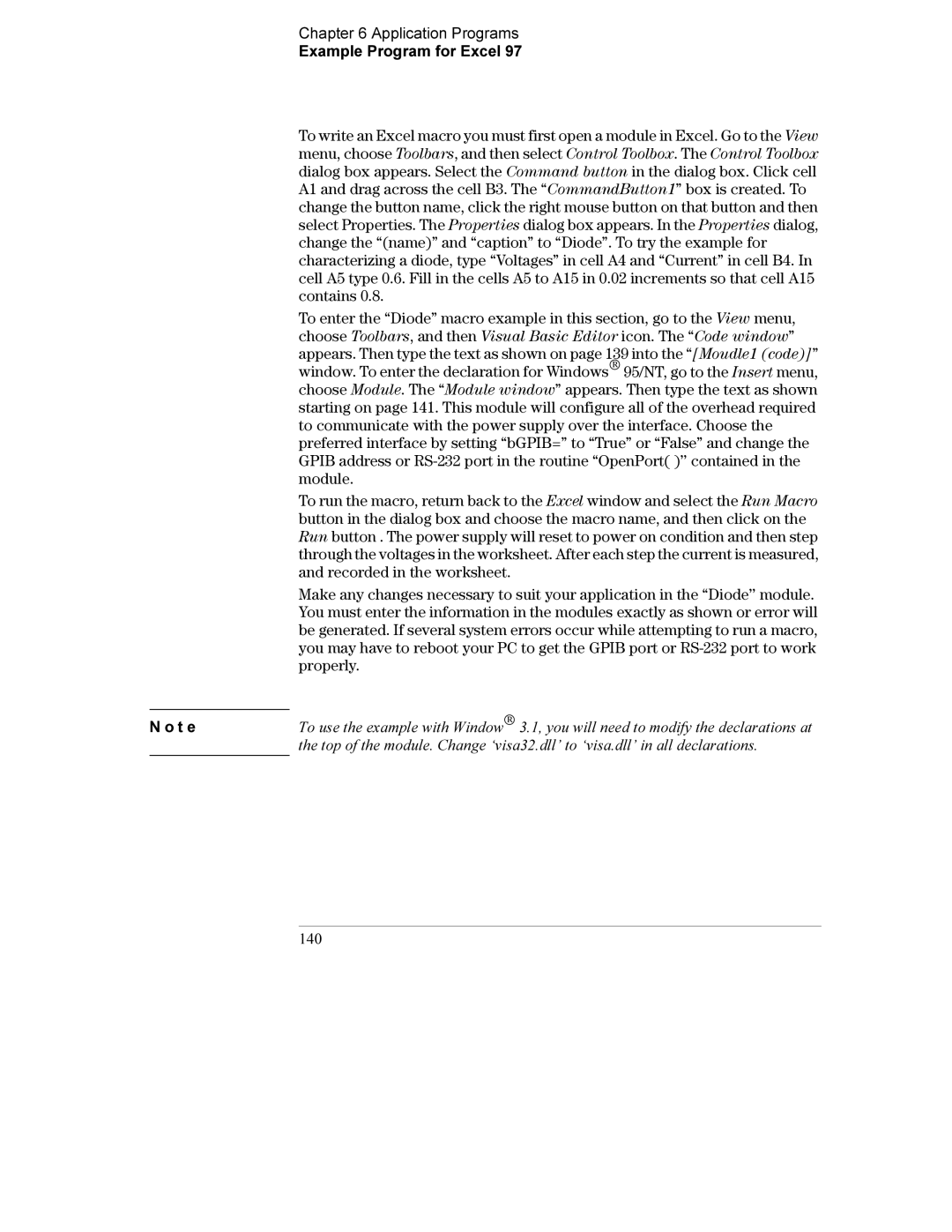‹&RS\ULJKW$JLOHQW7HFKQRORJLHV,QF $OO5LJKWV5HVHUYHG
3DUW1XPEHU $SULO
Flexible system features
Convenient bench-top features
Front Panel at a Glance
For Agilent E3633A Model **For Agilent E3634A Model
Front-Panel Voltage and Current Limit Settings
Display Annunciators
Rear Panel at a Glance
This Book
Page
Contents
Remote Interface Reference
Contents
Error Messages
Application Programs
Tutorial
Specifications
General Information
Safety and EMC Requirements
Safety Considerations
Options and Accessories
Accessories
Options
General Information Description
Description
R n i n g
General Information Description R n i n g
Installation
Initial Inspection
Cooling and Location
General Information Installation Rack Mounting
Page
Power-Line Cord
Input Power Requirements
Power-Line Voltage Selection
General Information Input Power Requirements
General Information Input Power Requirements
General Information Input Power Requirements
Initial Operation
Initial Operation
Preliminary Checkout
Initial Operation Power-On Checkout
Power-On Checkout
Enable the outputs
Addr 05 or RS-232
Output Checkout
Turn on the power supply
Voltage Output Checkout
Initial Operation Output Checkout
Enable the output
Adjust the voltage limit value to 1.0 volt
Current Output Checkout
Chapter
Initial Operation Output Checkout
Front-Panel Operation
Front-Panel Operation
Front-Panel Operation Front-Panel Operation Overview
Front-Panel Operation Overview
Adjust the knob for the desired current limit
Set the display to the limit mode
Constant Voltage Operation
Front-Panel Operation Constant Voltage Operation
Return to the meter mode
Adjust the knob for the desired output voltage
CURRent currentMINMAX
VOLTage voltageMINMAX
Front-Panel Operation Constant Current Operation
Constant Current Operation
Adjust the knob for the desired output current
Turn on the storage mode
Set up the power supply for the desired operating state
Storing and Recalling Operating States
Store the operating state in memory location
Restore the operating state
Turn on the recall mode
Save the operating state
Recall the stored operating state
Enable the OVP circuit
Setting the OVP Level and Enable the OVP Circuit
Programming Overvoltage Protection
Front-Panel Operation Programming Overvoltage Protection
Checking OVP Operation
Move to the clear mode
Clearing the Overvoltage Condition
Lower the output voltage level
Raise the OVP trip level
Move to the OVP Clear mode
Voltprot voltageMINMAX
Voltprotstat Offon
Recommended Protection Circuit for Battery Charging
Enable the OCP circuit
Setting the OCP Level and Enable the OCP Circuit
Programming Overcurrent Protection
Front-Panel Operation Programming Overcurrent Protection
Checking OCP Operation
Clearing the Overcurrent Condition
Lower the output current level
Raise the OCP trip level
Move to the OCP Clear mode
Currprot currentMINMAX
Currprotstat Offon
CV Regulation
Output Rating
Output Noise
Remote Voltage Sensing Connections
Stability
Rear local sensing connections
Remote Voltage Sensing at the Rear Panel
Disabling the Output
Front-Panel Operation Disabling the Output
Outp Offon
Knob Locking
Disabling the Output Using an External Relay
Self-Test
System-Related Operations
Front-Panel Operation System-Related Operations
TST?
102, ‘‘Syntax error’’
Error Conditions
Disp Offon
Display Control
Disptext quoted string
Disptextcle
Firmware Revision Query
Scpi Language Version
SYSTVERS?
Remote Interface Configuration
Front-Panel Operation Remote Interface Configuration
Remote Interface Selection
Gpib Address
Baud Rate Selection RS-232
Parity Selection RS-232
Move to the Gpib address setting mode
Turn on the remote configuration mode
Save the change and turn off the I/O configuration mode
To Set the Gpib Address
RS-232 message will be displayed
To Set the Baud Rate and Parity RS-232
Choose the RS-232 interface
Save the change and choose the parity
Change Saved
T e Front-Panel Operation Gpib Interface Configuration
Gpib Interface Configuration
RS-232 Configuration Overview
RS-232 Interface Configuration
Front-Panel Operation RS-232 Interface Configuration
Parity and Data Bits None / 8 data bits factory setting
Connection to a Computer or Terminal
DTR / DSR Handshake Protocol
RS-232 Troubleshooting
Calibration Overview
Calibration Security
Front-Panel Operation Calibration Overview
Secured
Unsecured
‘‘CALSECSTAT OFF, HP003633* or HP003634** ’’
Calseccode new code
‘‘CALSECCODE ZZ001443 ’’
‘‘CALSECSTAT ON, ZZ001443 ’’
Calibration Message
Calibration Count
CALCOUN?
Calstr quoted string
Remote Interface Reference
Scpi
Scpi Command Summary
Remote Interface Reference Scpi Command Summary
Scpi First-time Scpi users, see
Numeric value DEFault
System-Related Commands
Status Reporting Commands
IEEE-488.2 Common Commands
Using the Low-Level Commands
Using the APPLy Command
Simplified Programming Overview
‘‘VOLT
Reading a Query Response
Selecting a Trigger Source
‘‘TRIGSOUR IMM ’’
Agilent E3633A Programming Ranges
Power Supply Programming Ranges
Remote Interface Reference Using the APPLy Command
Using the APPLy Command
APPLy voltage DEF MIN MAX,current DEF MIN MAX
APPLy?
Output Setting and Operation Commands
‘‘CURR UP’’
‘‘CURR DOWN’’
CURRentSTEP? DEFault
CURRentSTEP numeric valueDEFault
CURRentTRIGgered current MINimum MAXimum
CURRentTRIGgered? MINimum MAXimum
CURRentPROTectionSTATe 01OFFON
CURRentPROTection? MINimumMAXimum
CURRentPROTectionSTATe?
CURRentPROTectionTRIPped?
‘‘VOLT UP ’’
‘‘VOLTSTEP 0.01 ’’
‘‘VOLTSTEP 0.02 ’’
‘‘VOLT Down ’’
VOLTageTRIGgered voltage MINimum MAXimum
VOLTageSTEP? DEFault
VOLTageTRIGgered? MINimum MAXimum
VOLTagePROTection voltageMINimumMAXimum
VOLTagePROTectionSTATe?
VOLTagePROTectionSTATe 01OFFON
VOLTagePROTectionTRIPped?
VOLTagePROTectionCLEar
MEASureVOLTage?
MEASureCURRent?
Remote Interface Reference Triggering Commands
Triggering Commands
Trigger Source Choices
Bus Software Triggering
Trigsour BUS*TRG*WAI*TRG*WAI
Immediate Triggering
Trigsour IMM
TRG
Triggering Commands
System-Related Commands
SYSTemERRor?
Outprel command SYSTemBEEPer
+0, ‘‘No error’’
OUTPutRELay?
RST
IDN?
Curr
Currstep
CURR, CURRSTEP, CURRTRIG, CURRPROT, Currprotstat
SAV 1 2
DISP, OUTP, OUTPREL, TRIGDEL, TRIGSOUR, Volt
VOLTSTEP, VOLTTRIG, VOLTPROT, VOLTPROTSTAT,
Calibration Commands
CALibrationSECureSTATe OFF ON,code
CALibrationSECureCODE new code
CALibrationSECureSTATe?
CALibrationSTRing quoted string
100
CALibrationVOLTagePROTection
Remote Interface Reference RS-232 Interface Commands
RS-232 Interface Commands
SYSTemREMote
Ctrl-C
What is an Enable Register?
What is an Event Register?
Scpi Status Registers
Remote Interface Reference Scpi Status Registers
103
Scpi Status System
Questionable Status Register
Questionable Status Enable register is cleared when
Questionable Status Event register is cleared when
104
105
Standard Event Register
Standard Event Enable register is cleared when
Status Byte Register
106
Status Byte Enable register Request Service is cleared when
Using Service Request SRQ and Serial Poll
Causing the service request
U t i o n
Using the Message Available Bit MAV
Using *STB? to Read the Status Byte
To Interrupt Your Bus Controller Using SRQ
Clear
To Determine When a Command Sequence is Completed
Using *OPC to Signal When Data is in the Output Buffer
109
Remote Interface Reference Status Reporting Commands
Status Reporting Commands
STATusQUEStionableCONDition?
STATusQUEStionable?
ESE?
CLS
ESR?
OPC
SRE?
PSC?
STB?
WAI
113
An Introduction to the Scpi Language
Command Format Used in This Manual
CURRent currentMINimumMAXimumUPDOWN
‘‘SOURceCURRentTRIGgered’’ ‘‘APPLy 3.5,1.5’’ 114
Using the MIN and MAX Parameters
Command Separators
‘‘SOURVOLT Mincurr MAX’’
‘‘SOURVOLT MIN’’ ‘‘SOURCURR MAX’’
Scpi Command Terminators
Querying Parameter Settings
IEEE-488.2 Common Commands
‘‘CURR? MAX’’
Curr currentMINMAXUPDOWN
Scpi Parameter Types
Trigsour Busimm
117
Clear
Halting an Output in Progress
Ioclear
118
Scpi Conformance Information
Scpi Confirmed Commands
Remote Interface Reference Scpi Conformance Information
119
SOURce VOLTageLEVelIMMediateAMPLitude voltageMINMAXUPDOWN
120
121
Non-SCPI Commands
IEEE-488 Conformance Information
Error Messages
102, ‘‘Syntax error’’ 124
*RST reset command command does not clear the error queue
Execution Errors
Example Triggdel
113 Undefined header
121 Invalid character in number
Example *ESE #B01010102
160 to Block data errors
Error Messages Execution Errors 141 Invalid character data
170 to Expression errors
144 Character data too long
CALibrationSTRing command
Error Messages Execution Errors 221 Settings conflict
Reported. See also ‘‘Self-Test Errors’’, starting on
350 Too many errors
440 Query Unterminated after indefinite response
Error Messages Execution Errors 430 Query Deadlocked
Example *IDN?SYSTVERS?
SYSTemLOCal , SYSTem REMote , and SYSTemRWLock
Error Messages Self-Test Errors
Self-Test Errors
Calibration Errors
716 Bad DAC DNL error correction data
Error Messages Calibration Errors 714 Bad OVP cal data
717 Cal OVP or OCP status enabled
718 Gain out of range for Gain Error Correction
Application Programs
134
Application Programs Example Program for C and C++
Example Program for C and C++
Diode.c
On next 135
On next 136
On next 137
End of Program 138
Application Programs Example Program for Excel
Example Program for Excel
Example
Program result
140
On next 141
Application Programs Example Program for Excel Diode Macro
End of Program 142
143
Declaration for Windows 95/NT
Application Programs Example Program for Excel 144
Tutorial
146
147
Overview of Agilent E3633A and Agilent E3634A Operation
Gpib
RS-232
148
Output Characteristics
Tutorial Output Characteristics
149
150
Output Characteristics
Unwanted Signals
Unregulated State
151
152
R n i n g Tutorial Connecting the Load
Connecting the Load
Output Isolation
Multiple Loads
Tutorial Connecting the Load
Remote Voltage Sensing
154
Capacitive Loading
Load Consideration
Inductive loading
Pulse Loading
156
Tutorial Connecting the Load Reverse Current Loading
Series Connections
Extending the Voltage and Current Range
Parallel Connections
Tutorial Extending the Voltage and Current Range
Remote Programming
Tutorial Remote Programming
158
Speed of Response Programming Down
159
Reliability
Tutorial Reliability
160
Specifications
162
Performance Specifications
Specifications Performance Specifications
163
164
OCP
Supplemental Characteristics
Operating Temperature
Maximum Input Power
Programming Language
State Storage Memory
Weight
Dimensions
Environmental Conditions
167
Specifications Supplemental Characteristics 168
169
Index
Gpib
170
Scpi
171
172
Warranty
According to ISO/IEC Guide 22 and EN
Declaration of Conformity