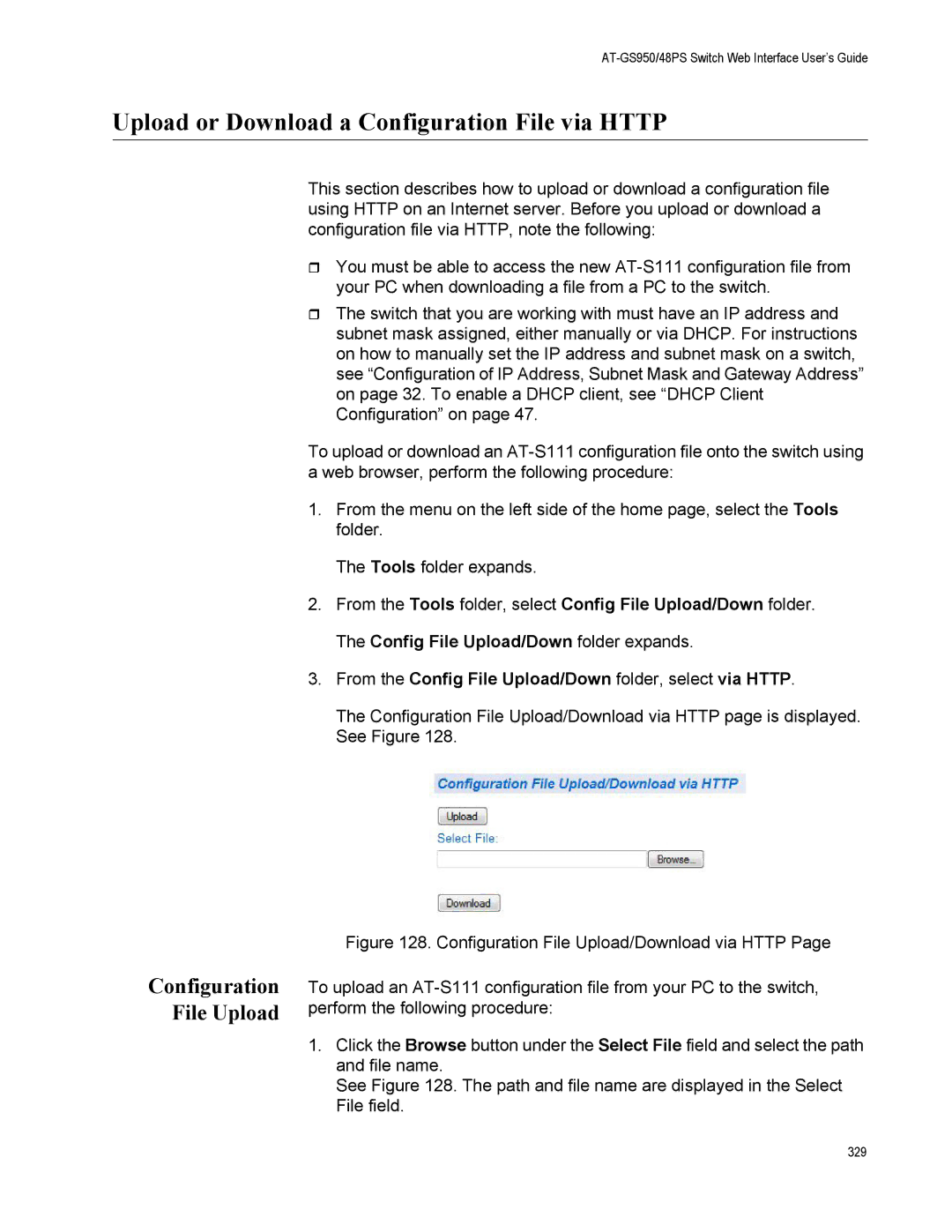AT-GS950/48PS Switch Web Interface User’s Guide
Upload or Download a Configuration File via HTTP
Configuration File Upload
This section describes how to upload or download a configuration file using HTTP on an Internet server. Before you upload or download a configuration file via HTTP, note the following:
You must be able to access the new
The switch that you are working with must have an IP address and subnet mask assigned, either manually or via DHCP. For instructions on how to manually set the IP address and subnet mask on a switch, see “Configuration of IP Address, Subnet Mask and Gateway Address” on page 32. To enable a DHCP client, see “DHCP Client Configuration” on page 47.
To upload or download an
1.From the menu on the left side of the home page, select the Tools folder.
The Tools folder expands.
2.From the Tools folder, select Config File Upload/Down folder. The Config File Upload/Down folder expands.
3.From the Config File Upload/Down folder, select via HTTP.
The Configuration File Upload/Download via HTTP page is displayed. See Figure 128.
Figure 128. Configuration File Upload/Download via HTTP Page
To upload an AT-S111 configuration file from your PC to the switch, perform the following procedure:
1.Click the Browse button under the Select File field and select the path and file name.
See Figure 128. The path and file name are displayed in the Select File field.
329