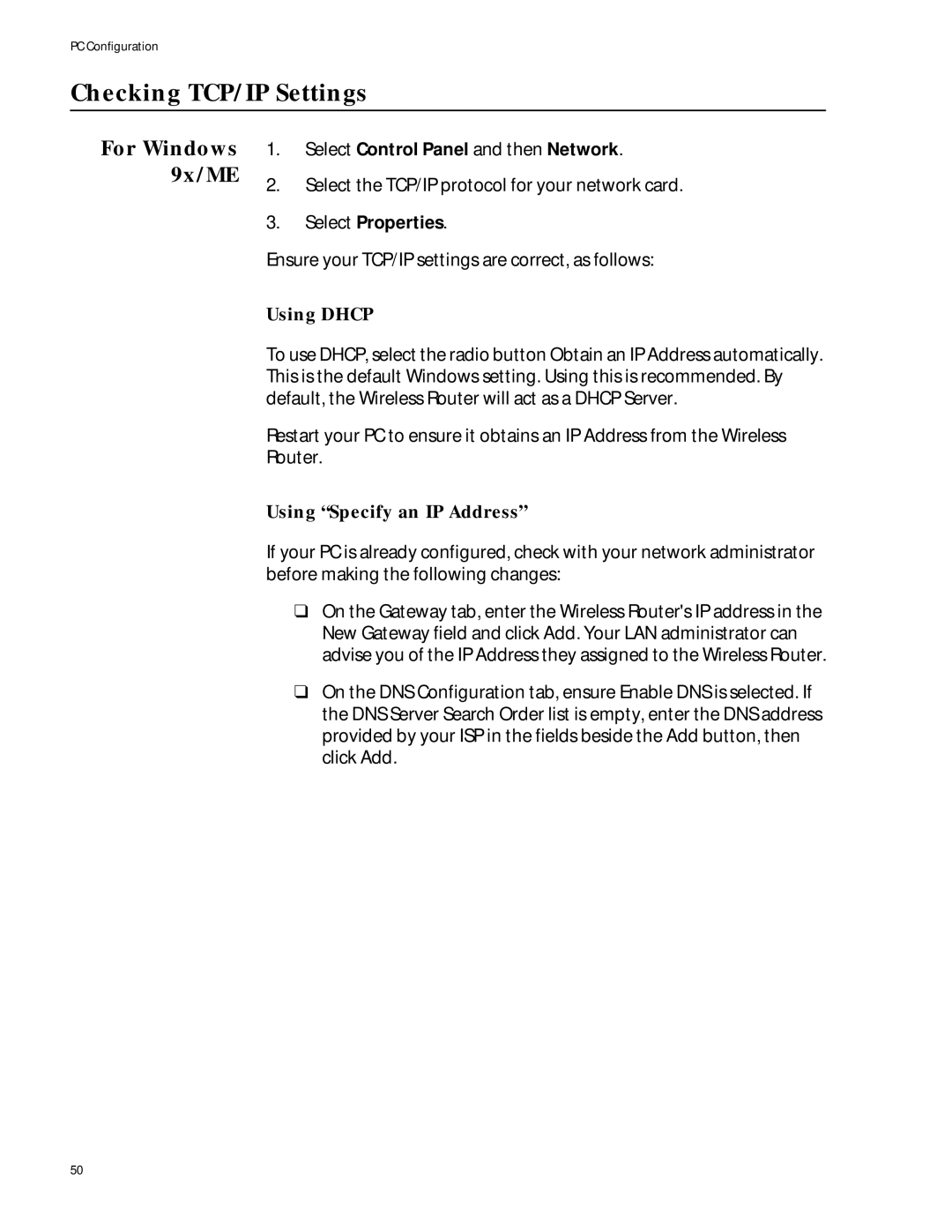PC Configuration
Checking TCP/IP Settings
For Windows 9x/ME
1.Select Control Panel and then Network.
2.Select the TCP/IP protocol for your network card.
3.Select Properties.
Ensure your TCP/IP settings are correct, as follows:
Using DHCP
To use DHCP, select the radio button Obtain an IP Address automatically. This is the default Windows setting. Using this is recommended. By default, the Wireless Router will act as a DHCP Server.
Restart your PC to ensure it obtains an IP Address from the Wireless Router.
Using “Specify an IP Address”
If your PC is already configured, check with your network administrator before making the following changes:
❑On the Gateway tab, enter the Wireless Router's IP address in the New Gateway field and click Add. Your LAN administrator can advise you of the IP Address they assigned to the Wireless Router.
❑On the DNS Configuration tab, ensure Enable DNS is selected. If the DNS Server Search Order list is empty, enter the DNS address provided by your ISP in the fields beside the Add button, then click Add.
50