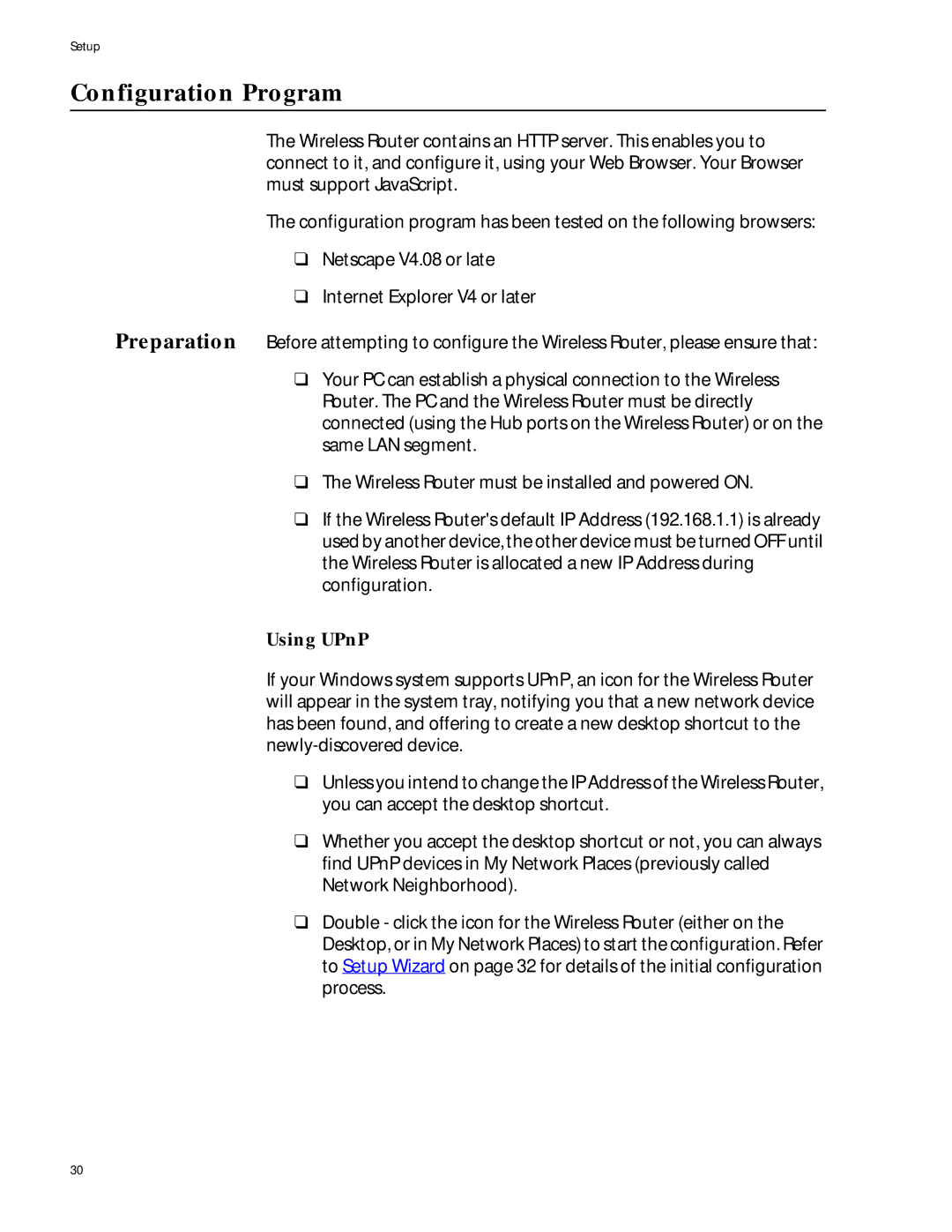Setup
Configuration Program
The Wireless Router contains an HTTP server. This enables you to connect to it, and configure it, using your Web Browser. Your Browser must support JavaScript.
The configuration program has been tested on the following browsers:
❑Netscape V4.08 or late
❑Internet Explorer V4 or later
Preparation Before attempting to configure the Wireless Router, please ensure that:
❑Your PC can establish a physical connection to the Wireless Router. The PC and the Wireless Router must be directly connected (using the Hub ports on the Wireless Router) or on the same LAN segment.
❑The Wireless Router must be installed and powered ON.
❑If the Wireless Router's default IP Address (192.168.1.1) is already used by another device, the other device must be turned OFF until the Wireless Router is allocated a new IP Address during configuration.
Using UPnP
If your Windows system supports UPnP, an icon for the Wireless Router will appear in the system tray, notifying you that a new network device has been found, and offering to create a new desktop shortcut to the
❑Unless you intend to change the IP Address of the Wireless Router, you can accept the desktop shortcut.
❑Whether you accept the desktop shortcut or not, you can always find UPnP devices in My Network Places (previously called Network Neighborhood).
❑Double - click the icon for the Wireless Router (either on the Desktop, or in My Network Places) to start the configuration. Refer to Setup Wizard on page 32 for details of the initial configuration process.
30