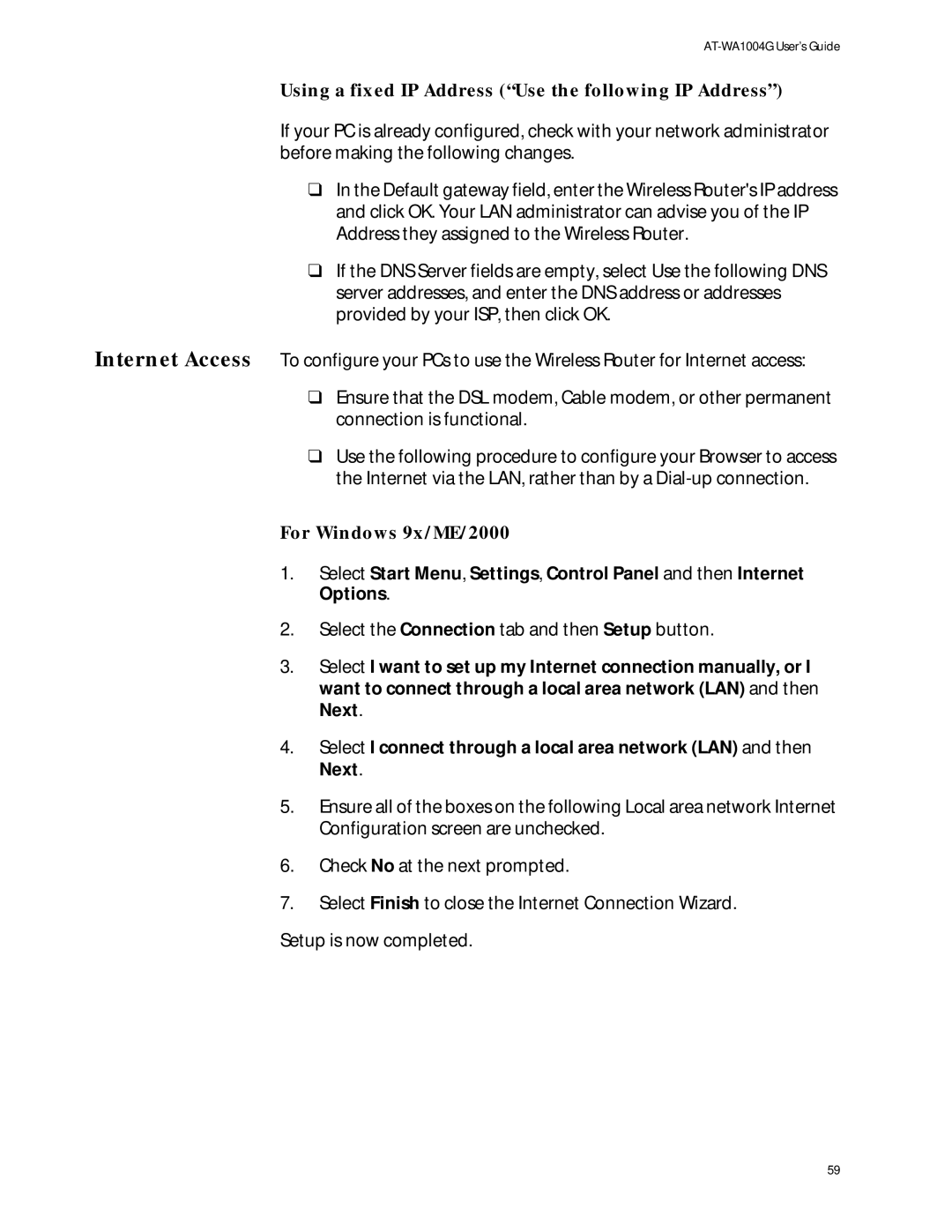Using a fixed IP Address (“Use the following IP Address”)
If your PC is already configured, check with your network administrator before making the following changes.
❑In the Default gateway field, enter the Wireless Router's IP address and click OK. Your LAN administrator can advise you of the IP Address they assigned to the Wireless Router.
❑If the DNS Server fields are empty, select Use the following DNS server addresses, and enter the DNS address or addresses provided by your ISP, then click OK.
Internet Access To configure your PCs to use the Wireless Router for Internet access:
❑Ensure that the DSL modem, Cable modem, or other permanent connection is functional.
❑Use the following procedure to configure your Browser to access the Internet via the LAN, rather than by a
For Windows 9x/ME/2000
1.Select Start Menu, Settings, Control Panel and then Internet Options.
2.Select the Connection tab and then Setup button.
3.Select I want to set up my Internet connection manually, or I want to connect through a local area network (LAN) and then Next.
4.Select I connect through a local area network (LAN) and then Next.
5.Ensure all of the boxes on the following Local area network Internet Configuration screen are unchecked.
6.Check No at the next prompted.
7.Select Finish to close the Internet Connection Wizard.
Setup is now completed.
59