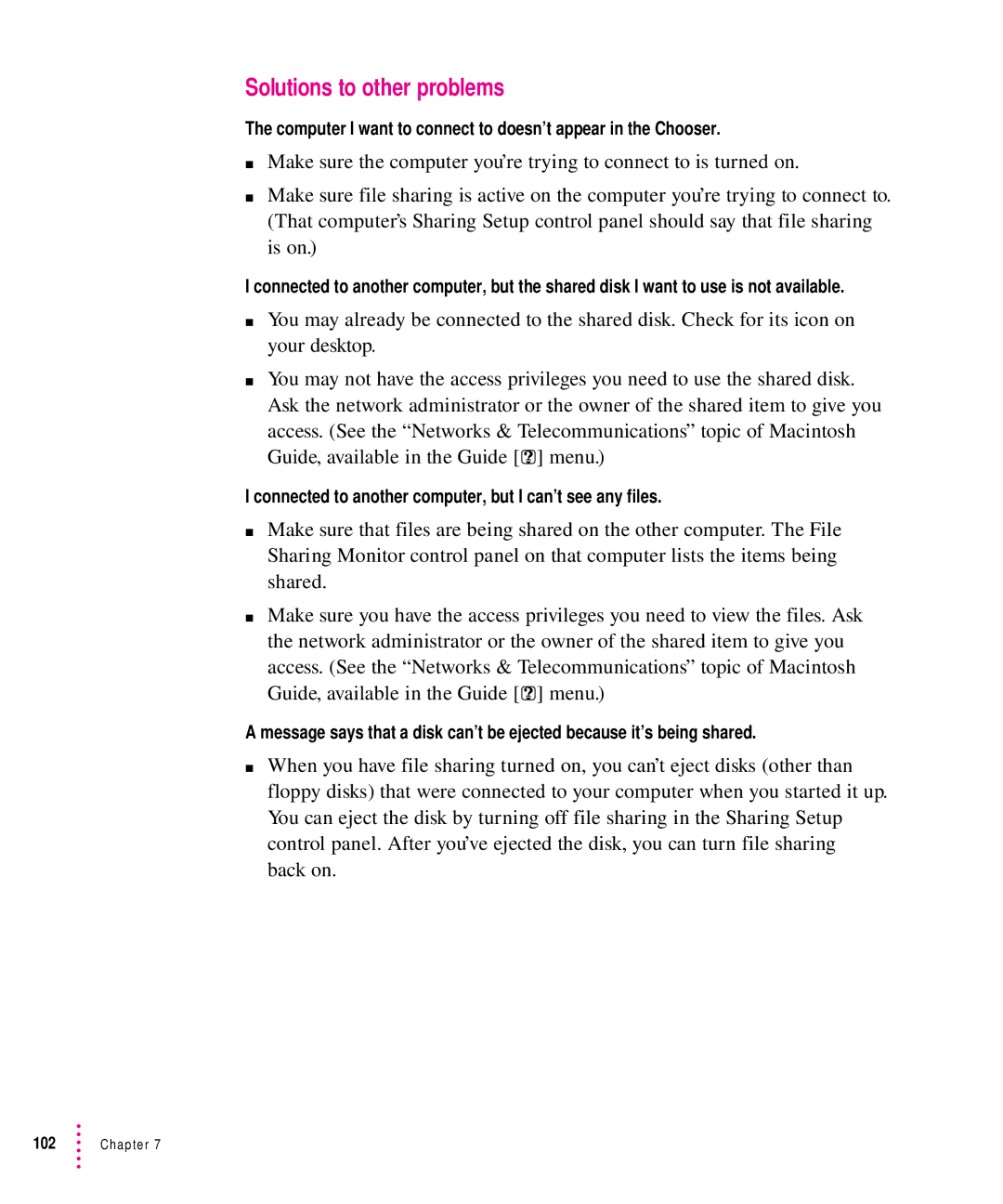Solutions to other problems
The computer I want to connect to doesn’t appear in the Chooser.
mMake sure the computer you’re trying to connect to is turned on.
mMake sure file sharing is active on the computer you’re trying to connect to. (That computer’s Sharing Setup control panel should say that file sharing is on.)
I connected to another computer, but the shared disk I want to use is not available.
mYou may already be connected to the shared disk. Check for its icon on your desktop.
mYou may not have the access privileges you need to use the shared disk. Ask the network administrator or the owner of the shared item to give you access. (See the “Networks & Telecommunications” topic of Macintosh Guide, available in the Guide [h] menu.)
I connected to another computer, but I can’t see any files.
mMake sure that files are being shared on the other computer. The File Sharing Monitor control panel on that computer lists the items being shared.
mMake sure you have the access privileges you need to view the files. Ask the network administrator or the owner of the shared item to give you access. (See the “Networks & Telecommunications” topic of Macintosh Guide, available in the Guide [h] menu.)
A message says that a disk can’t be ejected because it’s being shared.
mWhen you have file sharing turned on, you can’t eject disks (other than floppy disks) that were connected to your computer when you started it up. You can eject the disk by turning off file sharing in the Sharing Setup control panel. After you’ve ejected the disk, you can turn file sharing back on.