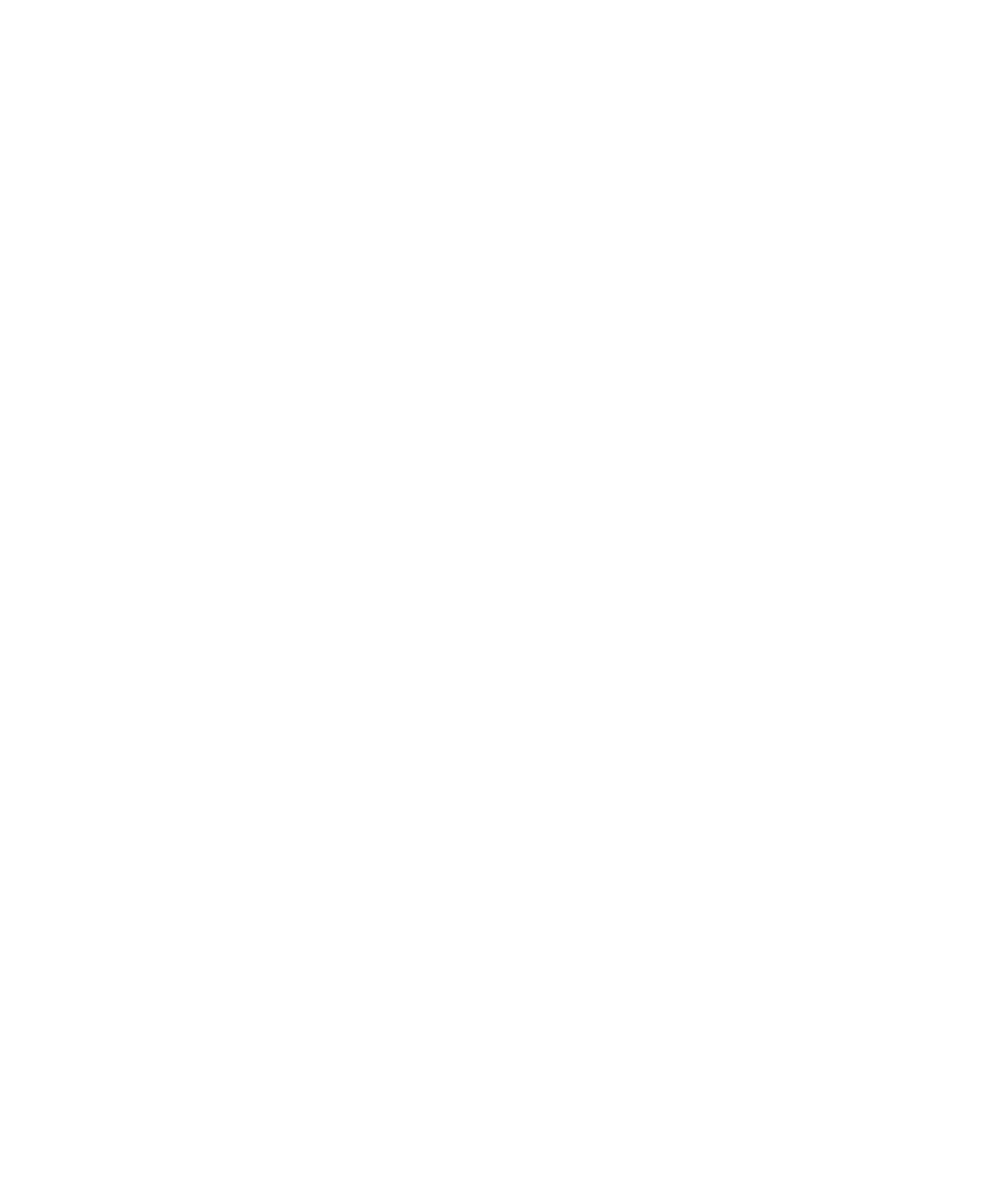13Click the Install New System Folder button and click OK.
The Install button in the Easy Install dialog box has changed to Clean Install, and the contents of your old System Folder have been moved to a new folder named Previous System Folder.
14Click Clean Install.
Click here to install the software you need.
15Follow the instructions that appear on the screen.
It takes a few minutes to complete the installation.
16When you see a message reporting that the installation was successful, you may need to click Restart.
You need to click Restart only if you installed software onto the startup disk.
If a message reports that installation was not successful, try repeating the clean installation procedure.
IMPORTANT Certain system extensions or application programs that were originally on your hard disk may not be installed with the Installer program. If you notice that a certain extension or program was not installed, you may need to install it separately. You can find some of these additional extensions and programs in the disk images that come on your computer’s hard disk. (You can make installer disks from the disk images with the Floppy Disk Maker application program.)