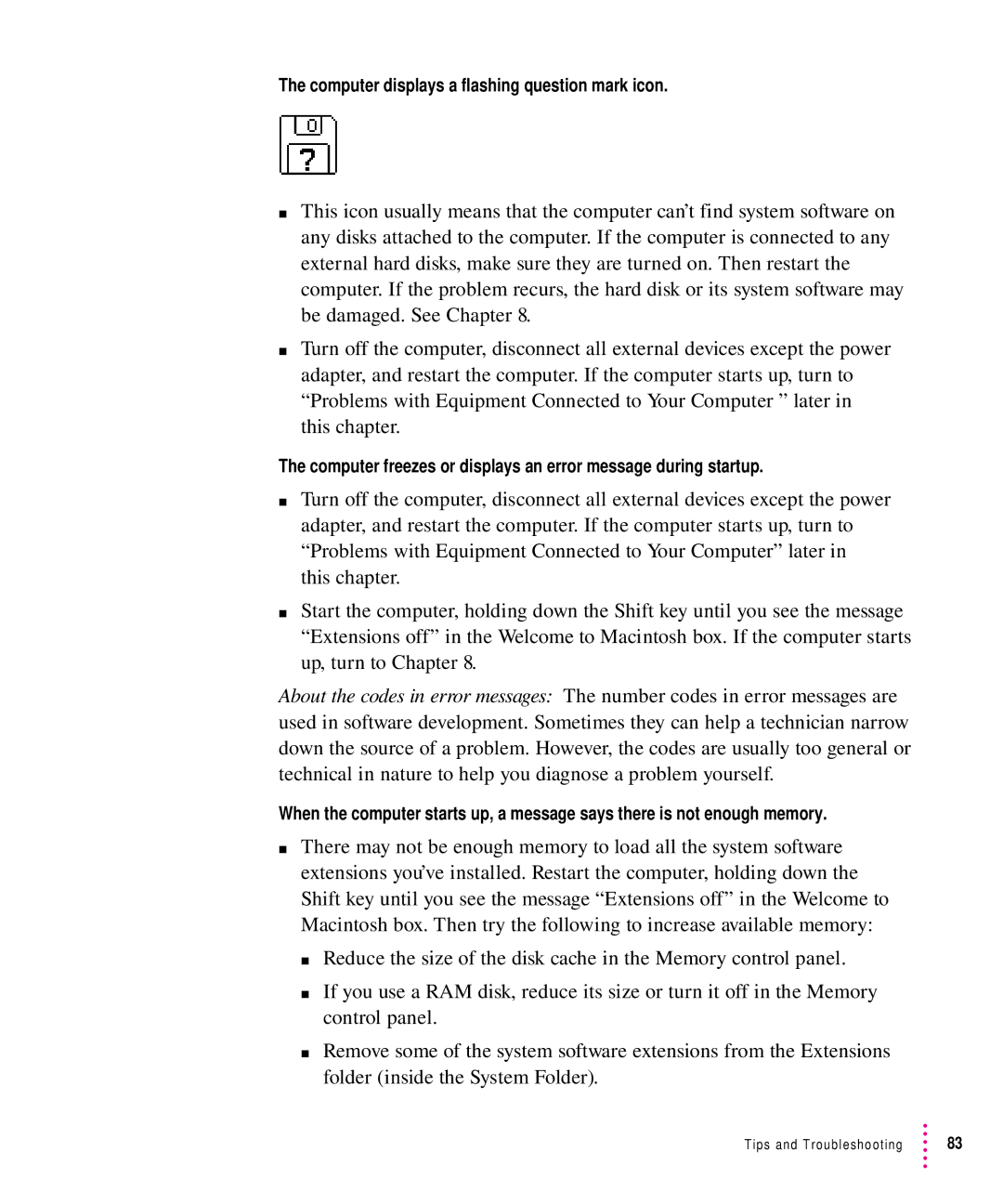The computer displays a flashing question mark icon.
mThis icon usually means that the computer can’t find system software on any disks attached to the computer. If the computer is connected to any external hard disks, make sure they are turned on. Then restart the computer. If the problem recurs, the hard disk or its system software may be damaged. See Chapter 8.
mTurn off the computer, disconnect all external devices except the power adapter, and restart the computer. If the computer starts up, turn to “Problems with Equipment Connected to Your Computer ” later in this chapter.
The computer freezes or displays an error message during startup.
mTurn off the computer, disconnect all external devices except the power adapter, and restart the computer. If the computer starts up, turn to “Problems with Equipment Connected to Your Computer” later in this chapter.
mStart the computer, holding down the Shift key until you see the message “Extensions off” in the Welcome to Macintosh box. If the computer starts up, turn to Chapter 8.
About the codes in error messages: The number codes in error messages are used in software development. Sometimes they can help a technician narrow down the source of a problem. However, the codes are usually too general or technical in nature to help you diagnose a problem yourself.
When the computer starts up, a message says there is not enough memory.
mThere may not be enough memory to load all the system software extensions you’ve installed. Restart the computer, holding down the Shift key until you see the message “Extensions off” in the Welcome to Macintosh box. Then try the following to increase available memory:
m Reduce the size of the disk cache in the Memory control panel.
m If you use a RAM disk, reduce its size or turn it off in the Memory control panel.
m Remove some of the system software extensions from the Extensions folder (inside the System Folder).
Tips and Troubleshooting | 83 |