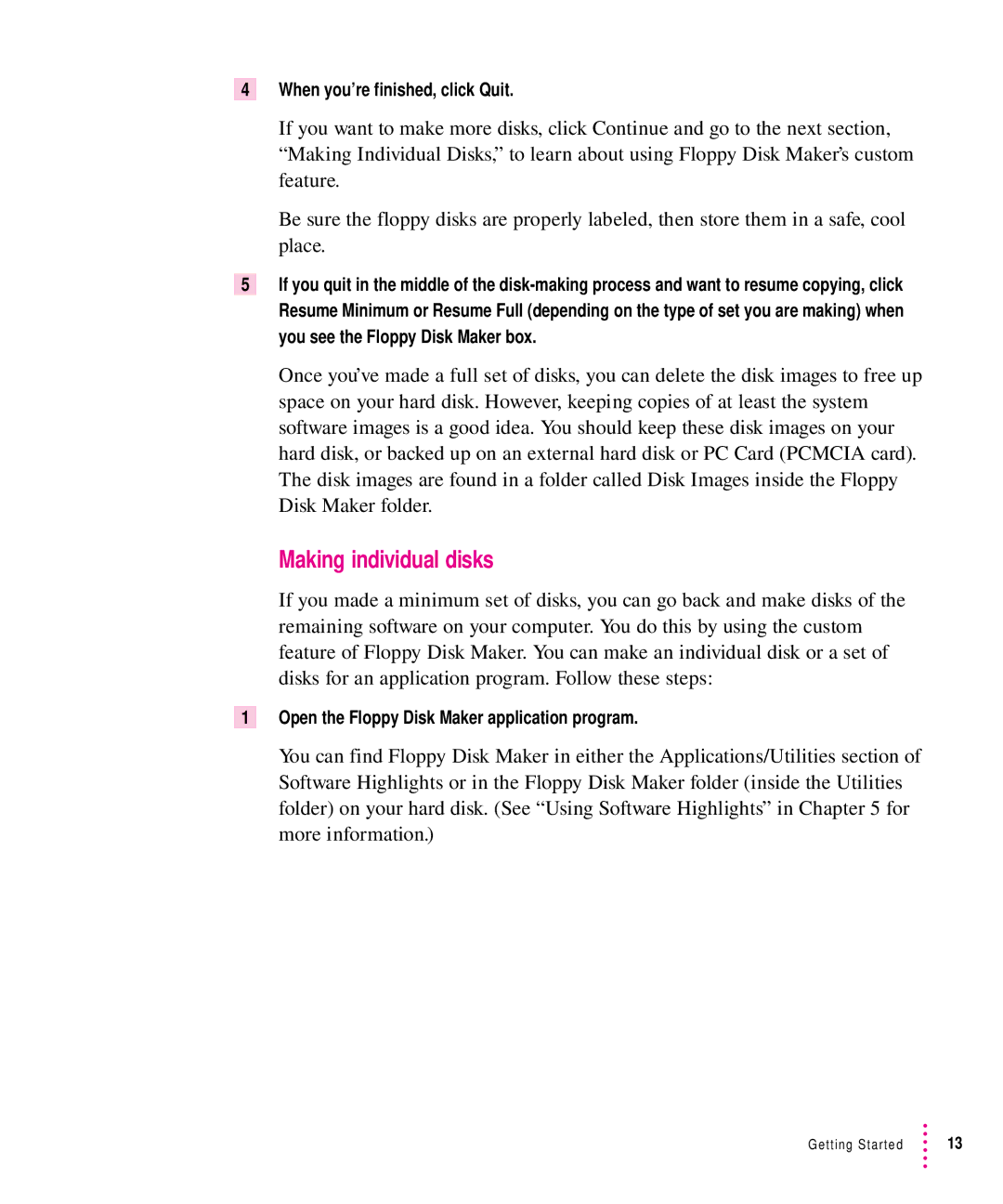4When you’re finished, click Quit.
If you want to make more disks, click Continue and go to the next section, “Making Individual Disks,” to learn about using Floppy Disk Maker’s custom feature.
Be sure the floppy disks are properly labeled, then store them in a safe, cool place.
5If you quit in the middle of the
Once you’ve made a full set of disks, you can delete the disk images to free up space on your hard disk. However, keeping copies of at least the system software images is a good idea. You should keep these disk images on your hard disk, or backed up on an external hard disk or PC Card (PCMCIA card). The disk images are found in a folder called Disk Images inside the Floppy Disk Maker folder.
Making individual disks
If you made a minimum set of disks, you can go back and make disks of the remaining software on your computer. You do this by using the custom feature of Floppy Disk Maker. You can make an individual disk or a set of disks for an application program. Follow these steps:
1Open the Floppy Disk Maker application program.
You can find Floppy Disk Maker in either the Applications/Utilities section of Software Highlights or in the Floppy Disk Maker folder (inside the Utilities folder) on your hard disk. (See “Using Software Highlights” in Chapter 5 for more information.)
Getting Started | 13 |