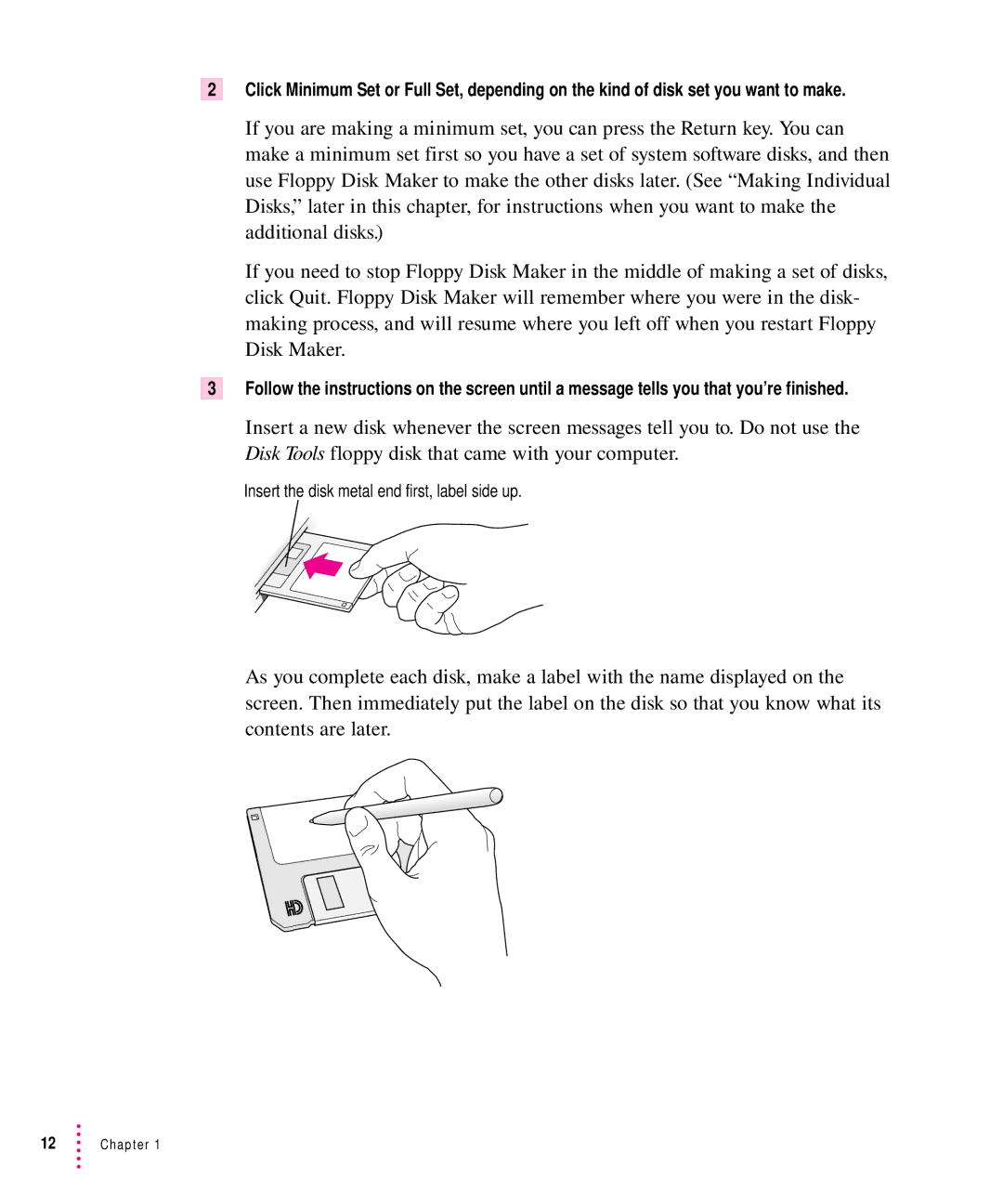2Click Minimum Set or Full Set, depending on the kind of disk set you want to make.
If you are making a minimum set, you can press the Return key. You can make a minimum set first so you have a set of system software disks, and then use Floppy Disk Maker to make the other disks later. (See “Making Individual Disks,” later in this chapter, for instructions when you want to make the additional disks.)
If you need to stop Floppy Disk Maker in the middle of making a set of disks, click Quit. Floppy Disk Maker will remember where you were in the disk- making process, and will resume where you left off when you restart Floppy Disk Maker.
3Follow the instructions on the screen until a message tells you that you’re finished.
Insert a new disk whenever the screen messages tell you to. Do not use the Disk Tools floppy disk that came with your computer.
Insert the disk metal end first, label side up.
As you complete each disk, make a label with the name displayed on the screen. Then immediately put the label on the disk so that you know what its contents are later.
12Chapter 1