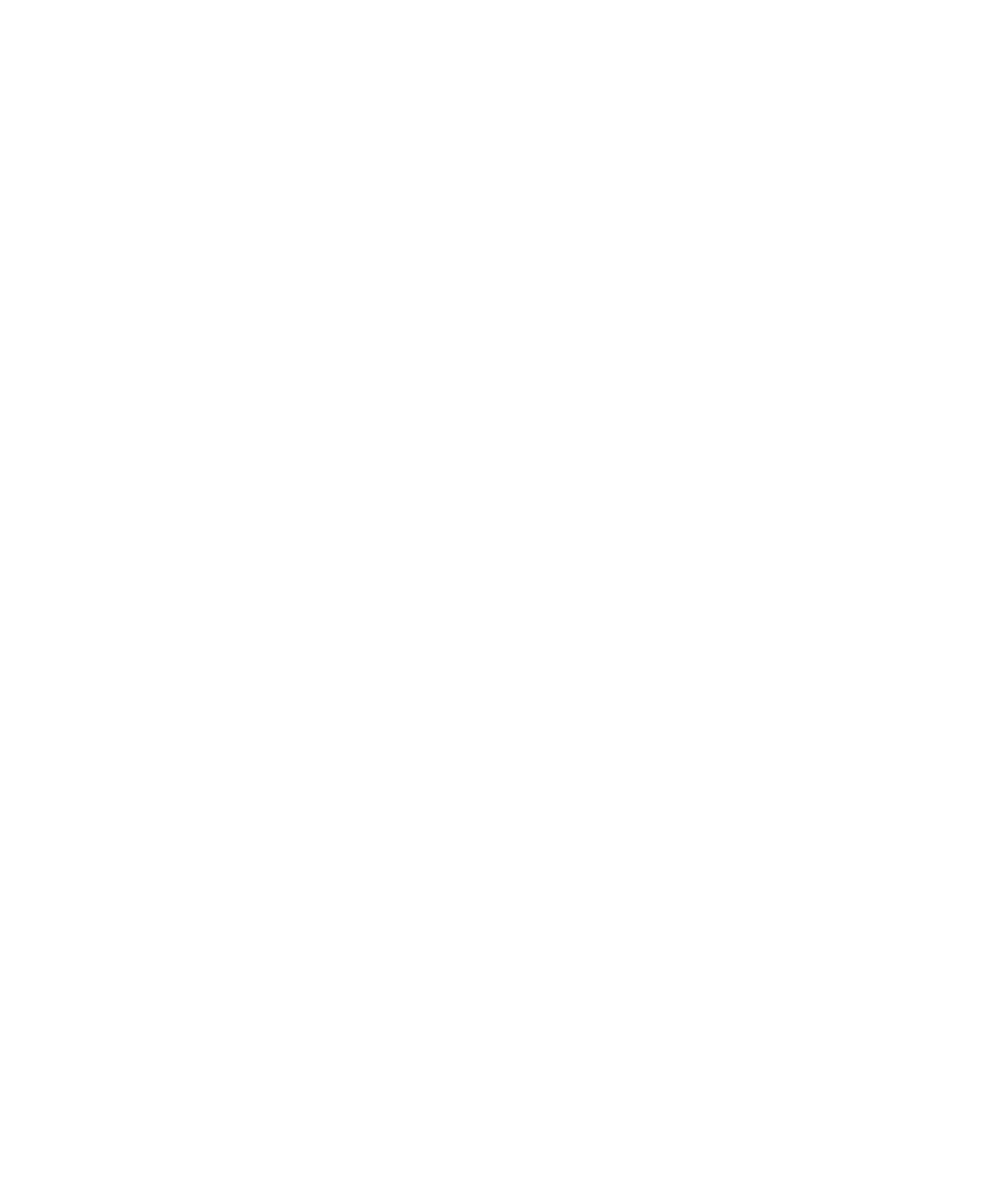10Click OK.
The Easy Install dialog box appears. (The dialog box that appears on your screen may not look exactly like this one.)
Parts of system software to be installed
Disk on which system software will be installed
Click here to install the software you need.
Click here to install on a different disk.
11Make sure that the hard disk named in the box is the one on which you want to install system software.
If it isn’t, click Switch Disk until the correct disk name appears.
12Click Install.
13Follow the instructions that appear on the screen.
You’ll see messages asking you to insert different disks.
14When you see a message reporting that the installation was successful, click Restart.
If, after reinstalling system software by doing a normal installation, you still experience problems with your computer, follow the steps in the next section for doing a “clean” installation of system software.
IMPORTANT Certain system extensions or application programs that were originally on your hard disk may not be installed with the Installer program. If you notice that a certain extension or program was not installed, you may need to install it separately. You can find these additional extensions and programs in the disk images that come on your computer’s hard disk. (You can make installer disks from the disk images with the Floppy Disk Maker application program.)
Diagnostic Techniques | 113 |