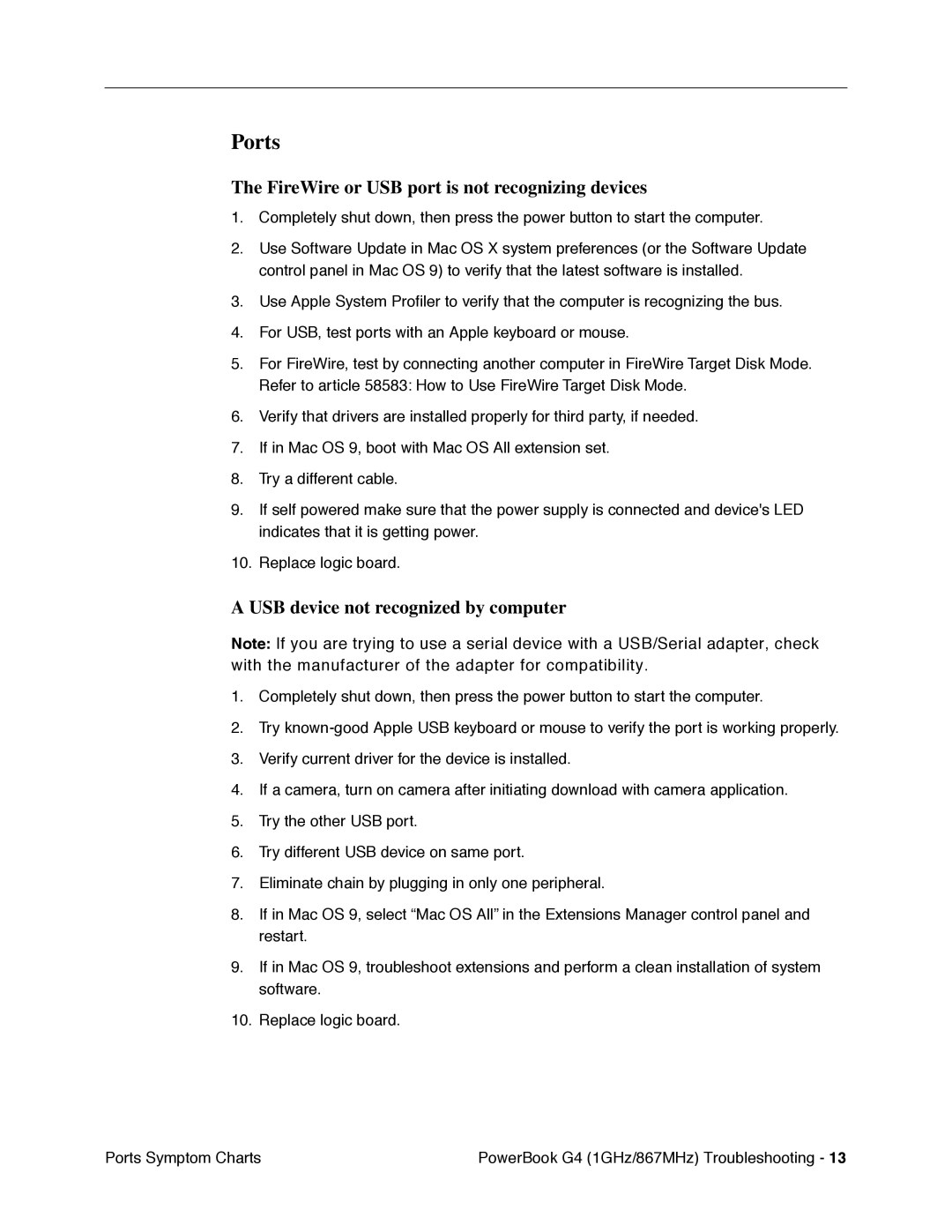Ports
The FireWire or USB port is not recognizing devices
1.Completely shut down, then press the power button to start the computer.
2.Use Software Update in Mac OS X system preferences (or the Software Update control panel in Mac OS 9) to verify that the latest software is installed.
3.Use Apple System Profiler to verify that the computer is recognizing the bus.
4.For USB, test ports with an Apple keyboard or mouse.
5.For FireWire, test by connecting another computer in FireWire Target Disk Mode. Refer to article 58583: How to Use FireWire Target Disk Mode.
6.Verify that drivers are installed properly for third party, if needed.
7.If in Mac OS 9, boot with Mac OS All extension set.
8.Try a different cable.
9.If self powered make sure that the power supply is connected and device's LED indicates that it is getting power.
10.Replace logic board.
A USB device not recognized by computer
Note: If you are trying to use a serial device with a USB/Serial adapter, check with the manufacturer of the adapter for compatibility.
1.Completely shut down, then press the power button to start the computer.
2.Try
3.Verify current driver for the device is installed.
4.If a camera, turn on camera after initiating download with camera application.
5.Try the other USB port.
6.Try different USB device on same port.
7.Eliminate chain by plugging in only one peripheral.
8.If in Mac OS 9, select “Mac OS All” in the Extensions Manager control panel and restart.
9.If in Mac OS 9, troubleshoot extensions and perform a clean installation of system software.
10.Replace logic board.
Ports Symptom Charts | PowerBook G4 (1GHz/867MHz) Troubleshooting - 13 |