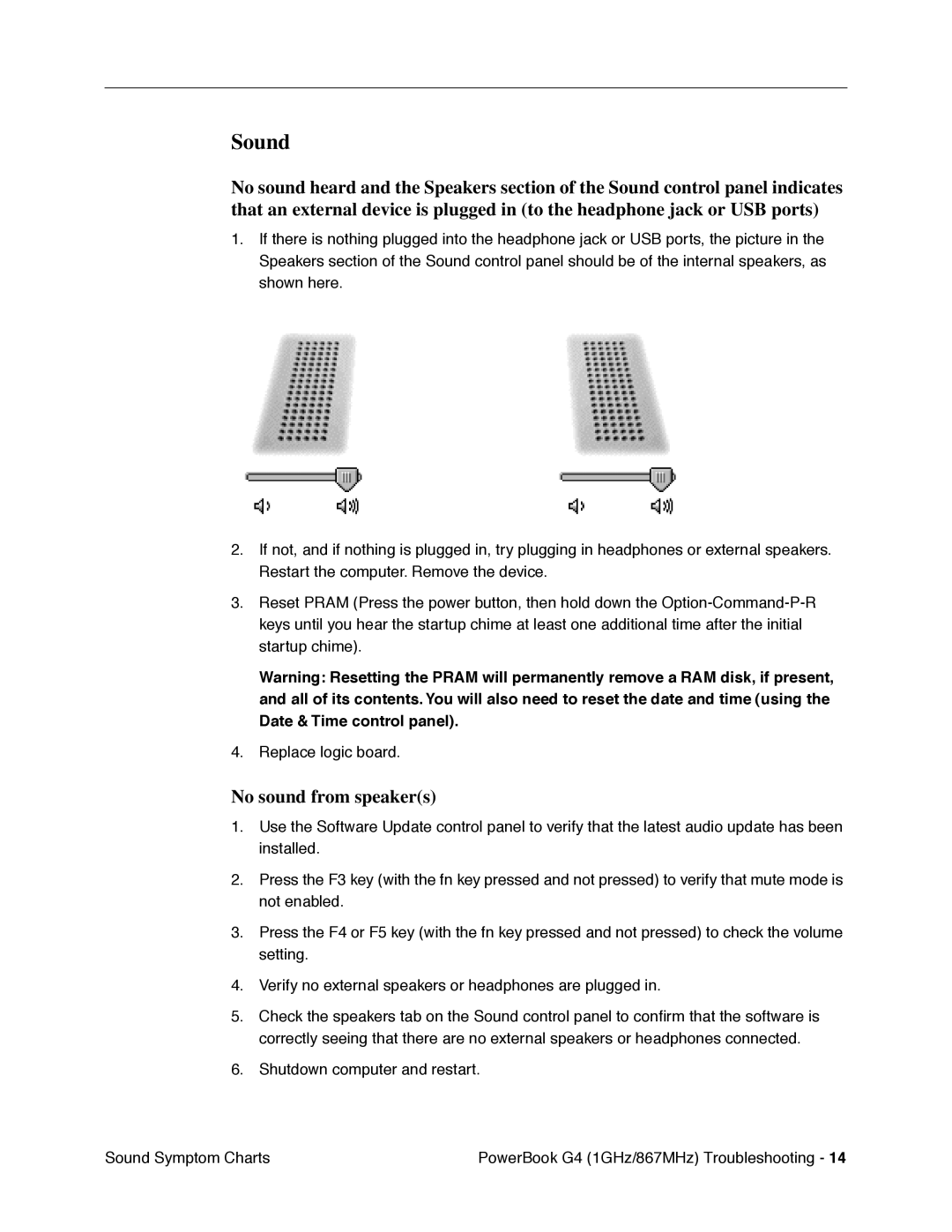Sound
No sound heard and the Speakers section of the Sound control panel indicates that an external device is plugged in (to the headphone jack or USB ports)
1.If there is nothing plugged into the headphone jack or USB ports, the picture in the Speakers section of the Sound control panel should be of the internal speakers, as shown here.
2.If not, and if nothing is plugged in, try plugging in headphones or external speakers. Restart the computer. Remove the device.
3.Reset PRAM (Press the power button, then hold down the
Warning: Resetting the PRAM will permanently remove a RAM disk, if present, and all of its contents. You will also need to reset the date and time (using the Date & Time control panel).
4.Replace logic board.
No sound from speaker(s)
1.Use the Software Update control panel to verify that the latest audio update has been installed.
2.Press the F3 key (with the fn key pressed and not pressed) to verify that mute mode is not enabled.
3.Press the F4 or F5 key (with the fn key pressed and not pressed) to check the volume setting.
4.Verify no external speakers or headphones are plugged in.
5.Check the speakers tab on the Sound control panel to confirm that the software is correctly seeing that there are no external speakers or headphones connected.
6.Shutdown computer and restart.
Sound Symptom Charts | PowerBook G4 (1GHz/867MHz) Troubleshooting - 14 |