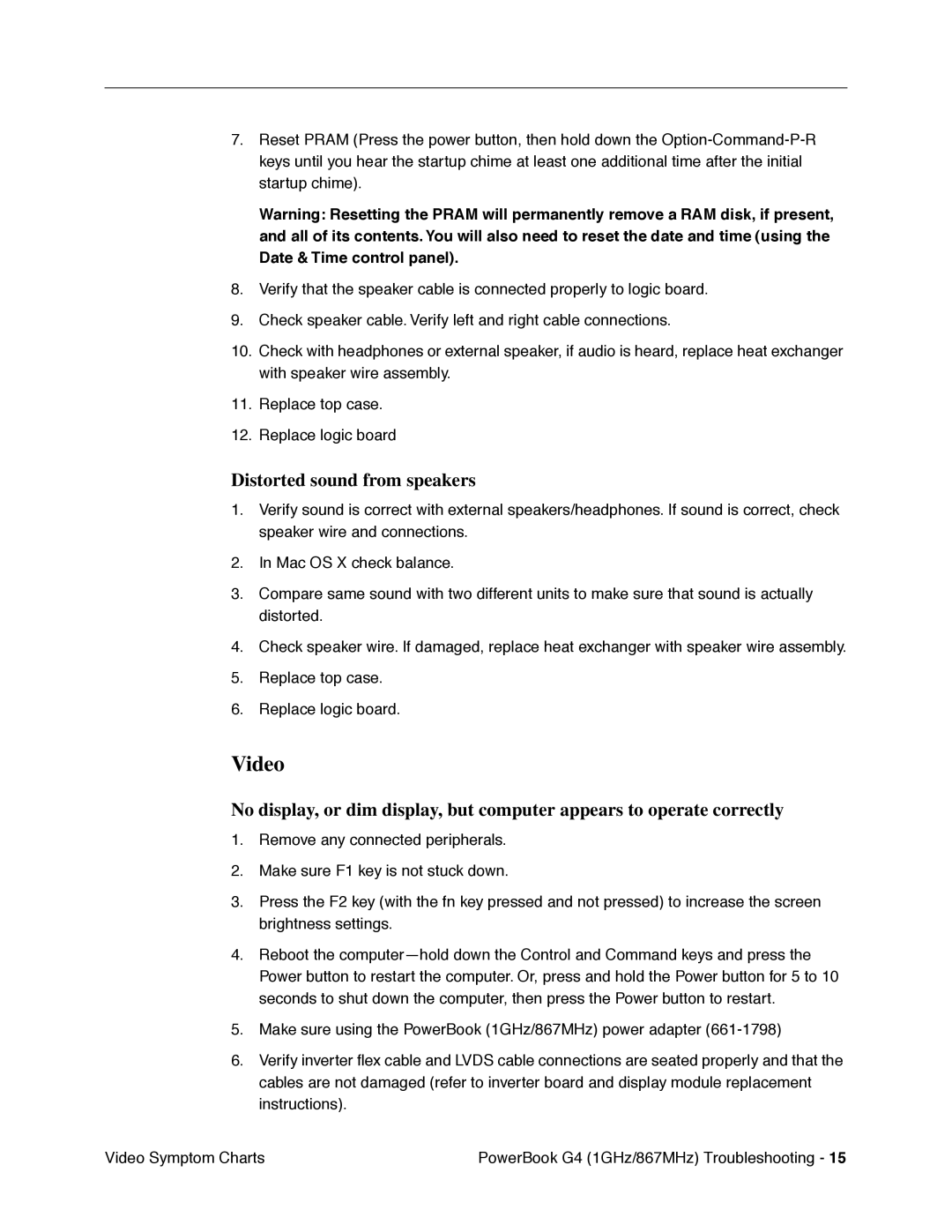7.Reset PRAM (Press the power button, then hold down the
Warning: Resetting the PRAM will permanently remove a RAM disk, if present, and all of its contents. You will also need to reset the date and time (using the Date & Time control panel).
8.Verify that the speaker cable is connected properly to logic board.
9.Check speaker cable. Verify left and right cable connections.
10.Check with headphones or external speaker, if audio is heard, replace heat exchanger with speaker wire assembly.
11.Replace top case.
12.Replace logic board
Distorted sound from speakers
1.Verify sound is correct with external speakers/headphones. If sound is correct, check speaker wire and connections.
2.In Mac OS X check balance.
3.Compare same sound with two different units to make sure that sound is actually distorted.
4.Check speaker wire. If damaged, replace heat exchanger with speaker wire assembly.
5.Replace top case.
6.Replace logic board.
Video
No display, or dim display, but computer appears to operate correctly
1.Remove any connected peripherals.
2.Make sure F1 key is not stuck down.
3.Press the F2 key (with the fn key pressed and not pressed) to increase the screen brightness settings.
4.Reboot the
5.Make sure using the PowerBook (1GHz/867MHz) power adapter
6.Verify inverter flex cable and LVDS cable connections are seated properly and that the cables are not damaged (refer to inverter board and display module replacement instructions).
Video Symptom Charts | PowerBook G4 (1GHz/867MHz) Troubleshooting - 15 |