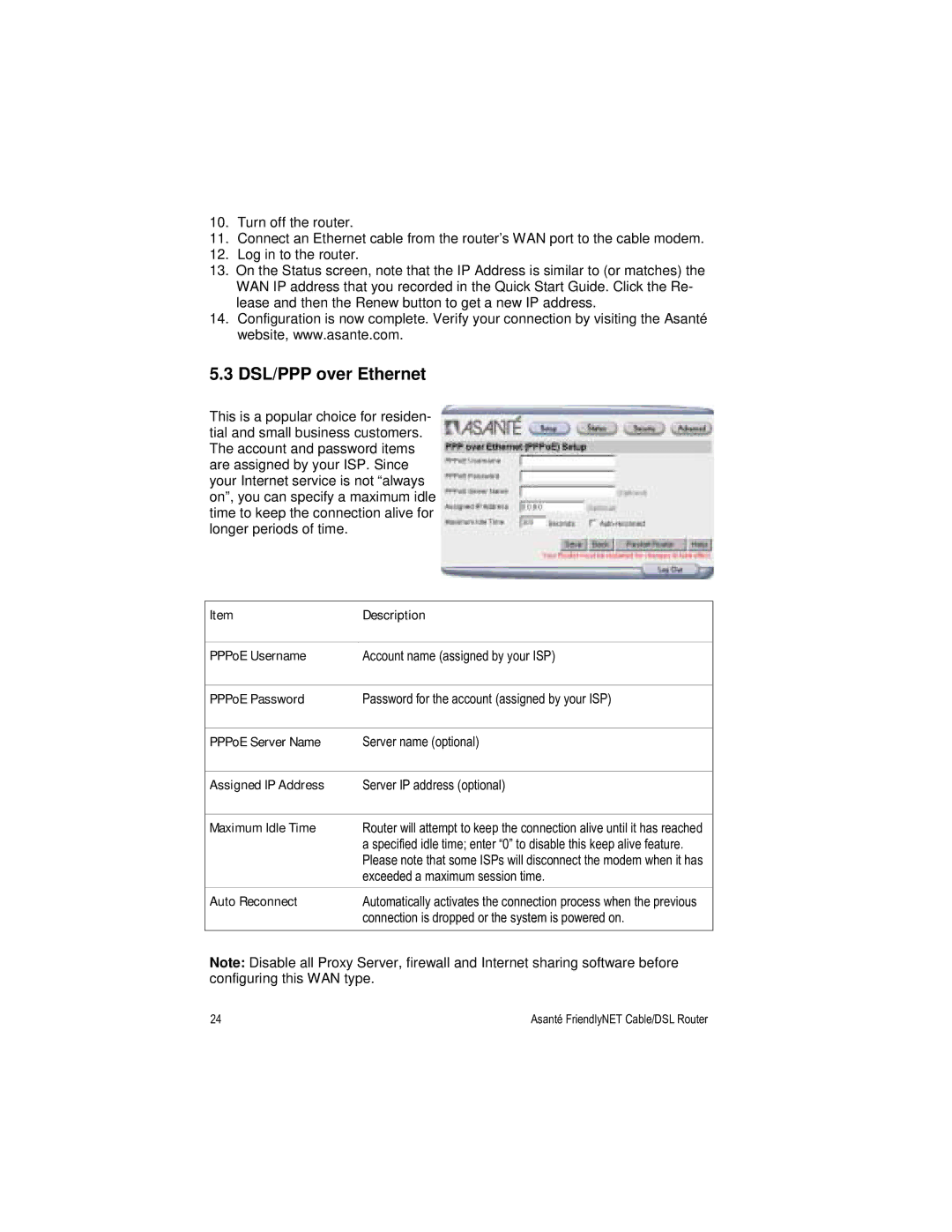10.Turn off the router.
11.Connect an Ethernet cable from the router’s WAN port to the cable modem.
12.Log in to the router.
13.On the Status screen, note that the IP Address is similar to (or matches) the WAN IP address that you recorded in the Quick Start Guide. Click the Re- lease and then the Renew button to get a new IP address.
14.Configuration is now complete. Verify your connection by visiting the Asanté website, www.asante.com.
5.3 DSL/PPP over Ethernet
This is a popular choice for residen- tial and small business customers. The account and password items are assigned by your ISP. Since your Internet service is not “always on”, you can specify a maximum idle time to keep the connection alive for longer periods of time.
Item | Description |
|
|
PPPoE Username | Account name (assigned by your ISP) |
|
|
PPPoE Password | Password for the account (assigned by your ISP) |
|
|
PPPoE Server Name | Server name (optional) |
|
|
Assigned IP Address | Server IP address (optional) |
|
|
Maximum Idle Time | Router will attempt to keep the connection alive until it has reached |
| a specified idle time; enter “0” to disable this keep alive feature. |
| Please note that some ISPs will disconnect the modem when it has |
| exceeded a maximum session time. |
Auto Reconnect | Automatically activates the connection process when the previous |
| connection is dropped or the system is powered on. |
|
|
Note: Disable all Proxy Server, firewall and Internet sharing software before configuring this WAN type.
24 | Asanté FriendlyNET Cable/DSL Router |