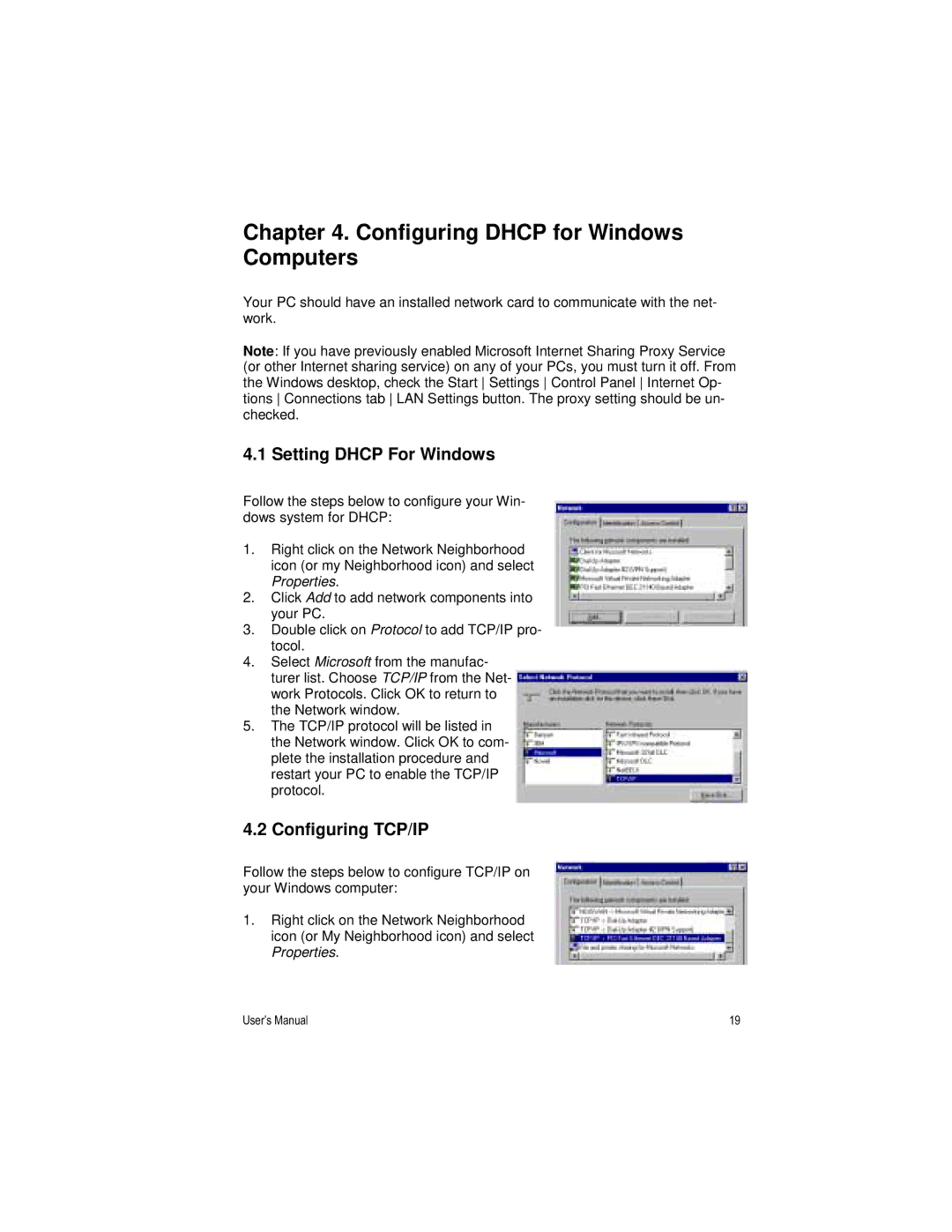Chapter 4. Configuring DHCP for Windows Computers
Your PC should have an installed network card to communicate with the net- work.
Note: If you have previously enabled Microsoft Internet Sharing Proxy Service (or other Internet sharing service) on any of your PCs, you must turn it off. From the Windows desktop, check the Start Settings Control Panel Internet Op- tions Connections tab LAN Settings button. The proxy setting should be un- checked.
4.1 Setting DHCP For Windows
Follow the steps below to configure your Win- dows system for DHCP:
1.Right click on the Network Neighborhood icon (or my Neighborhood icon) and select Properties.
2.Click Add to add network components into your PC.
3.Double click on Protocol to add TCP/IP pro- tocol.
4.Select Microsoft from the manufac- turer list. Choose TCP/IP from the Net- work Protocols. Click OK to return to the Network window.
5.The TCP/IP protocol will be listed in the Network window. Click OK to com- plete the installation procedure and restart your PC to enable the TCP/IP protocol.
4.2 Configuring TCP/IP
Follow the steps below to configure TCP/IP on your Windows computer:
1.Right click on the Network Neighborhood icon (or My Neighborhood icon) and select Properties.
User’s Manual | 19 |