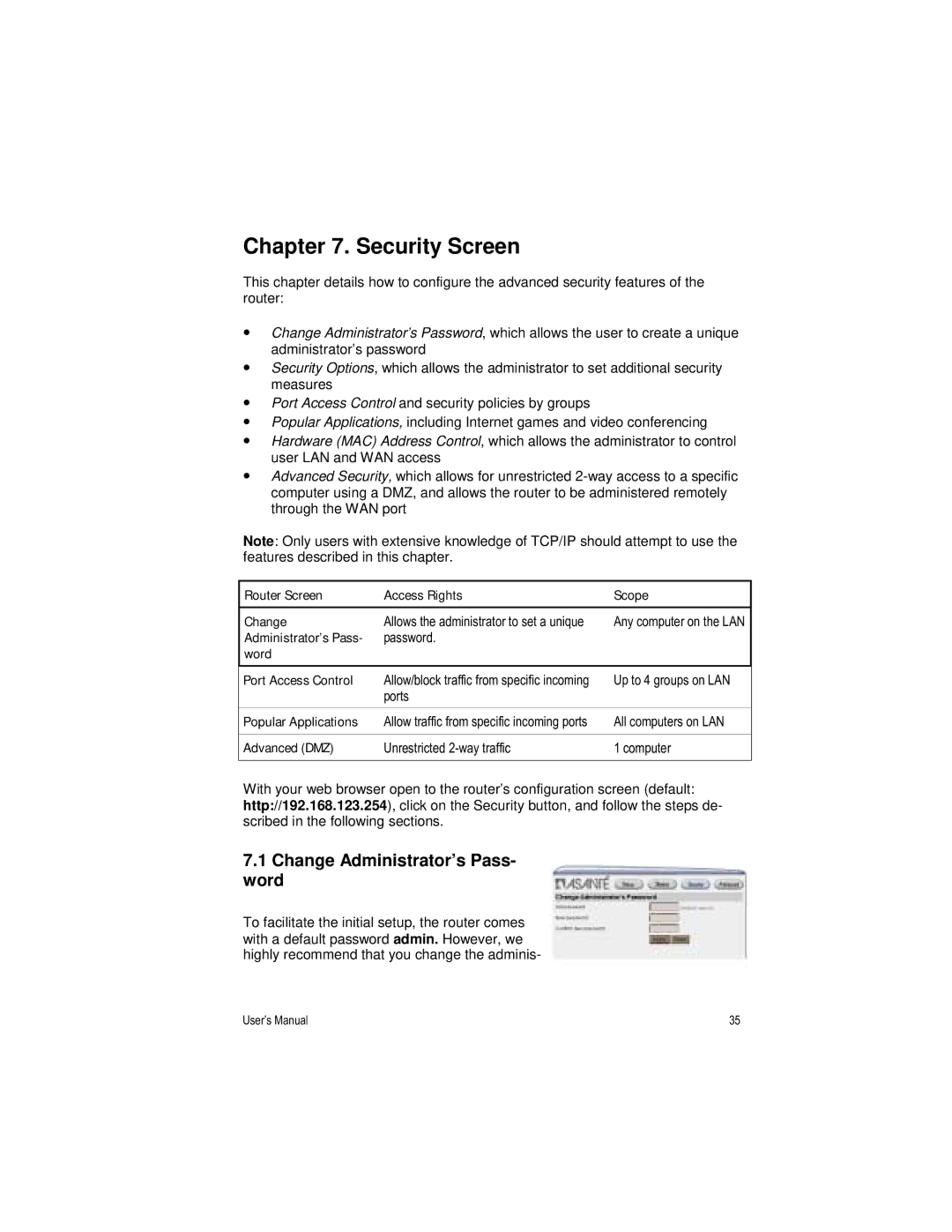Chapter 7. Security Screen
This chapter details how to configure the advanced security features of the router:
•Change Administrator’s Password, which allows the user to create a unique administrator’s password
•Security Options, which allows the administrator to set additional security measures
•Port Access Control and security policies by groups
•Popular Applications, including Internet games and video conferencing
•Hardware (MAC) Address Control, which allows the administrator to control user LAN and WAN access
•Advanced Security, which allows for unrestricted
Note: Only users with extensive knowledge of TCP/IP should attempt to use the features described in this chapter.
Router Screen | Access Rights | Scope |
|
|
|
Change | Allows the administrator to set a unique | Any computer on the LAN |
Administrator’s Pass- | password. |
|
word |
|
|
Port Access Control | Allow/block traffic from specific incoming | Up to 4 groups on LAN |
| ports |
|
Popular Applications | Allow traffic from specific incoming ports | All computers on LAN |
|
|
|
Advanced (DMZ) | Unrestricted | 1 computer |
|
|
|
With your web browser open to the router’s configuration screen (default: http://192.168.123.254), click on the Security button, and follow the steps de- scribed in the following sections.
7.1Change Administrator’s Pass- word
To facilitate the initial setup, the router comes with a default password admin. However, we highly recommend that you change the adminis-
User’s Manual | 35 |