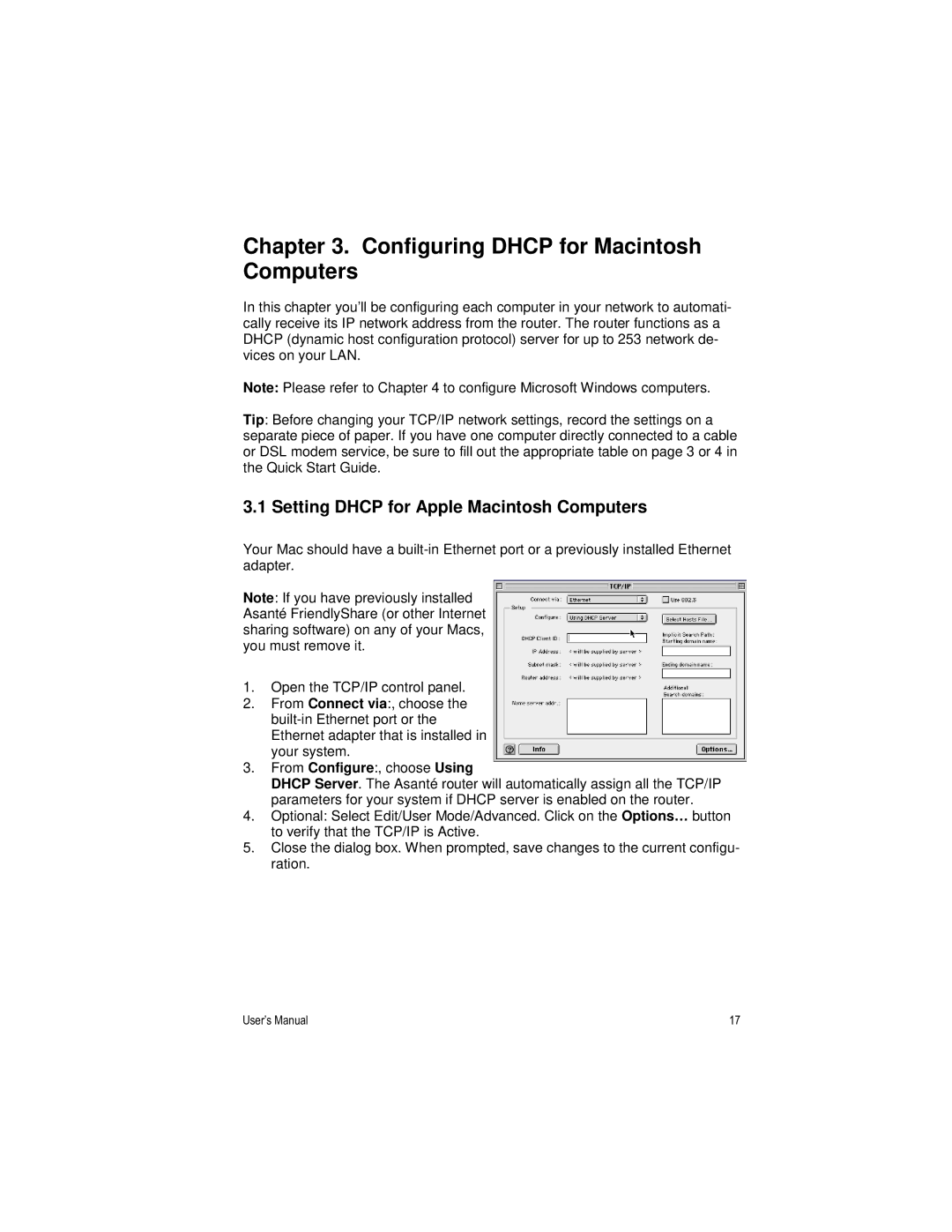Chapter 3. Configuring DHCP for Macintosh Computers
In this chapter you’ll be configuring each computer in your network to automati- cally receive its IP network address from the router. The router functions as a DHCP (dynamic host configuration protocol) server for up to 253 network de- vices on your LAN.
Note: Please refer to Chapter 4 to configure Microsoft Windows computers.
Tip: Before changing your TCP/IP network settings, record the settings on a separate piece of paper. If you have one computer directly connected to a cable or DSL modem service, be sure to fill out the appropriate table on page 3 or 4 in the Quick Start Guide.
3.1 Setting DHCP for Apple Macintosh Computers
Your Mac should have a
Note: If you have previously installed Asanté FriendlyShare (or other Internet sharing software) on any of your Macs, you must remove it.
1.Open the TCP/IP control panel.
2.From Connect via:, choose the
3.From Configure:, choose Using
DHCP Server. The Asanté router will automatically assign all the TCP/IP parameters for your system if DHCP server is enabled on the router.
4.Optional: Select Edit/User Mode/Advanced. Click on the Options… button to verify that the TCP/IP is Active.
5.Close the dialog box. When prompted, save changes to the current configu- ration.
User’s Manual | 17 |