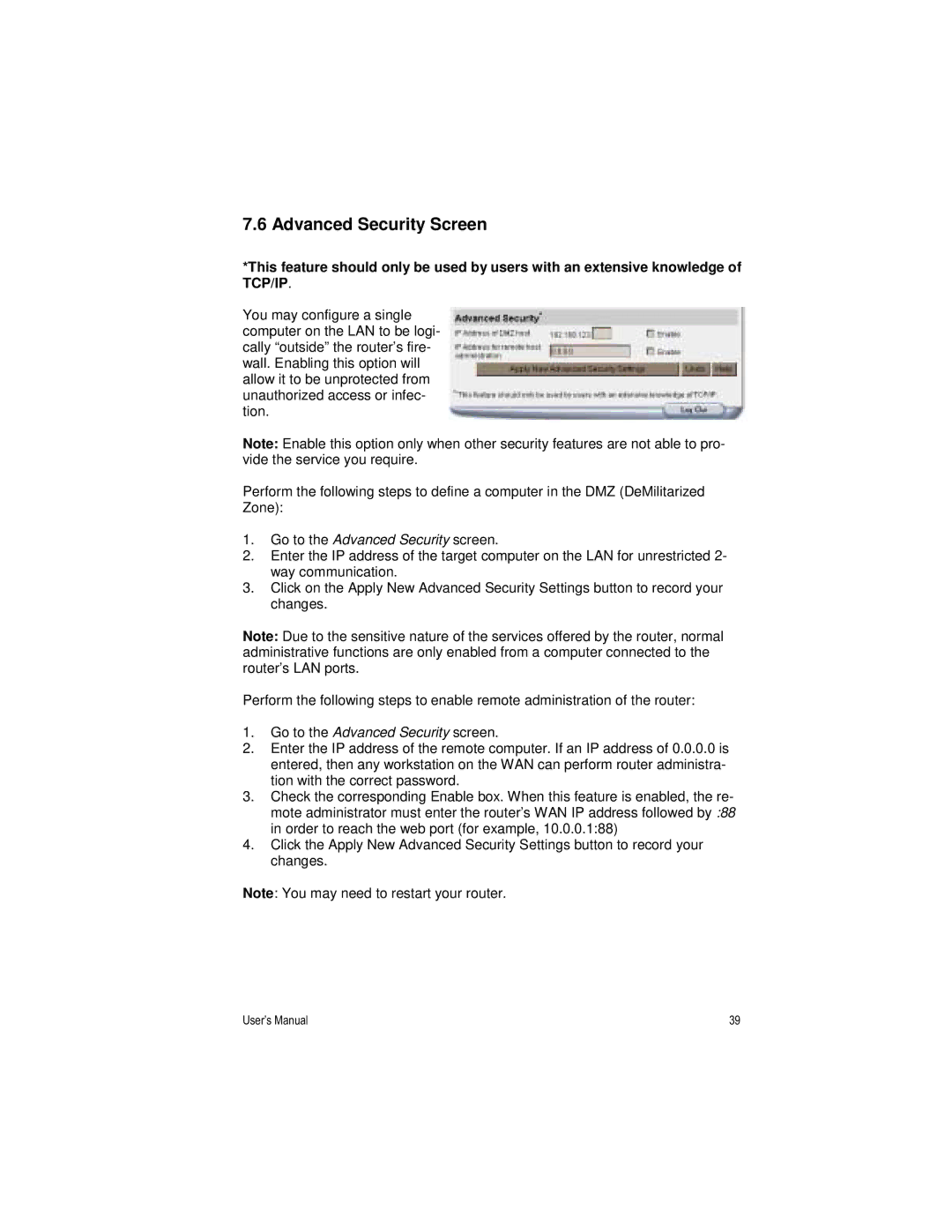7.6 Advanced Security Screen
*This feature should only be used by users with an extensive knowledge of TCP/IP.
You may configure a single computer on the LAN to be logi- cally “outside” the router’s fire- wall. Enabling this option will allow it to be unprotected from unauthorized access or infec- tion.
Note: Enable this option only when other security features are not able to pro- vide the service you require.
Perform the following steps to define a computer in the DMZ (DeMilitarized Zone):
1.Go to the Advanced Security screen.
2.Enter the IP address of the target computer on the LAN for unrestricted 2- way communication.
3.Click on the Apply New Advanced Security Settings button to record your changes.
Note: Due to the sensitive nature of the services offered by the router, normal administrative functions are only enabled from a computer connected to the router’s LAN ports.
Perform the following steps to enable remote administration of the router:
1.Go to the Advanced Security screen.
2.Enter the IP address of the remote computer. If an IP address of 0.0.0.0 is entered, then any workstation on the WAN can perform router administra- tion with the correct password.
3.Check the corresponding Enable box. When this feature is enabled, the re- mote administrator must enter the router’s WAN IP address followed by :88 in order to reach the web port (for example, 10.0.0.1:88)
4.Click the Apply New Advanced Security Settings button to record your changes.
Note: You may need to restart your router.
User’s Manual | 39 |