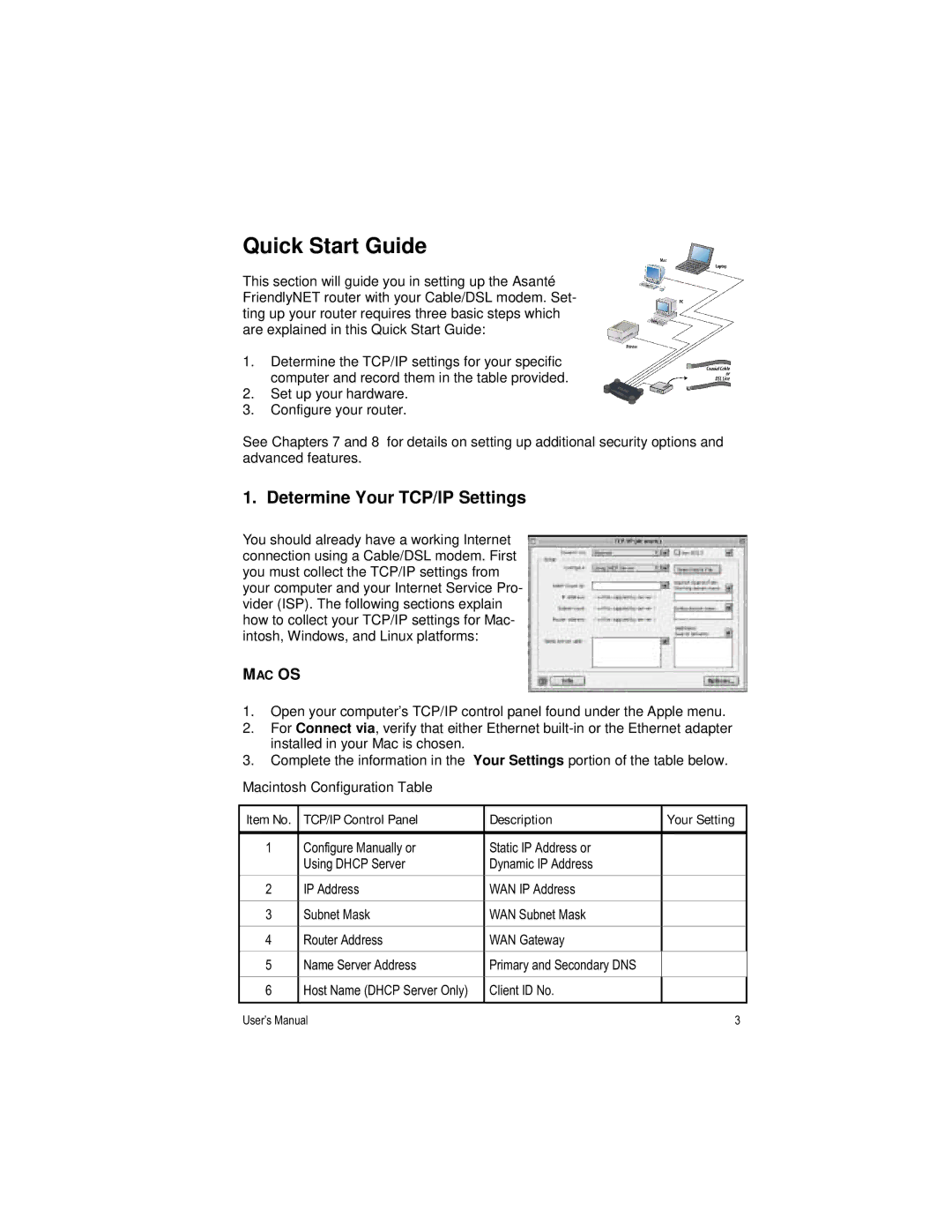Quick Start Guide
This section will guide you in setting up the Asanté FriendlyNET router with your Cable/DSL modem. Set- ting up your router requires three basic steps which are explained in this Quick Start Guide:
1.Determine the TCP/IP settings for your specific computer and record them in the table provided.
2.Set up your hardware.
3.Configure your router.
See Chapters 7 and 8 for details on setting up additional security options and advanced features.
1. Determine Your TCP/IP Settings
You should already have a working Internet connection using a Cable/DSL modem. First you must collect the TCP/IP settings from your computer and your Internet Service Pro- vider (ISP). The following sections explain how to collect your TCP/IP settings for Mac- intosh, Windows, and Linux platforms:
MAC OS
1.Open your computer’s TCP/IP control panel found under the Apple menu.
2.For Connect via, verify that either Ethernet
3.Complete the information in the Your Settings portion of the table below.
Macintosh Configuration Table
Item No. | TCP/IP Control Panel | Description | Your Setting |
|
|
|
|
1 | Configure Manually or | Static IP Address or |
|
| Using DHCP Server | Dynamic IP Address |
|
2 | IP Address | WAN IP Address |
|
3 | Subnet Mask | WAN Subnet Mask |
|
4 | Router Address | WAN Gateway |
|
5 | Name Server Address | Primary and Secondary DNS |
|
6 | Host Name (DHCP Server Only) | Client ID No. |
|
|
|
|
|
User’s Manual | 3 |