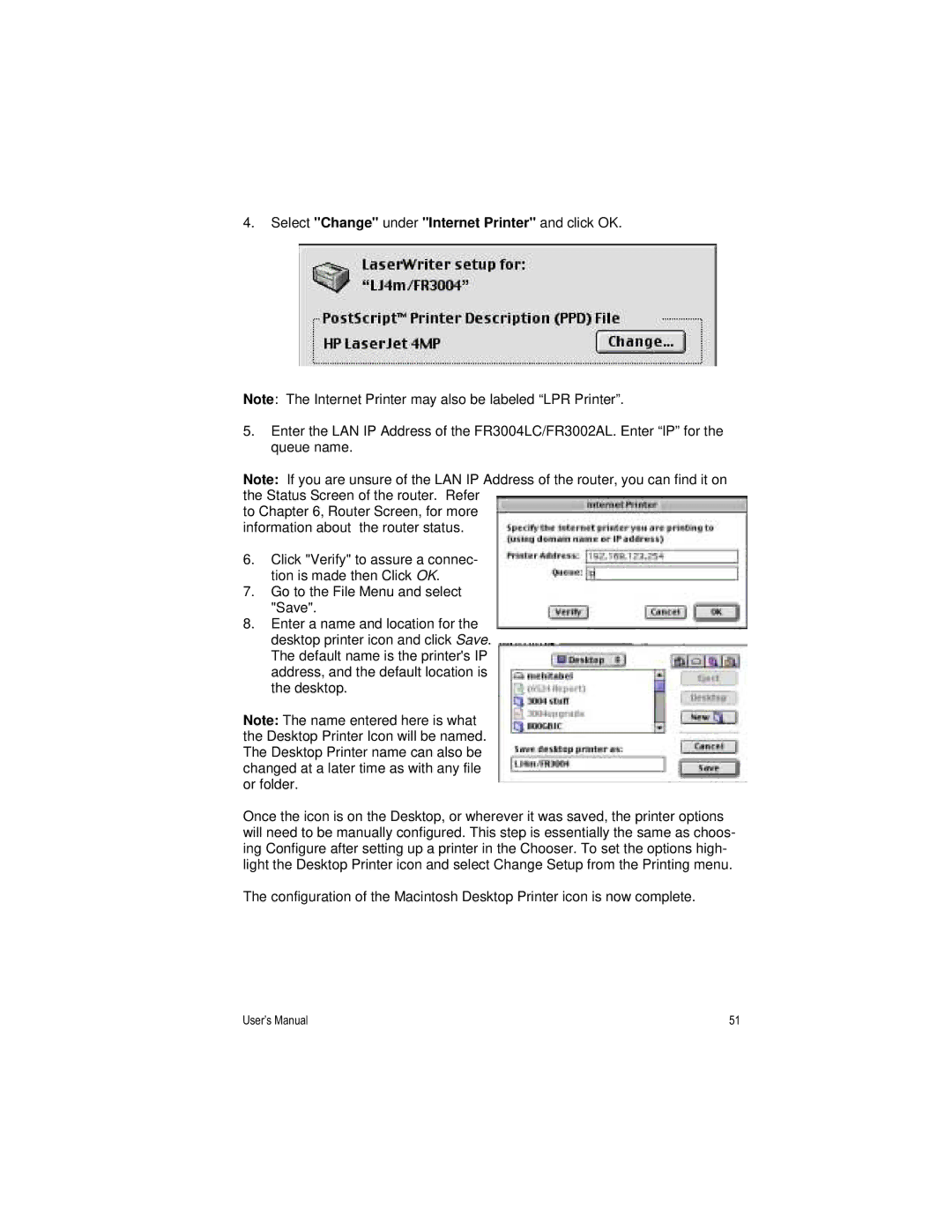4.Select "Change" under "Internet Printer" and click OK.
Note: The Internet Printer may also be labeled “LPR Printer”.
5.Enter the LAN IP Address of the FR3004LC/FR3002AL. Enter “lP” for the queue name.
Note: If you are unsure of the LAN IP Address of the router, you can find it on the Status Screen of the router. Refer
to Chapter 6, Router Screen, for more information about the router status.
6.Click "Verify" to assure a connec- tion is made then Click OK.
7.Go to the File Menu and select "Save".
8.Enter a name and location for the desktop printer icon and click Save. The default name is the printer's IP address, and the default location is the desktop.
Note: The name entered here is what the Desktop Printer Icon will be named. The Desktop Printer name can also be changed at a later time as with any file or folder.
Once the icon is on the Desktop, or wherever it was saved, the printer options will need to be manually configured. This step is essentially the same as choos- ing Configure after setting up a printer in the Chooser. To set the options high- light the Desktop Printer icon and select Change Setup from the Printing menu.
The configuration of the Macintosh Desktop Printer icon is now complete.
User’s Manual | 51 |